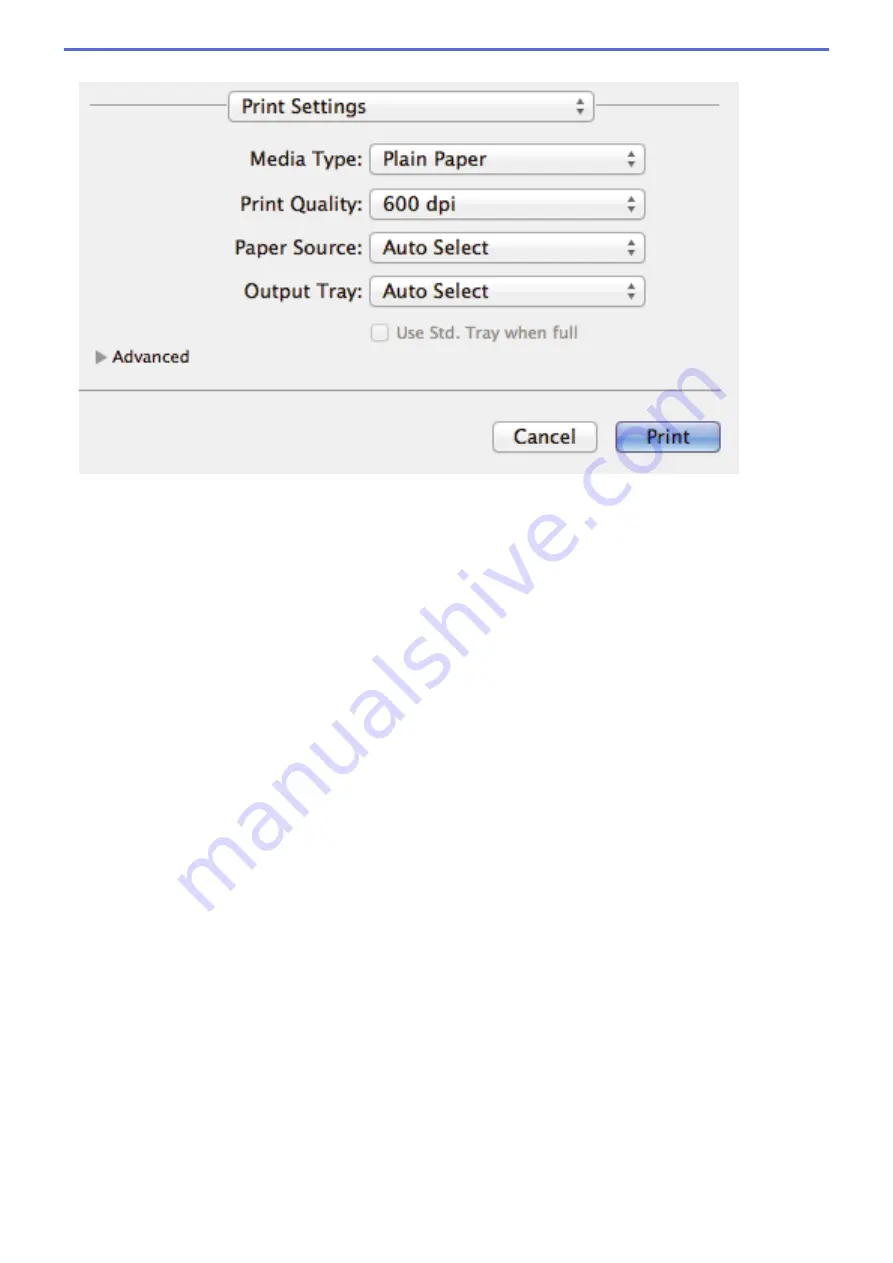
Print Settings
1. Media Type
Select the type of media you want to use. To achieve the best print results, the machine automatically adjusts
its print settings according to the selected media type.
2. Print Quality
Select the print resolution you want. Because print quality and speed are related, the higher the quality, the
longer it will take to print the document.
3. Paper Source
Select the paper source setting according to your print conditions or purpose.
4. Output Tray (Available only for certain models)
Select the output tray for printed pages.
MX Stacker
Ejects paper into the standard output tray. When the standard output tray becomes full the printer
automatically selects the next available bin.
MX Sorter
When you print multiple copies, each copy is ejected onto a different bin from 1 to 4.
Use Std. Tray when full
Select this option to continue printing, even if the Mailbox bin is full. When you select this option, the
machine continues the print job, ejecting the remaining pages onto the machine's main output tray when
the Mailbox bin is full.
5. Advanced
Toner Save Mode
Select this feature to conserve toner by using less toner to print documents; printouts appear lighter, but
are still legible.
Graphics Quality
Select either Graphics or Text for the best print quality, based on the type of document you are printing.
Improve Print Output
Select this option to reduce the amount of paper curling and improve the toner fixing.
Density Adjustment
Specify the print density.
81
Summary of Contents for HL-L5000D
Page 51: ...Related Information Print from Your Computer Windows Print Settings Windows 46 ...
Page 63: ... Create or Delete Your Print Profile Windows Print Settings Windows 58 ...
Page 90: ...Related Information Print Use a Macro from Your Computer Windows 85 ...
Page 128: ... Configure Your Wi Fi Direct Network Manually 123 ...
Page 132: ... Wi Fi Direct Network Configuration Overview 127 ...
Page 213: ... Manual Settings for an IPsec Template 208 ...
Page 220: ...Related Information Configure an IPsec Template Using Web Based Management 215 ...
Page 258: ...5 Put the paper tray firmly back in the machine Related Information Paper Jams 253 ...
Page 262: ...6 Close the front cover Related Information Paper Jams 257 ...
Page 277: ... I Want to Check that My Network Devices are Working Correctly 272 ...
Page 285: ...Related Information Troubleshooting 280 ...
Page 301: ... Clean the Drum Unit Clean the Paper Pick up Rollers 296 ...
Page 317: ...Related Information Pack and Ship Your Machine 312 ...
Page 350: ...Related Information Change Machine Settings Using Web Based Management 345 ...
Page 363: ... Configure Your Machine for a Wireless Network When the SSID Is Not Broadcast 358 ...
Page 368: ... Print Settings Windows Print Options Macintosh 363 ...






























