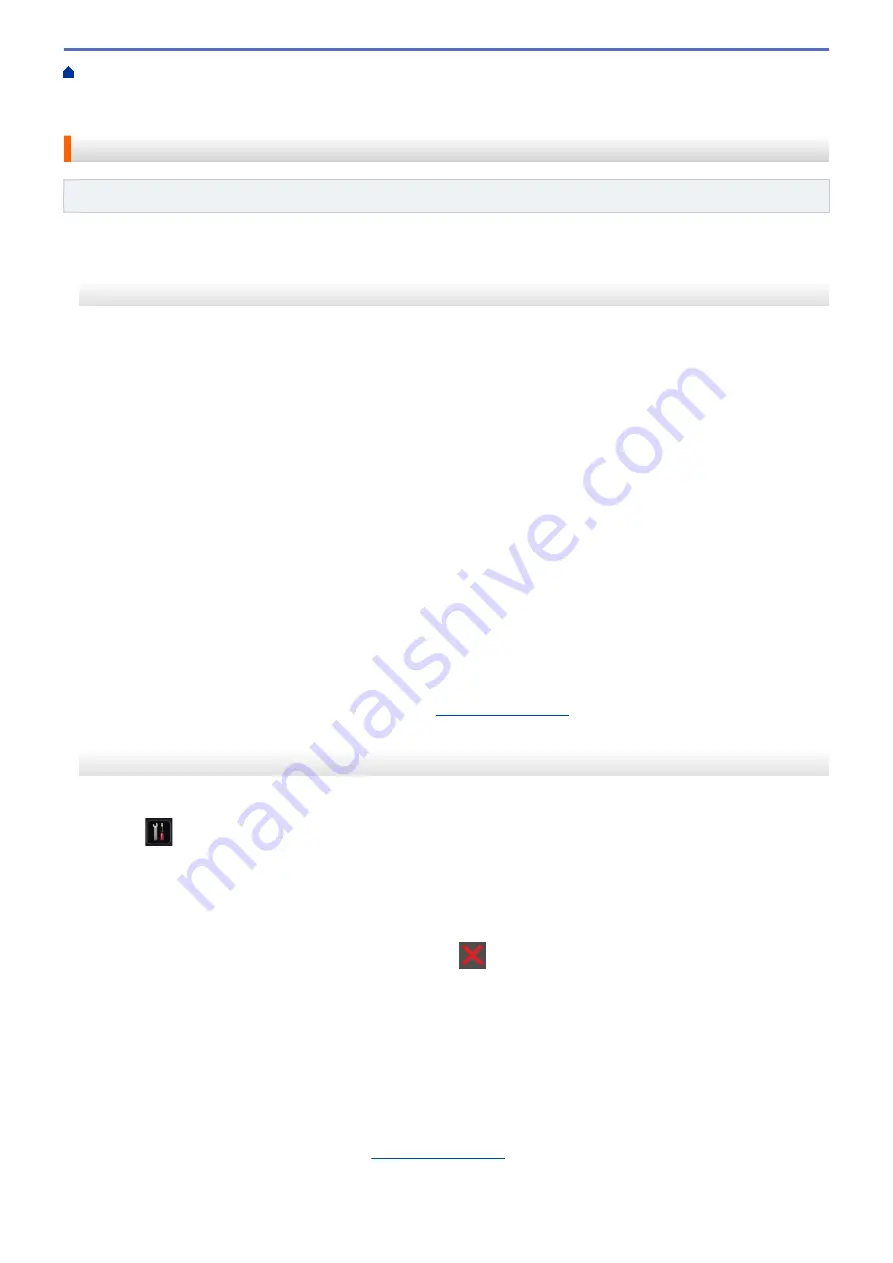
Additional Methods of Configuring Your Brother Machine for a Wireless Network
>
Configure Your Wi-Fi Direct Network
> Configure Your Wi-Fi Direct Network Using the One-
Push Method
Configure Your Wi-Fi Direct Network Using the One-Push Method
Related Models
: HL-L5200DW/HL-L6200DW/HL-L6400DW
>> HL-L5200DW/HL-L6200DW
>> HL-L6400DW
HL-L5200DW/HL-L6200DW
If your mobile device supports Wi-Fi Direct, follow these steps to configure a Wi-Fi Direct network:
1. Press
a
or
b
to select the
[Network]
option, and then press
OK
.
2. Press
a
or
b
to select the
[Wi-Fi Direct]
option, and then press
OK
.
3. Press
a
or
b
to select the
[Push Button]
option, and then press
OK
.
4. When
[Wi-Fi Direct On?]
appears, press
a
to accept. To cancel, press
b
.
5. Activate Wi-Fi Direct on your mobile device (see your mobile device's user's guide for instructions) when
[Activate Wi-Fi Direct on other device and press OK.]
appears on the machine's LCD.
Press
OK
on your machine.
This will start the Wi-Fi Direct setup. To cancel, press
Cancel
.
6. Do one of the following:
•
When your Brother machine is the Group Owner (G/O), connect your mobile device to the machine
directly.
•
When your Brother machine is not the G/O, it will display available device names with which to configure
a Wi-Fi Direct network. Press
a
or
b
to select the mobile device you want to connect to and press
OK
.
Search for available devices again by pressing
[Rescan]
.
7. If your mobile device connects successfully, the machine's LCD displays
[Connected]
. You have completed
the Wi-Fi Direct network setup. For information on printing from your mobile device, go to your model's
Manuals
page on the Brother Solutions Center at
to see the Mobile Print/Scan Guide for
Brother iPrint&Scan.
HL-L6400DW
If your mobile device supports Wi-Fi Direct, follow these steps to configure a Wi-Fi Direct network:
1. Press
[Settings]
>
[Network]
>
[Wi-Fi Direct]
>
[Push Button]
.
2. When
[Wi-Fi Direct on?]
appears, press
[On]
to accept. To cancel, press
[Off]
.
3. Activate Wi-Fi Direct on your mobile device (see your mobile device's user's guide for instructions) when
[Activate Wi-Fi Direct on other device. Then press [OK].]
appears on the machine's
LCD. Press
[OK]
on your Brother machine.
This will start the Wi-Fi Direct setup. To cancel, press
.
4. Do one of the following:
•
When your Brother machine is the Group Owner (G/O), connect your mobile device to the machine
directly.
•
When your Brother machine is not the G/O, it will display available device names with which to configure
a Wi-Fi Direct network. Select the mobile device you want to connect to and press
[OK]
. Search for
available devices again by pressing
[Rescan]
.
5. If your mobile device connects successfully, the machine's LCD displays
[Connected]
. You have completed
the Wi-Fi Direct network setup. For details on printing from your mobile device, go to your model's
Manuals
page on the Brother Solutions Center at
to see the Mobile Print/Scan Guide for Brother
iPrint&Scan.
124
Summary of Contents for HL-L5000D
Page 51: ...Related Information Print from Your Computer Windows Print Settings Windows 46 ...
Page 63: ... Create or Delete Your Print Profile Windows Print Settings Windows 58 ...
Page 90: ...Related Information Print Use a Macro from Your Computer Windows 85 ...
Page 128: ... Configure Your Wi Fi Direct Network Manually 123 ...
Page 132: ... Wi Fi Direct Network Configuration Overview 127 ...
Page 213: ... Manual Settings for an IPsec Template 208 ...
Page 220: ...Related Information Configure an IPsec Template Using Web Based Management 215 ...
Page 258: ...5 Put the paper tray firmly back in the machine Related Information Paper Jams 253 ...
Page 262: ...6 Close the front cover Related Information Paper Jams 257 ...
Page 277: ... I Want to Check that My Network Devices are Working Correctly 272 ...
Page 285: ...Related Information Troubleshooting 280 ...
Page 301: ... Clean the Drum Unit Clean the Paper Pick up Rollers 296 ...
Page 317: ...Related Information Pack and Ship Your Machine 312 ...
Page 350: ...Related Information Change Machine Settings Using Web Based Management 345 ...
Page 363: ... Configure Your Machine for a Wireless Network When the SSID Is Not Broadcast 358 ...
Page 368: ... Print Settings Windows Print Options Macintosh 363 ...






























