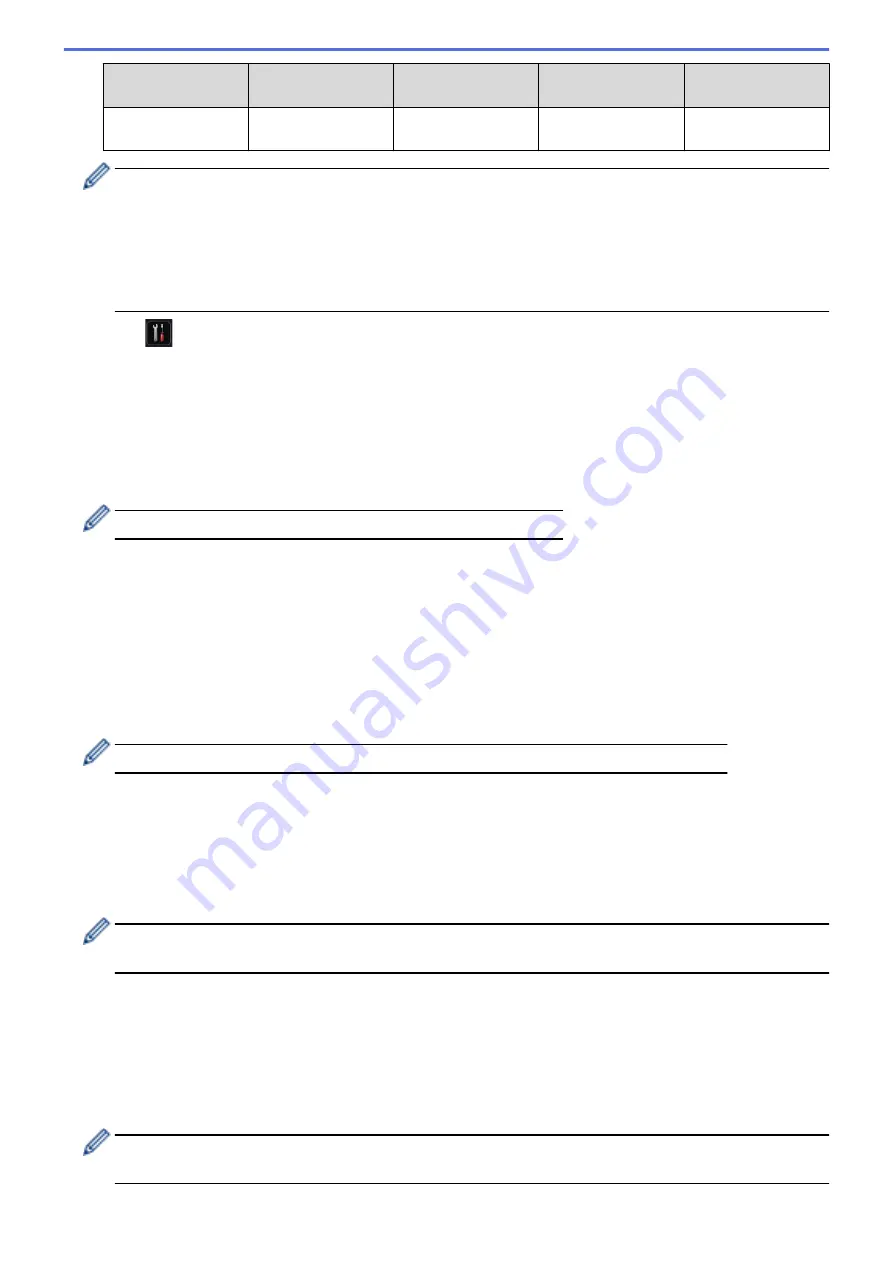
Communication
Mode
Authentication
Method
Encryption Mode
User ID
Password
Infrastructure
EAP-FAST/MS-
CHOPv2
AES
Brother
12345678
•
If you configure your machine using EAP-TLS authentication, you must install the client certificate
issued by a CA before you start configuration. Contact your network administrator about the client
certificate. If you have installed more than one certificate, we recommend writing down the certificate
name you want to use.
•
If you verify your machine using the common name of the server certificate, we recommend writing
down the common name before you start configuration. Contact your network administrator about the
common name of the server certificate.
2. Press
[Settings]
>
[Network]
>
[WLAN]
>
[Setup Wizard]
.
3. When
[Switch network interface to wireless?]
appears, press
[Yes]
.
This will start the wireless setup wizard. To cancel, press
[No]
.
4. The machine will search for your network and display a list of available SSIDs. Press
a
or
b
to display the
[<New SSID>]
option.
5. Press
[<New SSID>]
.
6. Enter the SSID name, and then press
[OK]
.
For more information about how to enter text, see the
User's Guide
.
7. Press
[Infrastructure]
.
8. Press
a
or
b
to display the Authentication Method you want.
9. Press the Authentication Method you want.
10. Do one of the following:
•
If you selected the
[LEAP]
option, enter the user ID, and then press
[OK]
. Enter the Password, and then
press
[OK]
.
•
If you selected the
[EAP-FAST]
,
[PEAP]
or
[EAP-TTLS]
option, press
a
or
b
to select the Inner
Authentication Method
[NONE]
,
[CHAP]
,
[MS-CHAP]
,
[MS-CHAPv2]
,
[GTC]
or
[PAP]
.
Depending on your Authentication Method, the Inner Authentication Method selections differ.
Press
a
or
b
to select the Encryption Type
[TKIP+AES]
or
[AES]
.
Press
a
or
b
to select the Verification Method
[No Verification]
,
[CA]
or
[CA + Server ID]
.
•
If you selected the
[CA + Server ID]
option, enter the server ID, user ID and password (if
required), and then press
[OK]
for each option.
•
For other selections, enter the user ID and Password, and then press
[OK]
for each option.
If you have not imported a CA certificate into your machine, the machine will display the message
[No
Verification]
.
•
If you selected the
[EAP-TLS]
option, press
a
or
b
to select the Encryption Type
[TKIP+AES]
or
[AES]
.
When the machine displays a list of available Client Certificates, select the certificate you want.
Press
a
or
b
to select the Verification Method
[No Verification]
,
[CA]
or
[CA + Server ID]
.
•
If you selected the
[CA + Server ID]
option, enter the server ID and user ID, and then press
[OK]
for each option.
•
For other selections, enter the user ID, and then press
[OK]
.
If you have not imported a CA certificate into your machine, the machine will display the message
[No
Verification]
.
117
Summary of Contents for HL-L5000D
Page 51: ...Related Information Print from Your Computer Windows Print Settings Windows 46 ...
Page 63: ... Create or Delete Your Print Profile Windows Print Settings Windows 58 ...
Page 90: ...Related Information Print Use a Macro from Your Computer Windows 85 ...
Page 128: ... Configure Your Wi Fi Direct Network Manually 123 ...
Page 132: ... Wi Fi Direct Network Configuration Overview 127 ...
Page 213: ... Manual Settings for an IPsec Template 208 ...
Page 220: ...Related Information Configure an IPsec Template Using Web Based Management 215 ...
Page 258: ...5 Put the paper tray firmly back in the machine Related Information Paper Jams 253 ...
Page 262: ...6 Close the front cover Related Information Paper Jams 257 ...
Page 277: ... I Want to Check that My Network Devices are Working Correctly 272 ...
Page 285: ...Related Information Troubleshooting 280 ...
Page 301: ... Clean the Drum Unit Clean the Paper Pick up Rollers 296 ...
Page 317: ...Related Information Pack and Ship Your Machine 312 ...
Page 350: ...Related Information Change Machine Settings Using Web Based Management 345 ...
Page 363: ... Configure Your Machine for a Wireless Network When the SSID Is Not Broadcast 358 ...
Page 368: ... Print Settings Windows Print Options Macintosh 363 ...






























