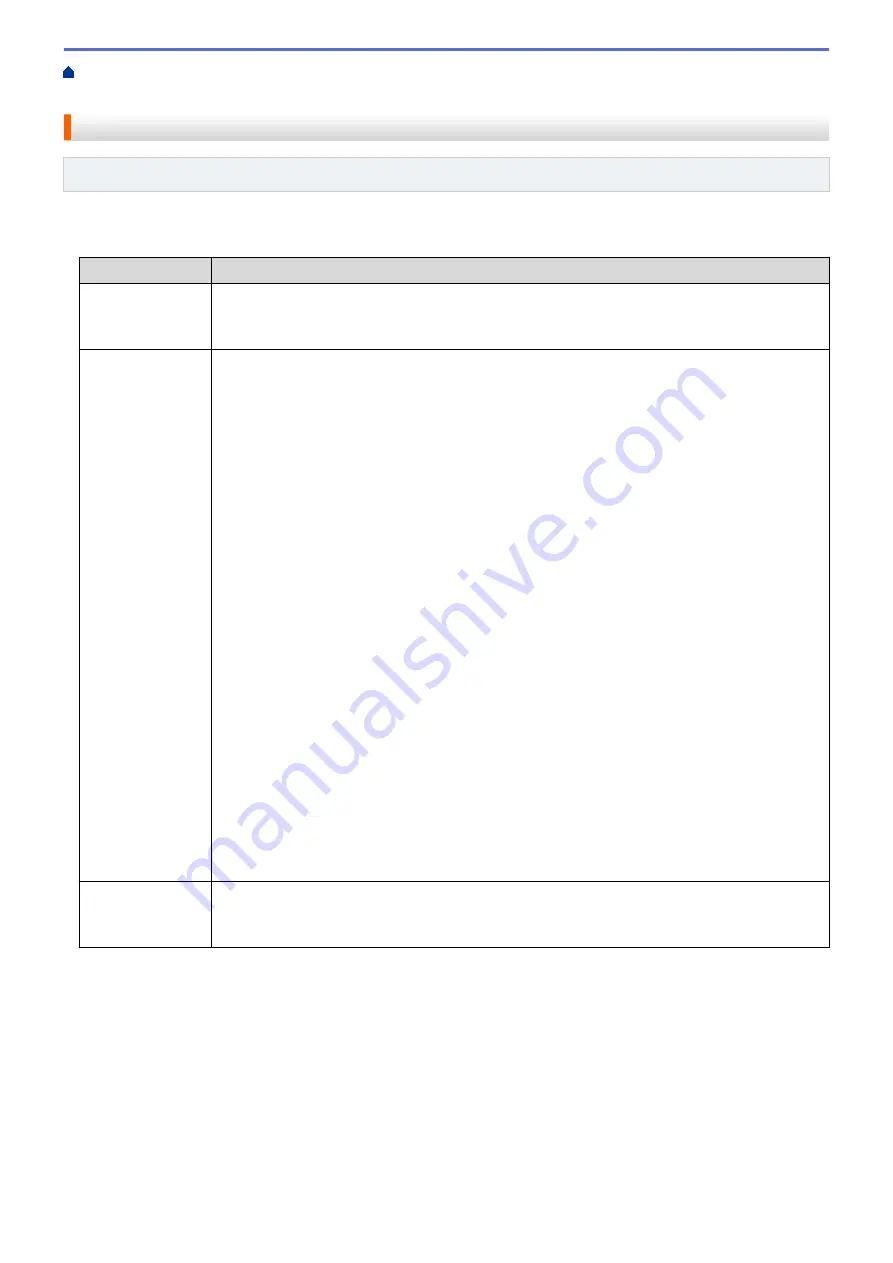
Codes
Wireless LAN Report Error Codes
Related Models
: HL-L5200DW/HL-L6200DW/HL-L6400DW
If the Wireless LAN Report shows that the connection failed, check the error code on the printed report and see
the corresponding instructions in the table:
Error Code
Problem and Recommended Solutions
TS-01
The wireless setting is not activated, change the wireless setting to ON.
If a network cable is connected to your machine, disconnect it and change the wireless setting of
your machine to ON.
TS-02
The wireless access point/router cannot be detected.
1. Check the following two points:
•
Unplug the power to your wireless access point/router, wait for 10 seconds, and then plug
it back in.
•
If your WLAN access point/router is using MAC address filtering, confirm that the MAC
address of the Brother machine is allowed in the filter.
2. If you manually entered the SSID and security information (SSID/authentication method/
encryption method/Network Key), the information may be incorrect.
Reconfirm the SSID and security information and re-enter the correct information as
necessary.
How to confirm wireless security information (SSID/authentication method/encryption
method/Network Key)
a. The Default security settings may be provided on a label attached to the WLAN access
point/router. Or the manufacturer's name or model no. of the WLAN access point/router
may be used as the default security settings.
b. See the documentation provided with your WLAN access point/router for information on
how to find the security settings.
•
If WLAN access point/router is set to not broadcast the SSID, the SSID will not
automatically be detected. You will have to manually enter the SSID name.
•
The Network key may also be described as the Password, Security Key or Encryption
Key.
This device does not support a 5GHz SSID/ESSID and you must select a 2.4 GHz SSID/
ESSID. Make sure the access point/router is set to 2.4 GHz or 2.4 GHz/5 GHz mixed mode.
If you do not know the SSID and wireless security settings of your WLAN access point/router
or how to change the configuration, see the documentation provided with your WLAN access
point/router, ask the manufacturer of your access point/router or ask to your Internet provider
or network administrator.
TS-03
The wireless network and security setting you entered may be incorrect. Reconfirm the wireless
network settings.
If you do not know this information, ask your network administrator.
136
Summary of Contents for HL-L5000D
Page 51: ...Related Information Print from Your Computer Windows Print Settings Windows 46 ...
Page 63: ... Create or Delete Your Print Profile Windows Print Settings Windows 58 ...
Page 90: ...Related Information Print Use a Macro from Your Computer Windows 85 ...
Page 128: ... Configure Your Wi Fi Direct Network Manually 123 ...
Page 132: ... Wi Fi Direct Network Configuration Overview 127 ...
Page 213: ... Manual Settings for an IPsec Template 208 ...
Page 220: ...Related Information Configure an IPsec Template Using Web Based Management 215 ...
Page 258: ...5 Put the paper tray firmly back in the machine Related Information Paper Jams 253 ...
Page 262: ...6 Close the front cover Related Information Paper Jams 257 ...
Page 277: ... I Want to Check that My Network Devices are Working Correctly 272 ...
Page 285: ...Related Information Troubleshooting 280 ...
Page 301: ... Clean the Drum Unit Clean the Paper Pick up Rollers 296 ...
Page 317: ...Related Information Pack and Ship Your Machine 312 ...
Page 350: ...Related Information Change Machine Settings Using Web Based Management 345 ...
Page 363: ... Configure Your Machine for a Wireless Network When the SSID Is Not Broadcast 358 ...
Page 368: ... Print Settings Windows Print Options Macintosh 363 ...






























