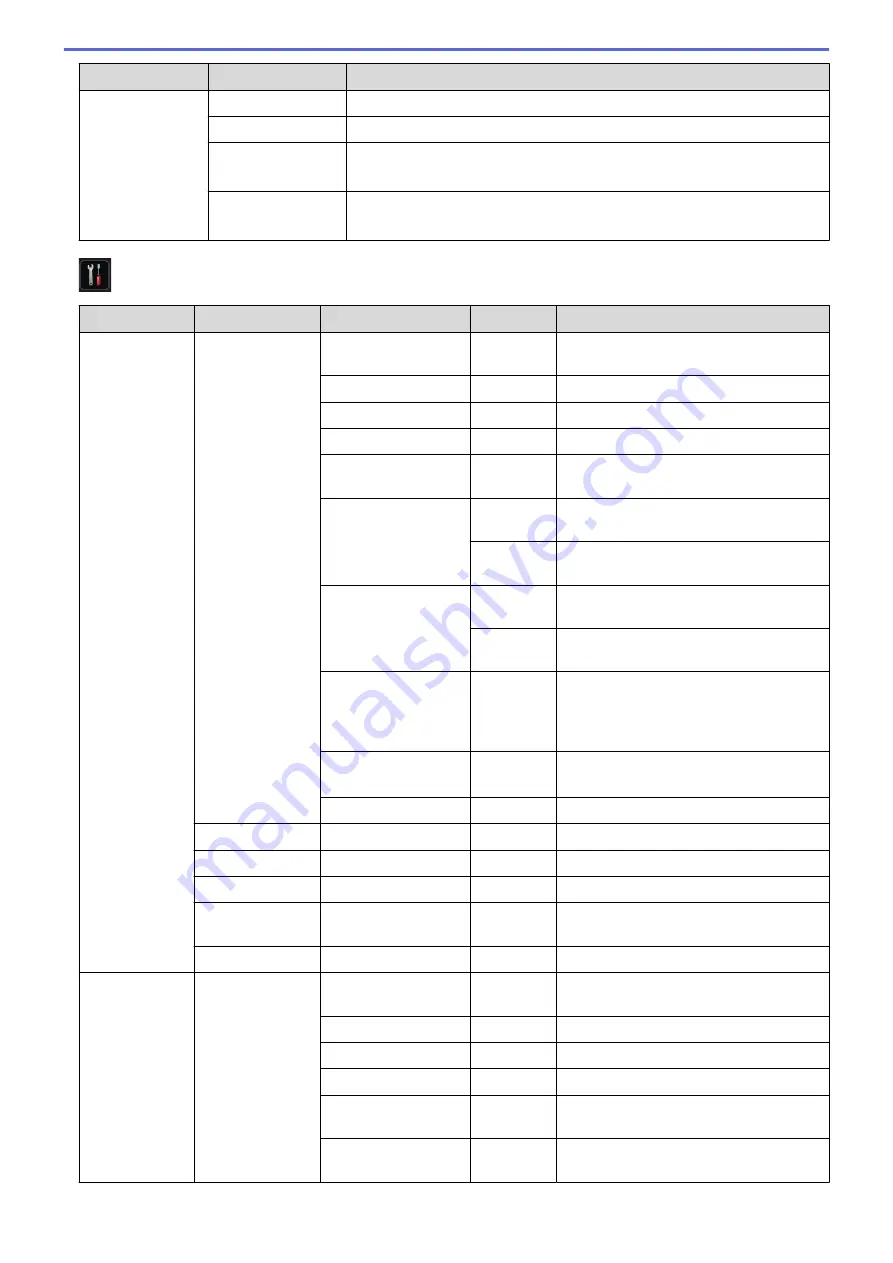
Level 2
Level 3
Descriptions
Carbon Menu
Copy1 Tray
Select the tray you use for Copy1.
Copy1 Macro
Select a macro for Copy1.
Copy2 Tray
...
Copy8 Tray
Select the tray you use for Copy2 to 8.
The menu appears when printing two pages or more.
Copy2 Macro
...
Copy8 Macro
Select a macro for Copy2 to 8.
The menu appears when printing two pages or more.
[Settings]
>
[Network]
Level 2
Level 3
Level 4
Level 5
Descriptions
Wired LAN
TCP/IP
Boot Method
-
Choose the IP method that best suits
your needs.
IP Address
-
Enter the IP address.
Subnet Mask
-
Enter the Subnet mask.
Gateway
-
Enter the Gateway address.
WINS
Configuration
-
Select the WINS configuration mode.
WINS Server
Primary
Specify the IP address of the primary
WINS server.
Secondary
Specify the IP address of the secondary
WINS server.
DNS Server
Primary
Specify the primary DNS server's IP
address.
Secondary
Specify the secondary DNS server's IP
address.
IP Boot Tries
-
Specify the number of attempts the
machine will try to obtain an IP address
when the
Boot Method
is set to any
setting except
Static
.
APIPA
-
Allocate the IP address from the link-local
address range automatically
IPv6
-
Enable or disable the IPv6 protocol.
Ethernet
-
-
Choose the Ethernet link mode.
Wired Status
-
-
Display the Ethernet link status.
MAC Address
-
-
Display the MAC address of the machine.
Set to
Default
-
-
Restore wired network settings of your
machine to the factory settings.
Wired Enable
-
-
Turn the wired interface on or off.
WLAN
TCP/IP
Boot Method
-
Choose the IP method that best suits
your needs.
IP Address
-
Enter the IP address.
Subnet Mask
-
Enter the Subnet mask.
Gateway
-
Enter the Gateway address.
WINS
Configuration
-
Select the WINS configuration mode.
WINS Server
Primary
Specify the IP address of the primary
WINS server.
338
Summary of Contents for HL-L5000D
Page 51: ...Related Information Print from Your Computer Windows Print Settings Windows 46 ...
Page 63: ... Create or Delete Your Print Profile Windows Print Settings Windows 58 ...
Page 90: ...Related Information Print Use a Macro from Your Computer Windows 85 ...
Page 128: ... Configure Your Wi Fi Direct Network Manually 123 ...
Page 132: ... Wi Fi Direct Network Configuration Overview 127 ...
Page 213: ... Manual Settings for an IPsec Template 208 ...
Page 220: ...Related Information Configure an IPsec Template Using Web Based Management 215 ...
Page 258: ...5 Put the paper tray firmly back in the machine Related Information Paper Jams 253 ...
Page 262: ...6 Close the front cover Related Information Paper Jams 257 ...
Page 277: ... I Want to Check that My Network Devices are Working Correctly 272 ...
Page 285: ...Related Information Troubleshooting 280 ...
Page 301: ... Clean the Drum Unit Clean the Paper Pick up Rollers 296 ...
Page 317: ...Related Information Pack and Ship Your Machine 312 ...
Page 350: ...Related Information Change Machine Settings Using Web Based Management 345 ...
Page 363: ... Configure Your Machine for a Wireless Network When the SSID Is Not Broadcast 358 ...
Page 368: ... Print Settings Windows Print Options Macintosh 363 ...






























