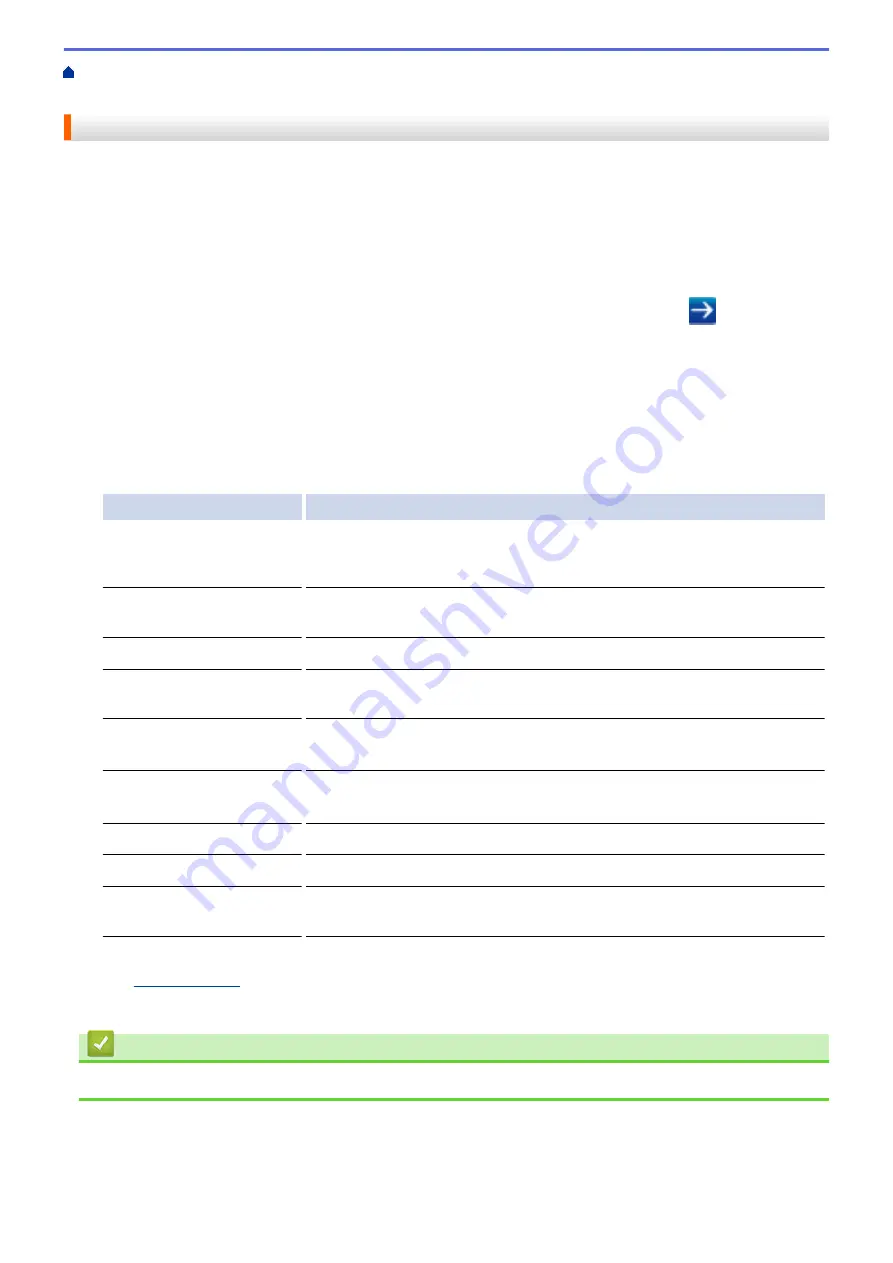
> Configure LDAP
Authentication Using Web Based Management
Configure LDAP Authentication Using Web Based Management
1. Start your web browser.
2. Type "http://machine's IP address" in your browser's address bar (where "machine's IP address" is the
machine's IP address).
For example:
http://192.168.1.2
3. No password is required by default. Type a password if you have set one, and then click
.
4. Click the
Administrator
tab.
5. Click the
User Restriction Function
menu in the left navigation bar.
6. Select
LDAP Authentication
.
7. Click
Submit
.
8. Click
LDAP Authentication
in the left navigation bar.
9. Configure the following settings:
Option
Description
Storage PC Print Data
Select this option to store incoming print data. After you log on to the
machine, your PC print jobs will be printed automatically. This feature is
available only for print data created by a Brother native printer driver.
Storage Fax RX Data
Select this option to store incoming fax data. You can print all incoming fax
data after you log on to the machine.
Remember User ID
Select this option to save your User ID.
LDAP Server Address
Type the IP address or the server name (for example: ad.example.com) of
the LDAP server.
Get Mail Address
Select this option to obtain logged on user's email address from the LDAP
server.
Get User's Home
Directory
Select this option to obtain your home directory as the Scan to Network
destination.
LDAP Server Port
Type the LDAP server port number.
LDAP Search Root
Type the LDAP search root directory.
Attribute of Name (Search
Key)
Type the attribute you want to use as a search key.
1
If this option is not available, update your machine's firmware. Go to your model's
Downloads
page on the Brother Solutions Center
at
10. Click
Submit
.
Related Information
•
426
Summary of Contents for DCP-L5500DN
Page 17: ...Related Information Introduction to Your Brother Machine 10 ...
Page 23: ...6 Press Med 7 Press Related Information Introduction to Your Brother Machine 16 ...
Page 25: ...Related Information Introduction to Your Brother Machine 18 ...
Page 61: ...Related Information Print from Your Computer Windows Print Settings Windows 54 ...
Page 72: ... Create or Delete Your Print Profile Windows Print Settings Windows 65 ...
Page 85: ...Related Information Print from Your Computer Macintosh Print Options Macintosh 78 ...
Page 90: ... Printing Problems 83 ...
Page 190: ...Related Information Scan Using Windows Photo Gallery or Windows Fax and Scan 183 ...
Page 206: ...Related Information Scan from Your Computer Macintosh TWAIN Driver Settings Macintosh 199 ...
Page 302: ...Home Fax PC FAX PC FAX PC FAX for Windows PC FAX for Macintosh 295 ...
Page 306: ... Transfer Faxes to Your Computer 299 ...
Page 323: ...Related Information Run Brother s PC FAX Receive on Your Computer Windows 316 ...
Page 371: ...364 ...
Page 411: ...Home Security Security Lock the Machine Settings Network Security Features 404 ...
Page 429: ...Related Information Use Active Directory Authentication 422 ...
Page 482: ...Related Information Configure an IPsec Template Using Web Based Management 475 ...
Page 490: ...483 ...
Page 521: ...Related Information ControlCenter4 Windows 514 ...
Page 544: ...5 Put the paper tray firmly back in the machine Related Information Paper Jams 537 ...
Page 551: ...Related Information Paper Jams 544 ...
Page 590: ... Clean the Corona Wire Clean the Drum Unit Clean the Paper Pick up Rollers 583 ...
Page 599: ...Related Information Clean the Machine Printing Problems 592 ...
Page 692: ...Related Information Appendix 685 ...
Page 695: ...Related Information Appendix Replace Supplies 688 ...
Page 704: ...X Xmit Report Transmission Verification Report Home Glossary 697 ...
















































