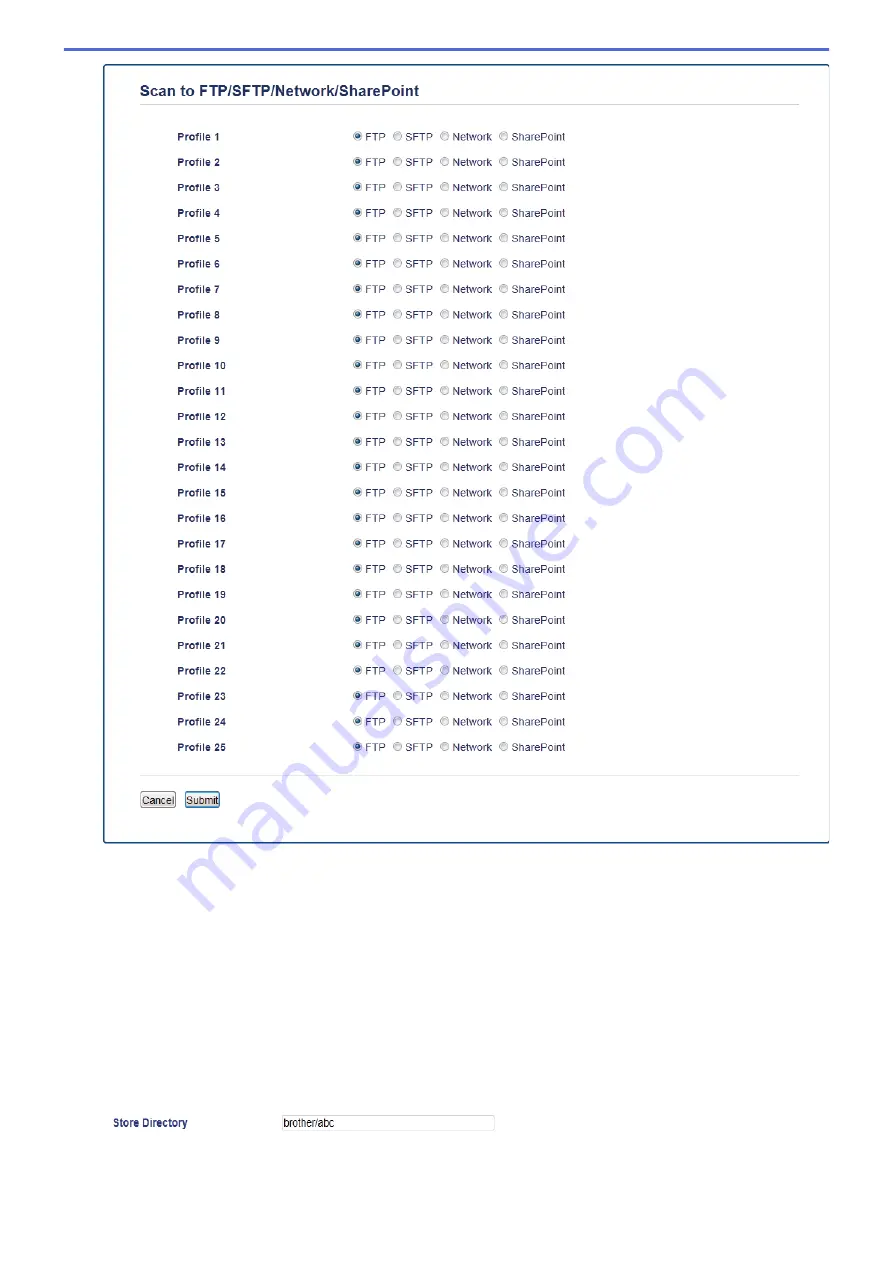
5. Click the
Scan to FTP/SFTP/Network/SharePoint Profile
menu in the left navigation bar.
6. Select the profile you want to set up or change.
7. In the
Profile Name
field, type a name for this server profile (up to 15 alphanumeric characters). The
machine will display this name on the LCD.
8. In the
Host Address
field, type the Host Address (for example: ftp.example.com; up to 64 characters) or the
IP address (for example: 192.23.56.189).
9. In the
Username
field, type a user name (up to 32 characters) that has permission to write data to the FTP
server.
10. In the
Password
field, type the password (up to 32 characters) associated with the user name you entered in
the
Username
field. Type the password again in the
Retype password
field.
11. In the
Store Directory
field, type the path to the folder on the FTP server where you want to send your
scanned data. Do not type a slash mark at the beginning of the path (see example).
12. Click the
File Name
drop-down list, and then select a file name prefix from the preset names provided, or
from user-defined names. The file name used for the scanned document will be the file name prefix you
108
Summary of Contents for DCP-L5500DN
Page 17: ...Related Information Introduction to Your Brother Machine 10 ...
Page 23: ...6 Press Med 7 Press Related Information Introduction to Your Brother Machine 16 ...
Page 25: ...Related Information Introduction to Your Brother Machine 18 ...
Page 61: ...Related Information Print from Your Computer Windows Print Settings Windows 54 ...
Page 72: ... Create or Delete Your Print Profile Windows Print Settings Windows 65 ...
Page 85: ...Related Information Print from Your Computer Macintosh Print Options Macintosh 78 ...
Page 90: ... Printing Problems 83 ...
Page 190: ...Related Information Scan Using Windows Photo Gallery or Windows Fax and Scan 183 ...
Page 206: ...Related Information Scan from Your Computer Macintosh TWAIN Driver Settings Macintosh 199 ...
Page 302: ...Home Fax PC FAX PC FAX PC FAX for Windows PC FAX for Macintosh 295 ...
Page 306: ... Transfer Faxes to Your Computer 299 ...
Page 323: ...Related Information Run Brother s PC FAX Receive on Your Computer Windows 316 ...
Page 371: ...364 ...
Page 411: ...Home Security Security Lock the Machine Settings Network Security Features 404 ...
Page 429: ...Related Information Use Active Directory Authentication 422 ...
Page 482: ...Related Information Configure an IPsec Template Using Web Based Management 475 ...
Page 490: ...483 ...
Page 521: ...Related Information ControlCenter4 Windows 514 ...
Page 544: ...5 Put the paper tray firmly back in the machine Related Information Paper Jams 537 ...
Page 551: ...Related Information Paper Jams 544 ...
Page 590: ... Clean the Corona Wire Clean the Drum Unit Clean the Paper Pick up Rollers 583 ...
Page 599: ...Related Information Clean the Machine Printing Problems 592 ...
Page 692: ...Related Information Appendix 685 ...
Page 695: ...Related Information Appendix Replace Supplies 688 ...
Page 704: ...X Xmit Report Transmission Verification Report Home Glossary 697 ...






























