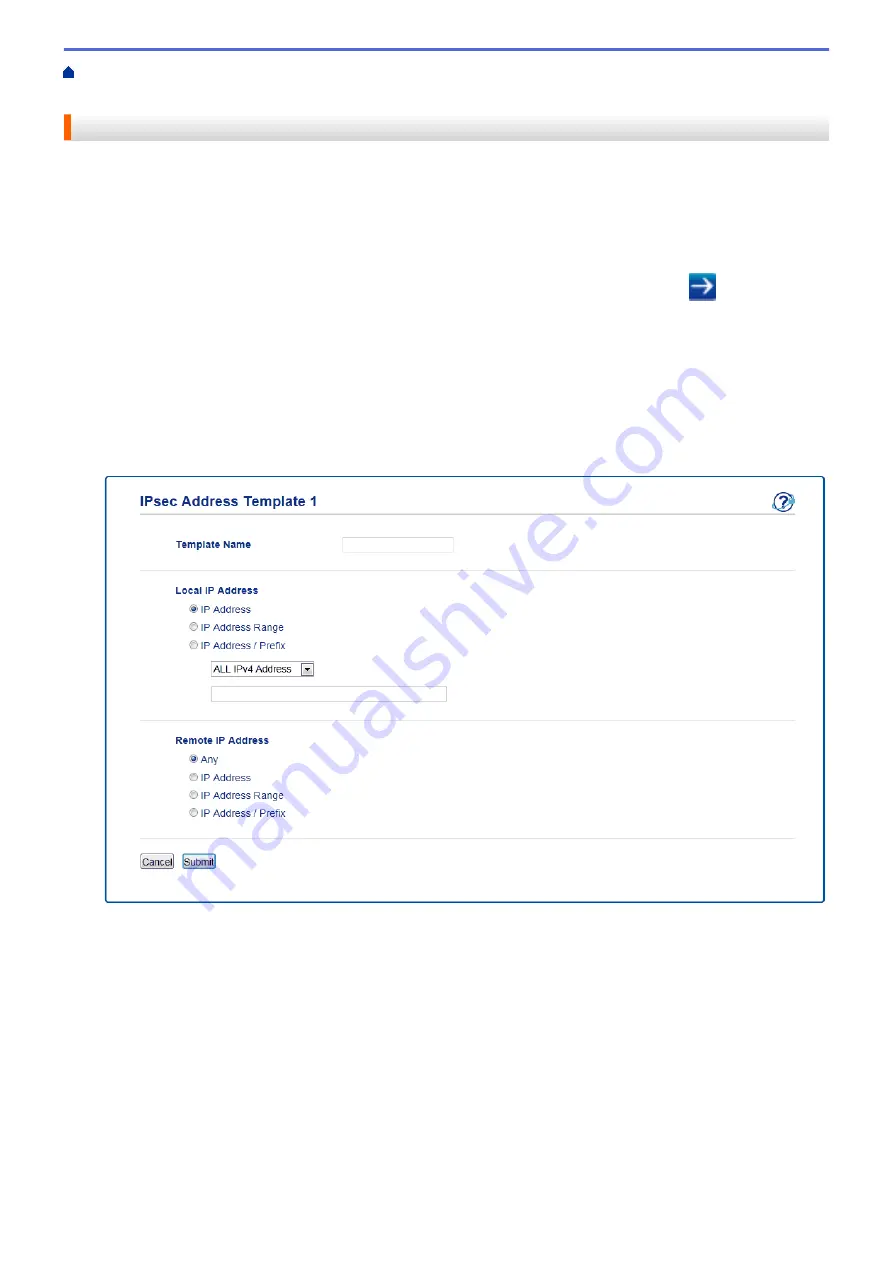
Manage Your Network Machine Securely Using
> Configure an IPsec Address Template Using Web Based Management
Configure an IPsec Address Template Using Web Based Management
1. Start your web browser.
2. Type "http://machine's IP address" in your browser's address bar (where "machine's IP address" is the
machine's IP address).
For example:
http://192.168.1.2
3. No password is required by default. Type a password if you have set one, and then click
.
4. Click the
Network
tab.
5. Click the
Security
tab.
6. Click the
IPsec Address Template
menu in the left navigation bar.
The Template List appears, displaying 10 Address Templates.
Click the
Delete
button to delete an
Address Template
. When an
Address Template
is in use, it cannot be
deleted.
7. Click the
Address Template
that you want to create. The
IPsec Address Template
appears.
8. In the
Template Name
field, type a name for the template (up to 16 characters).
9. Select a
Local IP Address
option to specify the IP address conditions for the sender:
•
IP Address
Specify the IP address. Select
ALL IPv4 Address
,
ALL IPv6 Address
,
ALL Link Local IPv6
, or
Custom
from the drop-down list.
If you select
Custom
from the drop-down list, type the IP address (IPv4 or IPv6) in the text box.
•
IP Address Range
Type the starting and ending IP addresses for the IP address range in the text boxes. If the starting and
ending IP addresses are not standardized to IPv4 or IPv6, or the ending IP address is smaller than the
starting address, an error will occur.
•
IP Address / Prefix
Specify the IP address using CIDR notation.
465
Summary of Contents for DCP-L5500DN
Page 17: ...Related Information Introduction to Your Brother Machine 10 ...
Page 23: ...6 Press Med 7 Press Related Information Introduction to Your Brother Machine 16 ...
Page 25: ...Related Information Introduction to Your Brother Machine 18 ...
Page 61: ...Related Information Print from Your Computer Windows Print Settings Windows 54 ...
Page 72: ... Create or Delete Your Print Profile Windows Print Settings Windows 65 ...
Page 85: ...Related Information Print from Your Computer Macintosh Print Options Macintosh 78 ...
Page 90: ... Printing Problems 83 ...
Page 190: ...Related Information Scan Using Windows Photo Gallery or Windows Fax and Scan 183 ...
Page 206: ...Related Information Scan from Your Computer Macintosh TWAIN Driver Settings Macintosh 199 ...
Page 302: ...Home Fax PC FAX PC FAX PC FAX for Windows PC FAX for Macintosh 295 ...
Page 306: ... Transfer Faxes to Your Computer 299 ...
Page 323: ...Related Information Run Brother s PC FAX Receive on Your Computer Windows 316 ...
Page 371: ...364 ...
Page 411: ...Home Security Security Lock the Machine Settings Network Security Features 404 ...
Page 429: ...Related Information Use Active Directory Authentication 422 ...
Page 482: ...Related Information Configure an IPsec Template Using Web Based Management 475 ...
Page 490: ...483 ...
Page 521: ...Related Information ControlCenter4 Windows 514 ...
Page 544: ...5 Put the paper tray firmly back in the machine Related Information Paper Jams 537 ...
Page 551: ...Related Information Paper Jams 544 ...
Page 590: ... Clean the Corona Wire Clean the Drum Unit Clean the Paper Pick up Rollers 583 ...
Page 599: ...Related Information Clean the Machine Printing Problems 592 ...
Page 692: ...Related Information Appendix 685 ...
Page 695: ...Related Information Appendix Replace Supplies 688 ...
Page 704: ...X Xmit Report Transmission Verification Report Home Glossary 697 ...
















































