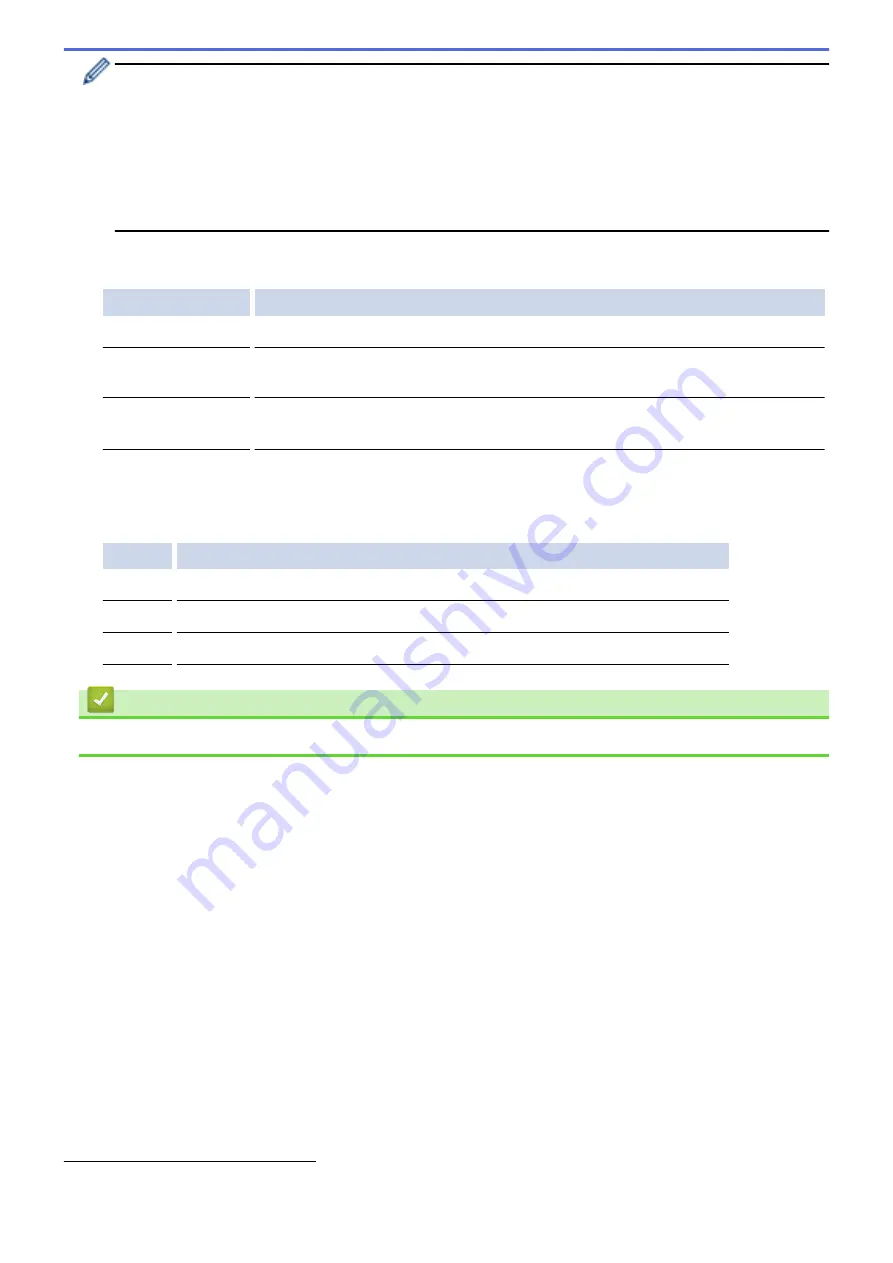
•
To enable IEEE 802.1x authentication for wired networks, select
Enabled
for
Wired 802.1x status
on
the
Wired 802.1x Authentication
page.
•
If you are using
EAP-TLS
authentication, you must select the client certificate that has been installed
(shown with certificate name) for verification from the
Client Certificate
drop-down list.
•
If you select
EAP-FAST
,
PEAP
,
EAP-TTLS
, or
EAP-TLS
authentication, select the verification method
from the
Server Certificate Verification
drop-down list. Verify the server certificate using the CA
certificate, imported to the machine in advance, that has been issued by the CA that signed the server
certificate.
Select one of the following verification methods from the
Server Certificate Verification
drop-down list:
Option
Description
No Verification
The server certificate can always be trusted. The verification is not performed.
CA Cert.
The verification method to check the CA reliability of the server certificate, using the
CA certificate that has been issued by the CA that signed the server certificate.
CA Cert. + ServerID
The verification method to check the common name
value of the server certificate,
in addition to the CA reliability of the server certificate.
7. When finished with configuration, click
Submit
.
For wired networks: After configuring, connect your machine to the IEEE 802.1x supported network. After a
few minutes, print the Network Configuration Report to check the <
Wired IEEE 802.1x
> Status.
Option
Description
Success
The wired IEEE 802.1x function is enabled and the authentication was successful.
Failed
The wired IEEE 802.1x function is enabled; however, the authentication failed.
Off
The wired IEEE 802.1x function is not available.
Related Information
•
Use IEEE 802.1x Authentication for a Wired or a Wireless Network
1
The common name verification compares the common name of the server certificate to the character string configured for the
Server ID
.
Before you use this method, contact your system administrator about the server certificate's common name and then configure
Server ID
.
488
Summary of Contents for DCP-L5500DN
Page 17: ...Related Information Introduction to Your Brother Machine 10 ...
Page 23: ...6 Press Med 7 Press Related Information Introduction to Your Brother Machine 16 ...
Page 25: ...Related Information Introduction to Your Brother Machine 18 ...
Page 61: ...Related Information Print from Your Computer Windows Print Settings Windows 54 ...
Page 72: ... Create or Delete Your Print Profile Windows Print Settings Windows 65 ...
Page 85: ...Related Information Print from Your Computer Macintosh Print Options Macintosh 78 ...
Page 90: ... Printing Problems 83 ...
Page 190: ...Related Information Scan Using Windows Photo Gallery or Windows Fax and Scan 183 ...
Page 206: ...Related Information Scan from Your Computer Macintosh TWAIN Driver Settings Macintosh 199 ...
Page 302: ...Home Fax PC FAX PC FAX PC FAX for Windows PC FAX for Macintosh 295 ...
Page 306: ... Transfer Faxes to Your Computer 299 ...
Page 323: ...Related Information Run Brother s PC FAX Receive on Your Computer Windows 316 ...
Page 371: ...364 ...
Page 411: ...Home Security Security Lock the Machine Settings Network Security Features 404 ...
Page 429: ...Related Information Use Active Directory Authentication 422 ...
Page 482: ...Related Information Configure an IPsec Template Using Web Based Management 475 ...
Page 490: ...483 ...
Page 521: ...Related Information ControlCenter4 Windows 514 ...
Page 544: ...5 Put the paper tray firmly back in the machine Related Information Paper Jams 537 ...
Page 551: ...Related Information Paper Jams 544 ...
Page 590: ... Clean the Corona Wire Clean the Drum Unit Clean the Paper Pick up Rollers 583 ...
Page 599: ...Related Information Clean the Machine Printing Problems 592 ...
Page 692: ...Related Information Appendix 685 ...
Page 695: ...Related Information Appendix Replace Supplies 688 ...
Page 704: ...X Xmit Report Transmission Verification Report Home Glossary 697 ...
















































