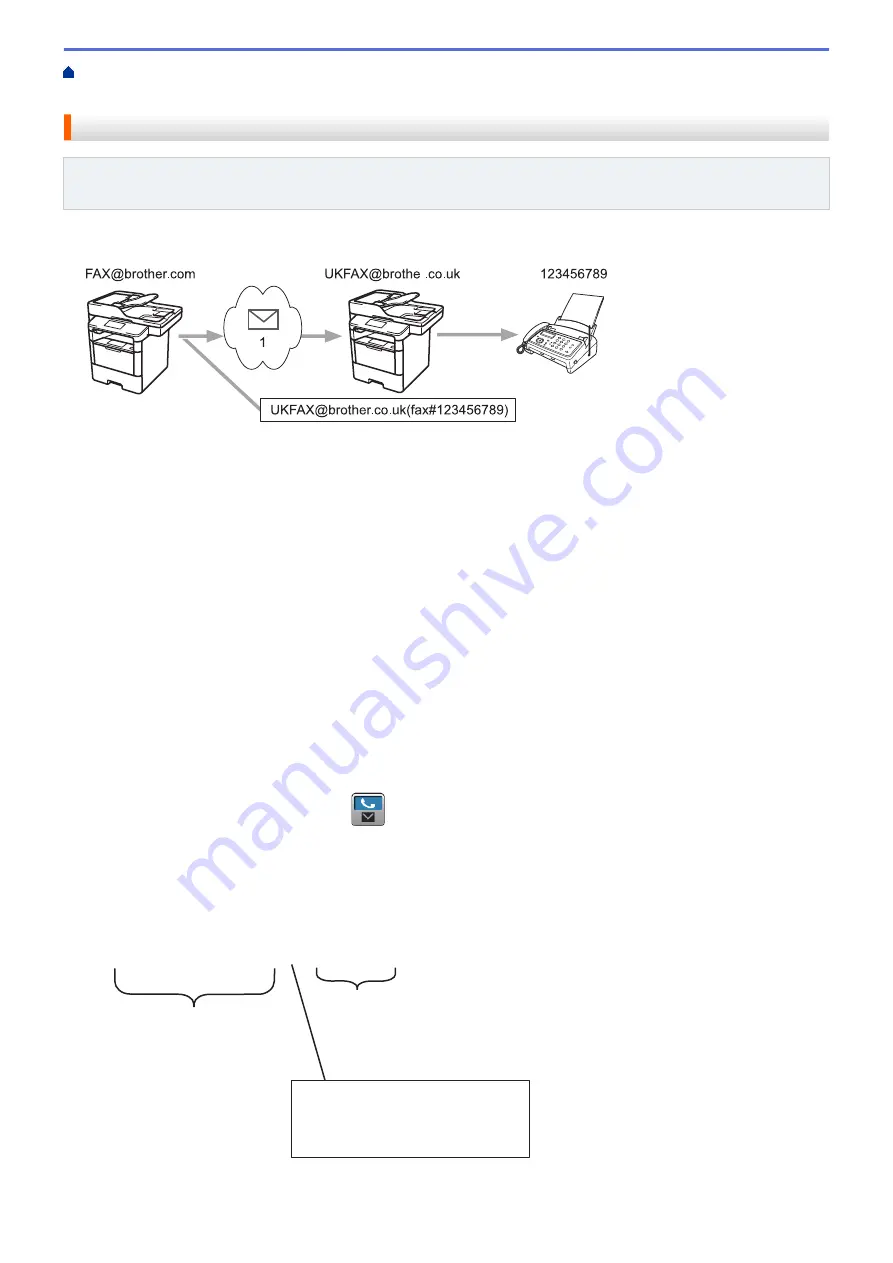
Configure the Brother Machine for Email or Internet Fax
> Relay Broadcast from Your Brother Machine
Relay Broadcast from Your Brother Machine
Related Models
: MFC-L5700DW/MFC-L5800DW/MFC-L5850DW/MFC-L5900DW/MFC-L6700DW/
MFC-L6800DW
Use the Relay Broadcast Function to send email from your machine to a conventional fax machine.
123456789
1
[email protected](fax#123456789)
r
1. The Internet
In this example, your machine's email address is [email protected] and you want to send a document from your
machine to a standard fax machine in England with the email address [email protected], and you want your
machine to send the document using a conventional telephone line.
1. Load your document.
2. Do one of the following:
•
If Fax Preview is set to
[Off]
, press
[Fax]
.
•
If Fax Preview is set to
[On]
, press
[Fax]
, and then press
[Sending Fax(es)]
.
3. Press
[Options]
.
4. Swipe up or down or press
a
or
b
to display the
[Broadcasting]
option.
5. Press
[Broadcasting]
.
6. Press
[Add Number]
.
7. You can add email addresses to the broadcast in the following ways:
•
Press
[Add Number]
and press
, enter the email address and press
[OK]
.
•
Press
[Add from Address book]
. Press the check box of the email address you want to add to the
broadcast. After you have selected all the email addresses you want, press
[OK]
.
•
Press
[Search in Address book]
. Enter the name and press
[OK]
. The search results will be
displayed. Press the name and then press the email address you want to add to the broadcast.
The following is an example of how to enter the email address and phone number:
[email protected](fax#123456789)
E-mail address
Fax Phone Number
The word "fax#" must be
included with the phone
number inside the parenthesis.
After you have entered all of the fax numbers, press
[OK]
.
378
Summary of Contents for DCP-L5500DN
Page 17: ...Related Information Introduction to Your Brother Machine 10 ...
Page 23: ...6 Press Med 7 Press Related Information Introduction to Your Brother Machine 16 ...
Page 25: ...Related Information Introduction to Your Brother Machine 18 ...
Page 61: ...Related Information Print from Your Computer Windows Print Settings Windows 54 ...
Page 72: ... Create or Delete Your Print Profile Windows Print Settings Windows 65 ...
Page 85: ...Related Information Print from Your Computer Macintosh Print Options Macintosh 78 ...
Page 90: ... Printing Problems 83 ...
Page 190: ...Related Information Scan Using Windows Photo Gallery or Windows Fax and Scan 183 ...
Page 206: ...Related Information Scan from Your Computer Macintosh TWAIN Driver Settings Macintosh 199 ...
Page 302: ...Home Fax PC FAX PC FAX PC FAX for Windows PC FAX for Macintosh 295 ...
Page 306: ... Transfer Faxes to Your Computer 299 ...
Page 323: ...Related Information Run Brother s PC FAX Receive on Your Computer Windows 316 ...
Page 371: ...364 ...
Page 411: ...Home Security Security Lock the Machine Settings Network Security Features 404 ...
Page 429: ...Related Information Use Active Directory Authentication 422 ...
Page 482: ...Related Information Configure an IPsec Template Using Web Based Management 475 ...
Page 490: ...483 ...
Page 521: ...Related Information ControlCenter4 Windows 514 ...
Page 544: ...5 Put the paper tray firmly back in the machine Related Information Paper Jams 537 ...
Page 551: ...Related Information Paper Jams 544 ...
Page 590: ... Clean the Corona Wire Clean the Drum Unit Clean the Paper Pick up Rollers 583 ...
Page 599: ...Related Information Clean the Machine Printing Problems 592 ...
Page 692: ...Related Information Appendix 685 ...
Page 695: ...Related Information Appendix Replace Supplies 688 ...
Page 704: ...X Xmit Report Transmission Verification Report Home Glossary 697 ...
















































