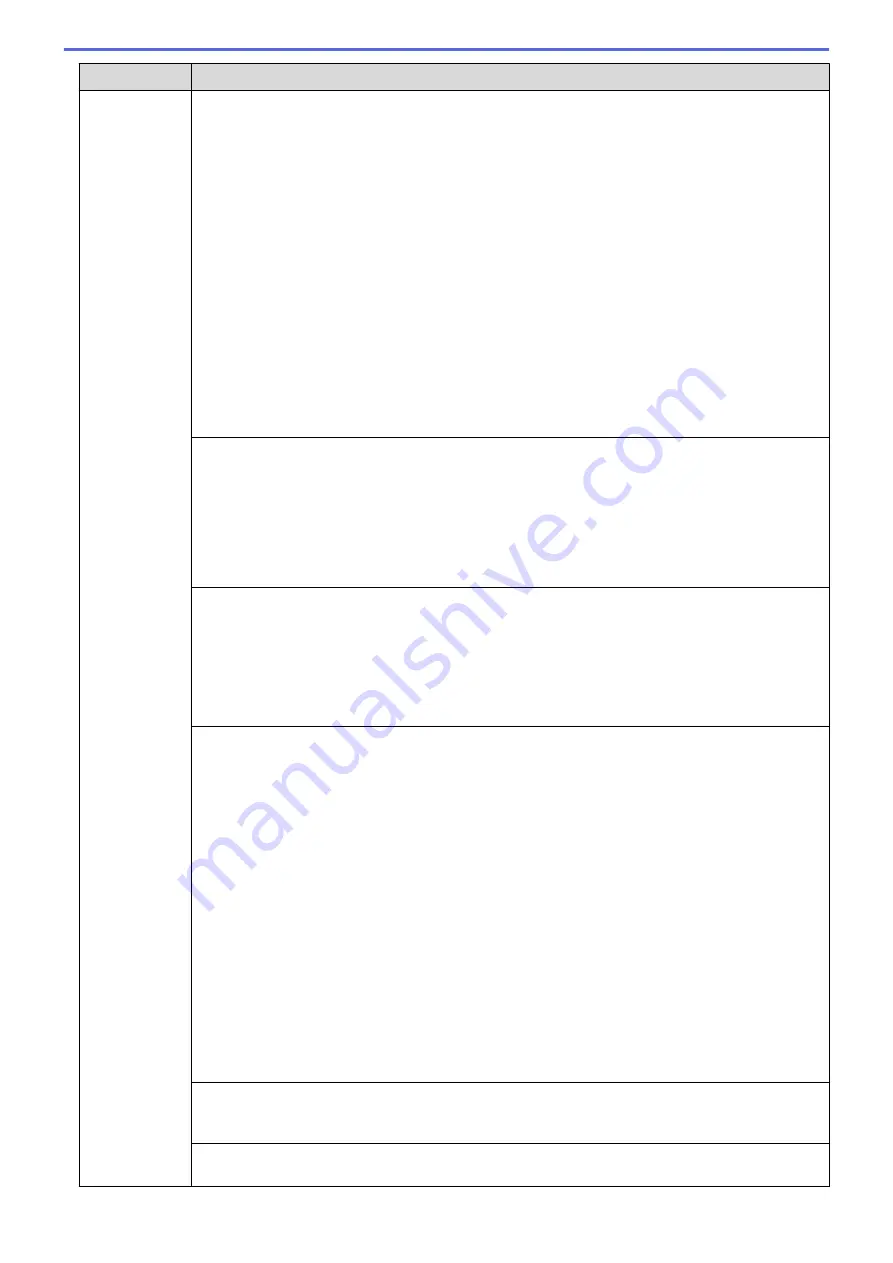
Difficulties
Suggestions
Cannot receive
a fax.
Make sure the machine is in the correct Receive Mode. This is determined by the external devices
and telephone subscriber services you have on the same line as the Brother machine.
•
If you have a dedicated fax line and want your Brother machine to automatically answer all
incoming faxes, you should select Fax only mode.
•
If your Brother machine shares a line with an external answering machine, you should select the
External TAD mode. In External TAD mode, your Brother machine will receive incoming faxes
automatically and voice callers will be able to leave a message on your answering machine.
•
If your Brother machine shares the line with a Voice Mail subscriber service, see
Related
Information
:
Voice Mail
.
•
If your Brother machine is on a line with the Distinctive Ring subscriber service, see
Related
Information
:
Distinctive Ring
.
•
If your Brother machine shares a line with other telephones and you want it to automatically
answer all incoming faxes, you should select the Fax/Tel mode. In Fax/Tel mode, your Brother
machine will receive faxes automatically and produce a pseudo/double-ring to alert you to
answer voice calls.
•
If you do not want your Brother machine to answer any incoming faxes automatically, you
should select the Manual mode. In Manual mode, you must answer every incoming call and
activate the machine to receive faxes.
Another device or service at your location may be answering the call before your Brother machine
answers. To test this, lower the Ring Delay setting:
•
If the Receive Mode is set to Fax Only or Fax/Tel, reduce the Ring Delay to one ring.
See
Related Information
:
Set the Number of Rings Before the Machine Answers (Ring Delay)
.
•
If the Receive Mode is set to External TAD, reduce the number of rings programmed on your
answering machine to two.
•
If the Receive Mode is set to Manual, DO NOT adjust the Ring Delay setting.
Have someone send you a test fax:
•
If you received the test fax successfully, your machine is operating correctly. Remember to reset
your Ring Delay or answering machine setting back to your original setting. If receiving
problems recur after resetting the Ring Delay, then a person, device, or subscriber service is
answering the fax call before the machine has a chance to answer.
•
If you were not able to receive the fax, then another device or subscriber service may be
interfering with your fax reception or there may be a problem with your fax line.
If you are using a telephone answering machine (External TAD mode) on the same line as the
Brother machine, make sure your answering machine is set up correctly.
1. Plug the telephone line cord directly from the wall telephone jack to your Brother machine’s
LINE jack.
2. Remove the protective cap from your Brother machine’s EXT jack, and then plug the telephone
line cord from your answering machine into the EXT jack.
3. Set your answering machine to answer within 4 rings.
If you are having problems receiving faxes or voice messages, set your answering machine to
answer within 2 or 3 rings.
4. Record the outgoing message on your answering machine.
•
Record five seconds of silence at the beginning of your outgoing message.
•
Limit your speaking to 20 seconds.
•
End your outgoing message with your Fax Receive Code for people sending manual faxes.
For example: “After the beep, leave a message or press *51 and Start to send a fax.”
5. Set your answering machine to answer calls.
6. Set your Brother machine’s Receive Mode to External TAD.
See
Related Information
:
Choose the Correct Receive Mode
.
Make sure your Brother machine’s Easy Receive feature is turned On. Easy Receive is a feature
that allows you to receive a fax even if you answered the call on an external or extension
telephone.
If you often get transmission errors due to possible interference on the telephone line or if you are
using a VoIP system, try changing the Compatibility setting to
Basic(for VoIP)
.
552
Summary of Contents for DCP-L5500DN
Page 17: ...Related Information Introduction to Your Brother Machine 10 ...
Page 23: ...6 Press Med 7 Press Related Information Introduction to Your Brother Machine 16 ...
Page 25: ...Related Information Introduction to Your Brother Machine 18 ...
Page 61: ...Related Information Print from Your Computer Windows Print Settings Windows 54 ...
Page 72: ... Create or Delete Your Print Profile Windows Print Settings Windows 65 ...
Page 85: ...Related Information Print from Your Computer Macintosh Print Options Macintosh 78 ...
Page 90: ... Printing Problems 83 ...
Page 190: ...Related Information Scan Using Windows Photo Gallery or Windows Fax and Scan 183 ...
Page 206: ...Related Information Scan from Your Computer Macintosh TWAIN Driver Settings Macintosh 199 ...
Page 302: ...Home Fax PC FAX PC FAX PC FAX for Windows PC FAX for Macintosh 295 ...
Page 306: ... Transfer Faxes to Your Computer 299 ...
Page 323: ...Related Information Run Brother s PC FAX Receive on Your Computer Windows 316 ...
Page 371: ...364 ...
Page 411: ...Home Security Security Lock the Machine Settings Network Security Features 404 ...
Page 429: ...Related Information Use Active Directory Authentication 422 ...
Page 482: ...Related Information Configure an IPsec Template Using Web Based Management 475 ...
Page 490: ...483 ...
Page 521: ...Related Information ControlCenter4 Windows 514 ...
Page 544: ...5 Put the paper tray firmly back in the machine Related Information Paper Jams 537 ...
Page 551: ...Related Information Paper Jams 544 ...
Page 590: ... Clean the Corona Wire Clean the Drum Unit Clean the Paper Pick up Rollers 583 ...
Page 599: ...Related Information Clean the Machine Printing Problems 592 ...
Page 692: ...Related Information Appendix 685 ...
Page 695: ...Related Information Appendix Replace Supplies 688 ...
Page 704: ...X Xmit Report Transmission Verification Report Home Glossary 697 ...






























