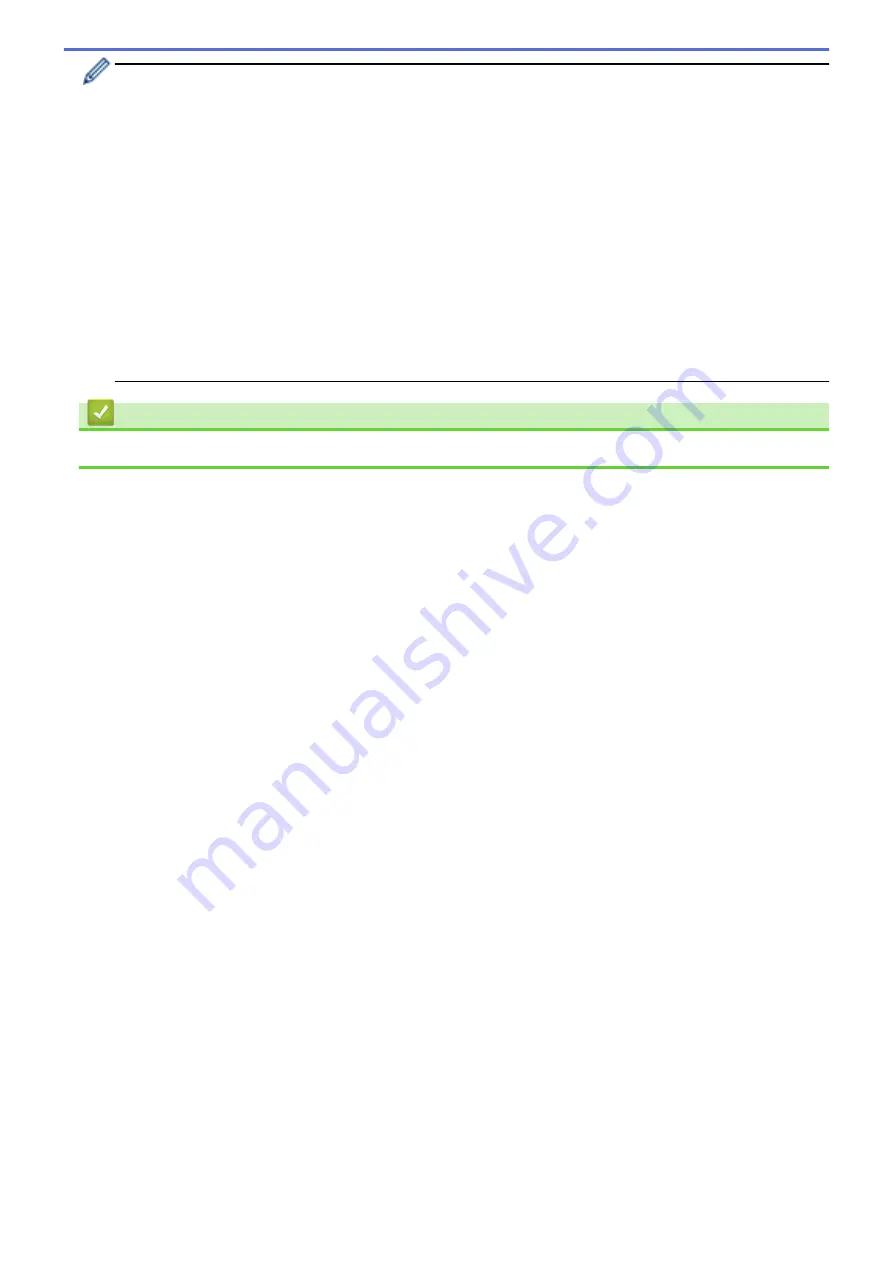
•
After replacing a toner cartridge, DO NOT turn off the machine or open the front cover until the
machine's display returns to Ready Mode.
•
The toner cartridge that comes with your Brother machine is a Starter toner cartridge.
•
It is a good idea to keep a new toner cartridge ready for use when you see the Toner Low warning.
•
To ensure high quality printing, we recommend using only Genuine Brother Brand toner cartridges.
When you want to buy toner cartridges, contact Brother Customer Service.
•
DO NOT unpack the new toner cartridge until you are ready to install it.
•
If a toner cartridge is left unpacked for a long time, the toner life will be shortened.
•
Brother strongly recommends you DO NOT refill the toner cartridge provided with your machine. We
also strongly recommend you continue to use only Genuine Brother Brand replacement toner
cartridges. Use or attempted use of third party toner and/or cartridges in the Brother machine may
cause damage to the machine and/or may result in unsatisfactory print quality. Our limited warranty
coverage does not apply to any problem that is caused by the use of third party toner and/or cartridges.
To protect your investment and obtain premium performance from the Brother machine, we strongly
recommend the use of Genuine Brother Supplies.
Related Information
•
577
Summary of Contents for DCP-L5500DN
Page 17: ...Related Information Introduction to Your Brother Machine 10 ...
Page 23: ...6 Press Med 7 Press Related Information Introduction to Your Brother Machine 16 ...
Page 25: ...Related Information Introduction to Your Brother Machine 18 ...
Page 61: ...Related Information Print from Your Computer Windows Print Settings Windows 54 ...
Page 72: ... Create or Delete Your Print Profile Windows Print Settings Windows 65 ...
Page 85: ...Related Information Print from Your Computer Macintosh Print Options Macintosh 78 ...
Page 90: ... Printing Problems 83 ...
Page 190: ...Related Information Scan Using Windows Photo Gallery or Windows Fax and Scan 183 ...
Page 206: ...Related Information Scan from Your Computer Macintosh TWAIN Driver Settings Macintosh 199 ...
Page 302: ...Home Fax PC FAX PC FAX PC FAX for Windows PC FAX for Macintosh 295 ...
Page 306: ... Transfer Faxes to Your Computer 299 ...
Page 323: ...Related Information Run Brother s PC FAX Receive on Your Computer Windows 316 ...
Page 371: ...364 ...
Page 411: ...Home Security Security Lock the Machine Settings Network Security Features 404 ...
Page 429: ...Related Information Use Active Directory Authentication 422 ...
Page 482: ...Related Information Configure an IPsec Template Using Web Based Management 475 ...
Page 490: ...483 ...
Page 521: ...Related Information ControlCenter4 Windows 514 ...
Page 544: ...5 Put the paper tray firmly back in the machine Related Information Paper Jams 537 ...
Page 551: ...Related Information Paper Jams 544 ...
Page 590: ... Clean the Corona Wire Clean the Drum Unit Clean the Paper Pick up Rollers 583 ...
Page 599: ...Related Information Clean the Machine Printing Problems 592 ...
Page 692: ...Related Information Appendix 685 ...
Page 695: ...Related Information Appendix Replace Supplies 688 ...
Page 704: ...X Xmit Report Transmission Verification Report Home Glossary 697 ...
















































