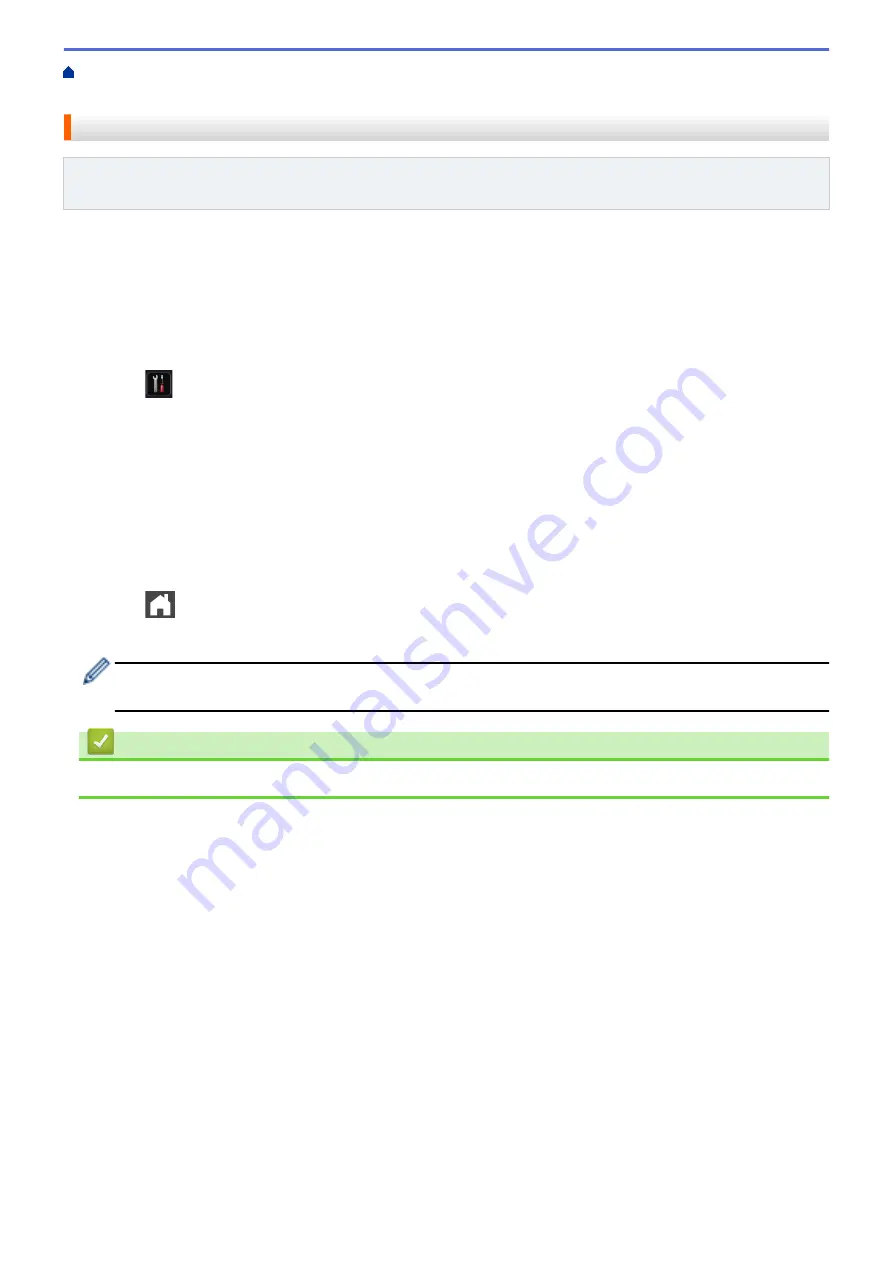
Telephone Services and External Devices
> Register the Distinctive Ring
Pattern
Register the Distinctive Ring Pattern
Related Models
: MFC-L5700DW/MFC-L5800DW/MFC-L5850DW/MFC-L5900DW/MFC-L6700DW/
MFC-L6800DW
This feature is available only in the USA and Canada.
After you set the Distinctive Ring feature to
[On]
, your Distinctive Ring number will receive faxes automatically.
The receive mode is automatically set to
[Manual]
and you cannot change it to another receive mode while
Distinctive Ring is set to
[On]
. This ensures the Brother machine will only answer the Distinctive Ring number
and not interfere when your main telephone number is called.
When Distinctive Ring is on, the LCD displays
[D/R]
as the Receive Mode.
1. Press
[Settings]
>
[All Settings]
>
[Fax]
>
[Miscellaneous]
>
[Distinctive]
.
2. Do one of the following:
•
If you have not registered the Distinctive Ring pattern, press
[Distinctive]
, and then press
[On]
.
•
If you have already registered the Distinctive Ring pattern, and want to change the pattern, proceed to
Ring Pattern setting.
3. Press
[Ring Pattern]
.
4. Press the stored ring pattern you want, and then press
[OK]
.
You will hear each pattern as you press the four buttons. Make sure you select the pattern that the telephone
company gave you.
5. Press
.
Distinctive Ring is now set to
[On]
.
If you do not want to receive faxes on your Distinctive Ring number, you can turn off Distinctive Ring. The
machine will stay in
[Manual]
receive mode so you must set the Receive Mode again.
Related Information
•
280
Summary of Contents for DCP-L5500DN
Page 17: ...Related Information Introduction to Your Brother Machine 10 ...
Page 23: ...6 Press Med 7 Press Related Information Introduction to Your Brother Machine 16 ...
Page 25: ...Related Information Introduction to Your Brother Machine 18 ...
Page 61: ...Related Information Print from Your Computer Windows Print Settings Windows 54 ...
Page 72: ... Create or Delete Your Print Profile Windows Print Settings Windows 65 ...
Page 85: ...Related Information Print from Your Computer Macintosh Print Options Macintosh 78 ...
Page 90: ... Printing Problems 83 ...
Page 190: ...Related Information Scan Using Windows Photo Gallery or Windows Fax and Scan 183 ...
Page 206: ...Related Information Scan from Your Computer Macintosh TWAIN Driver Settings Macintosh 199 ...
Page 302: ...Home Fax PC FAX PC FAX PC FAX for Windows PC FAX for Macintosh 295 ...
Page 306: ... Transfer Faxes to Your Computer 299 ...
Page 323: ...Related Information Run Brother s PC FAX Receive on Your Computer Windows 316 ...
Page 371: ...364 ...
Page 411: ...Home Security Security Lock the Machine Settings Network Security Features 404 ...
Page 429: ...Related Information Use Active Directory Authentication 422 ...
Page 482: ...Related Information Configure an IPsec Template Using Web Based Management 475 ...
Page 490: ...483 ...
Page 521: ...Related Information ControlCenter4 Windows 514 ...
Page 544: ...5 Put the paper tray firmly back in the machine Related Information Paper Jams 537 ...
Page 551: ...Related Information Paper Jams 544 ...
Page 590: ... Clean the Corona Wire Clean the Drum Unit Clean the Paper Pick up Rollers 583 ...
Page 599: ...Related Information Clean the Machine Printing Problems 592 ...
Page 692: ...Related Information Appendix 685 ...
Page 695: ...Related Information Appendix Replace Supplies 688 ...
Page 704: ...X Xmit Report Transmission Verification Report Home Glossary 697 ...






























