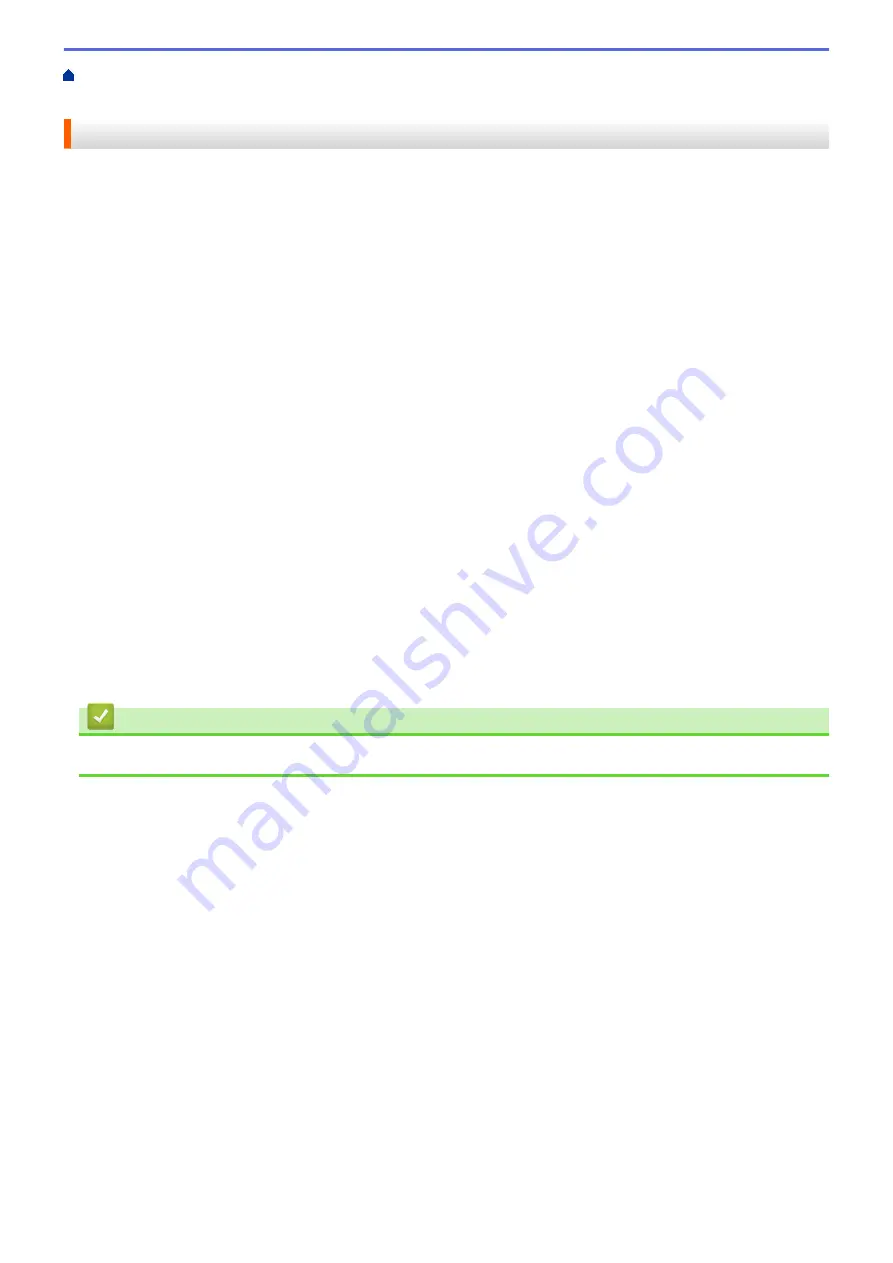
Print from Your Computer (Windows
Use a Preset Print Profile (Windows
> Create or
Delete Your Print Profile (Windows
®
)
Create or Delete Your Print Profile (Windows
®
)
Add up to 20 new print profiles with customized settings.
1. Select the print command in your application.
2. Select
Brother XXX-XXXX
(where XXXX is the name of your model), and then click the printing properties or
preferences button.
The printer driver window appears.
3. Click the
Basic
tab and the
Advanced
tab, and configure the print settings you want for the new Print Profile.
4. Click the
Print Profiles
tab.
5. Do one of the following:
To create a new print profile:
a. Click
Add Profile
.
The
Add Profile
dialog box appears.
b. Type the new profile name in the
Name
field.
c. Click the icon you want to use to represent this profile from the icon list.
d. Click
OK
.
The new Print Profile name is added to the list in the
Print Profiles
tab.
To delete a print profile that you created:
a. Click
Delete Profile
.
The
Delete Profile
dialog box appears.
b. Select the profile you want to delete.
c. Click
Delete
.
d. Click
Yes
.
e. Click
Close
.
Related Information
•
Use a Preset Print Profile (Windows
66
Summary of Contents for DCP-L5500DN
Page 17: ...Related Information Introduction to Your Brother Machine 10 ...
Page 23: ...6 Press Med 7 Press Related Information Introduction to Your Brother Machine 16 ...
Page 25: ...Related Information Introduction to Your Brother Machine 18 ...
Page 61: ...Related Information Print from Your Computer Windows Print Settings Windows 54 ...
Page 72: ... Create or Delete Your Print Profile Windows Print Settings Windows 65 ...
Page 85: ...Related Information Print from Your Computer Macintosh Print Options Macintosh 78 ...
Page 90: ... Printing Problems 83 ...
Page 190: ...Related Information Scan Using Windows Photo Gallery or Windows Fax and Scan 183 ...
Page 206: ...Related Information Scan from Your Computer Macintosh TWAIN Driver Settings Macintosh 199 ...
Page 302: ...Home Fax PC FAX PC FAX PC FAX for Windows PC FAX for Macintosh 295 ...
Page 306: ... Transfer Faxes to Your Computer 299 ...
Page 323: ...Related Information Run Brother s PC FAX Receive on Your Computer Windows 316 ...
Page 371: ...364 ...
Page 411: ...Home Security Security Lock the Machine Settings Network Security Features 404 ...
Page 429: ...Related Information Use Active Directory Authentication 422 ...
Page 482: ...Related Information Configure an IPsec Template Using Web Based Management 475 ...
Page 490: ...483 ...
Page 521: ...Related Information ControlCenter4 Windows 514 ...
Page 544: ...5 Put the paper tray firmly back in the machine Related Information Paper Jams 537 ...
Page 551: ...Related Information Paper Jams 544 ...
Page 590: ... Clean the Corona Wire Clean the Drum Unit Clean the Paper Pick up Rollers 583 ...
Page 599: ...Related Information Clean the Machine Printing Problems 592 ...
Page 692: ...Related Information Appendix 685 ...
Page 695: ...Related Information Appendix Replace Supplies 688 ...
Page 704: ...X Xmit Report Transmission Verification Report Home Glossary 697 ...
















































