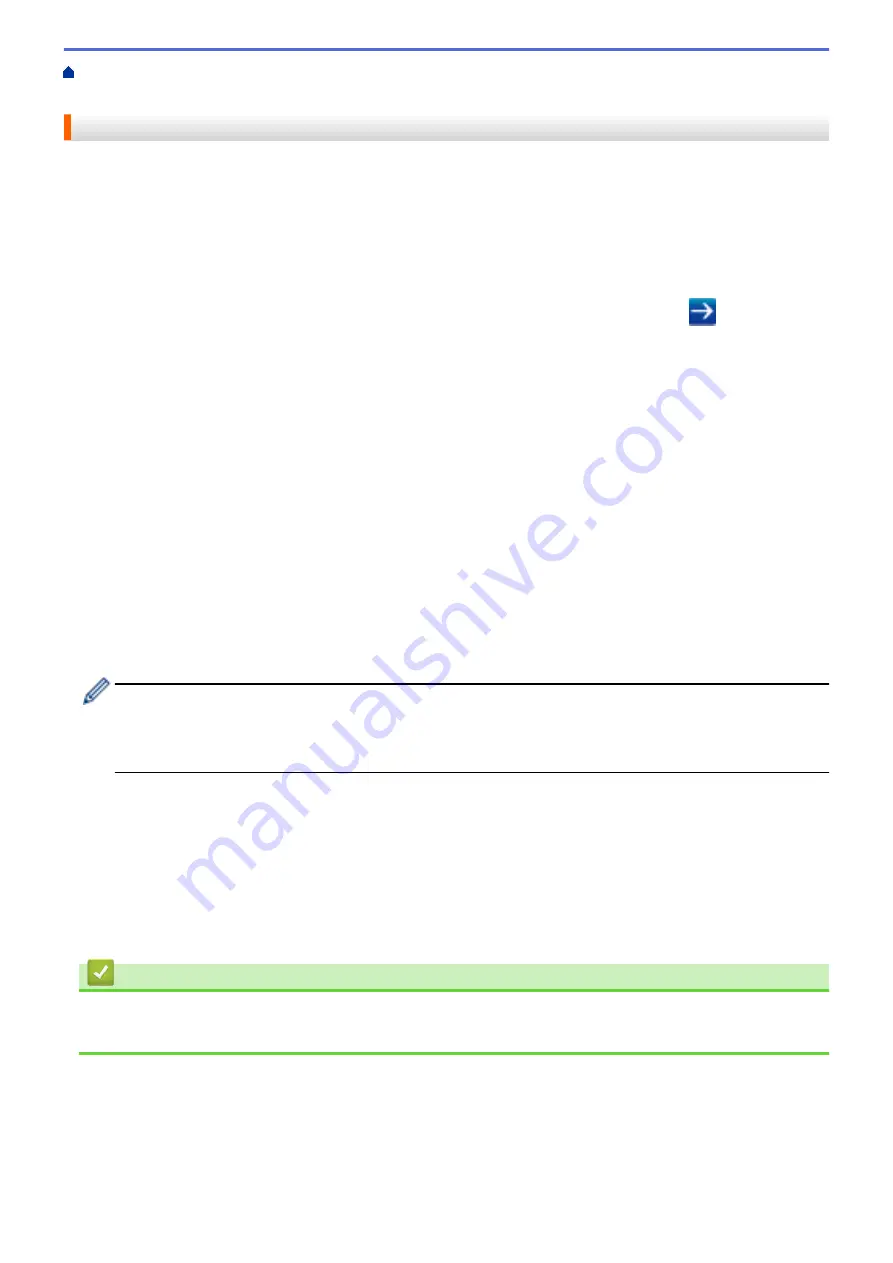
Configure and Operate LDAP Search
> Change LDAP
Configuration Using Web Based Management
Change LDAP Configuration Using Web Based Management
Use Web Based Management to configure your LDAP settings in a web browser.
1. Start your web browser.
2. Type "http://machine's IP address" in your browser's address bar (where "machine's IP address" is the
machine's IP address).
For example:
http://192.168.1.2
3. No password is required by default. Type a password if you have set one, and then click
.
4. Click
Network
on the machine's web page.
5. Click
Protocol
in the left navigation bar.
6. Select the
LDAP
check box, and then click
Submit
.
7. Restart your Brother machine to activate the configuration.
8. On your computer, in Web Based Management's
Address Book
tab, select
LDAP
in the left navigation bar.
•
LDAP Search
•
LDAP Server Address
•
Port
(The default port number is 389.)
•
Search Root
•
Authentication
•
Username
This selection will be available depending on the authentication method used.
•
Password
This selection will be available depending on the authentication method used.
-
If the LDAP server supports Kerberos authentication, we recommend selecting Kerberos for the
Authentication settings. It provides strong authentication between the LDAP server and your machine.
-
You must configure the SNTP protocol (network time server), or you must set the date, time and time
zone correctly on the control panel for Kerberos authentication.
•
Kerberos Server Address
This selection will be available depending on the authentication method used.
•
Timeout for LDAP
•
Attribute of Name (Search Key)
•
Attribute of E-mail
•
Attribute of Fax Number
9. When finished, click
Submit
. Make sure the
Status
field reads
OK
.
Related Information
•
Configure and Operate LDAP Search
•
Synchronize Time with the SNTP Server Using Web Based Management
394
Summary of Contents for DCP-L5500DN
Page 17: ...Related Information Introduction to Your Brother Machine 10 ...
Page 23: ...6 Press Med 7 Press Related Information Introduction to Your Brother Machine 16 ...
Page 25: ...Related Information Introduction to Your Brother Machine 18 ...
Page 61: ...Related Information Print from Your Computer Windows Print Settings Windows 54 ...
Page 72: ... Create or Delete Your Print Profile Windows Print Settings Windows 65 ...
Page 85: ...Related Information Print from Your Computer Macintosh Print Options Macintosh 78 ...
Page 90: ... Printing Problems 83 ...
Page 190: ...Related Information Scan Using Windows Photo Gallery or Windows Fax and Scan 183 ...
Page 206: ...Related Information Scan from Your Computer Macintosh TWAIN Driver Settings Macintosh 199 ...
Page 302: ...Home Fax PC FAX PC FAX PC FAX for Windows PC FAX for Macintosh 295 ...
Page 306: ... Transfer Faxes to Your Computer 299 ...
Page 323: ...Related Information Run Brother s PC FAX Receive on Your Computer Windows 316 ...
Page 371: ...364 ...
Page 411: ...Home Security Security Lock the Machine Settings Network Security Features 404 ...
Page 429: ...Related Information Use Active Directory Authentication 422 ...
Page 482: ...Related Information Configure an IPsec Template Using Web Based Management 475 ...
Page 490: ...483 ...
Page 521: ...Related Information ControlCenter4 Windows 514 ...
Page 544: ...5 Put the paper tray firmly back in the machine Related Information Paper Jams 537 ...
Page 551: ...Related Information Paper Jams 544 ...
Page 590: ... Clean the Corona Wire Clean the Drum Unit Clean the Paper Pick up Rollers 583 ...
Page 599: ...Related Information Clean the Machine Printing Problems 592 ...
Page 692: ...Related Information Appendix 685 ...
Page 695: ...Related Information Appendix Replace Supplies 688 ...
Page 704: ...X Xmit Report Transmission Verification Report Home Glossary 697 ...






























