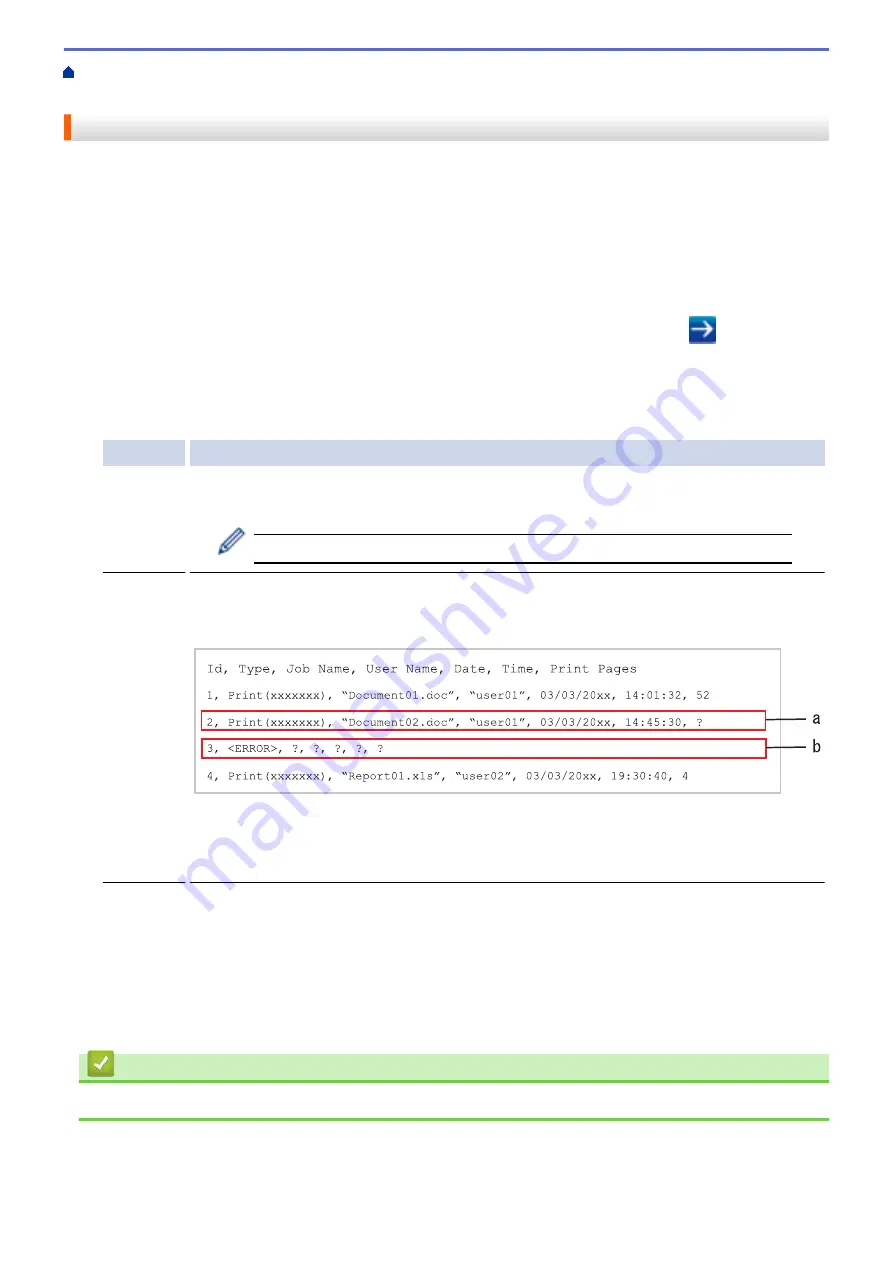
> Use the Store Print Log to
Network's Error Detection Setting
Use the Store Print Log to Network's Error Detection Setting
Use Error Detection Settings to determine the action that is taken when the print log cannot be stored to the
server due to a network error.
1. Start your web browser.
2. Type "http://machine's IP address" in your browser's address bar (where "machine's IP address" is the
machine's IP address).
For example:
http://192.168.1.2
3. No password is required by default. Type a password if you have set one, and then click
.
4. Click the
Administrator
tab.
5. Click the
Store Print Log to Network
menu in the left navigation bar.
6. In the
Error Detection Setting
section, select the
Cancel Print
or
Ignore Log & Print
option.
Option
Description
Cancel
Print
If you select the
Cancel Print
option, the print jobs are canceled when the print log cannot be
stored to the server.
Even if you select the
Cancel Print
option, your machine will print a received fax.
Ignore
Log &
Print
If you select the
Ignore Log & Print
option, the machine prints the documentation even if the
print log cannot be stored to the server.
When the store print log function has recovered, the print log is recorded as follows:
a. If the log cannot be stored at the end of printing, the print log except the number of printed
pages will be recorded.
b. If the print log cannot be stored at the beginning and the end of printing, the print log of the
job will not be recorded. When the function has recovered, the error is reflected in the log.
7. Click
Submit
to display the
Test Print Log to Network
page.
To test your settings, click
Yes
and then go to the next step.
To skip the test, click
No
. Your settings will be submitted automatically.
8. The machine will test your settings.
9. If your settings are accepted,
Test OK
appears on the screen.
If
Test Error
appears, check all settings, and then click
Submit
to display the Test page again.
Related Information
•
494
Summary of Contents for DCP-L5500DN
Page 17: ...Related Information Introduction to Your Brother Machine 10 ...
Page 23: ...6 Press Med 7 Press Related Information Introduction to Your Brother Machine 16 ...
Page 25: ...Related Information Introduction to Your Brother Machine 18 ...
Page 61: ...Related Information Print from Your Computer Windows Print Settings Windows 54 ...
Page 72: ... Create or Delete Your Print Profile Windows Print Settings Windows 65 ...
Page 85: ...Related Information Print from Your Computer Macintosh Print Options Macintosh 78 ...
Page 90: ... Printing Problems 83 ...
Page 190: ...Related Information Scan Using Windows Photo Gallery or Windows Fax and Scan 183 ...
Page 206: ...Related Information Scan from Your Computer Macintosh TWAIN Driver Settings Macintosh 199 ...
Page 302: ...Home Fax PC FAX PC FAX PC FAX for Windows PC FAX for Macintosh 295 ...
Page 306: ... Transfer Faxes to Your Computer 299 ...
Page 323: ...Related Information Run Brother s PC FAX Receive on Your Computer Windows 316 ...
Page 371: ...364 ...
Page 411: ...Home Security Security Lock the Machine Settings Network Security Features 404 ...
Page 429: ...Related Information Use Active Directory Authentication 422 ...
Page 482: ...Related Information Configure an IPsec Template Using Web Based Management 475 ...
Page 490: ...483 ...
Page 521: ...Related Information ControlCenter4 Windows 514 ...
Page 544: ...5 Put the paper tray firmly back in the machine Related Information Paper Jams 537 ...
Page 551: ...Related Information Paper Jams 544 ...
Page 590: ... Clean the Corona Wire Clean the Drum Unit Clean the Paper Pick up Rollers 583 ...
Page 599: ...Related Information Clean the Machine Printing Problems 592 ...
Page 692: ...Related Information Appendix 685 ...
Page 695: ...Related Information Appendix Replace Supplies 688 ...
Page 704: ...X Xmit Report Transmission Verification Report Home Glossary 697 ...






























