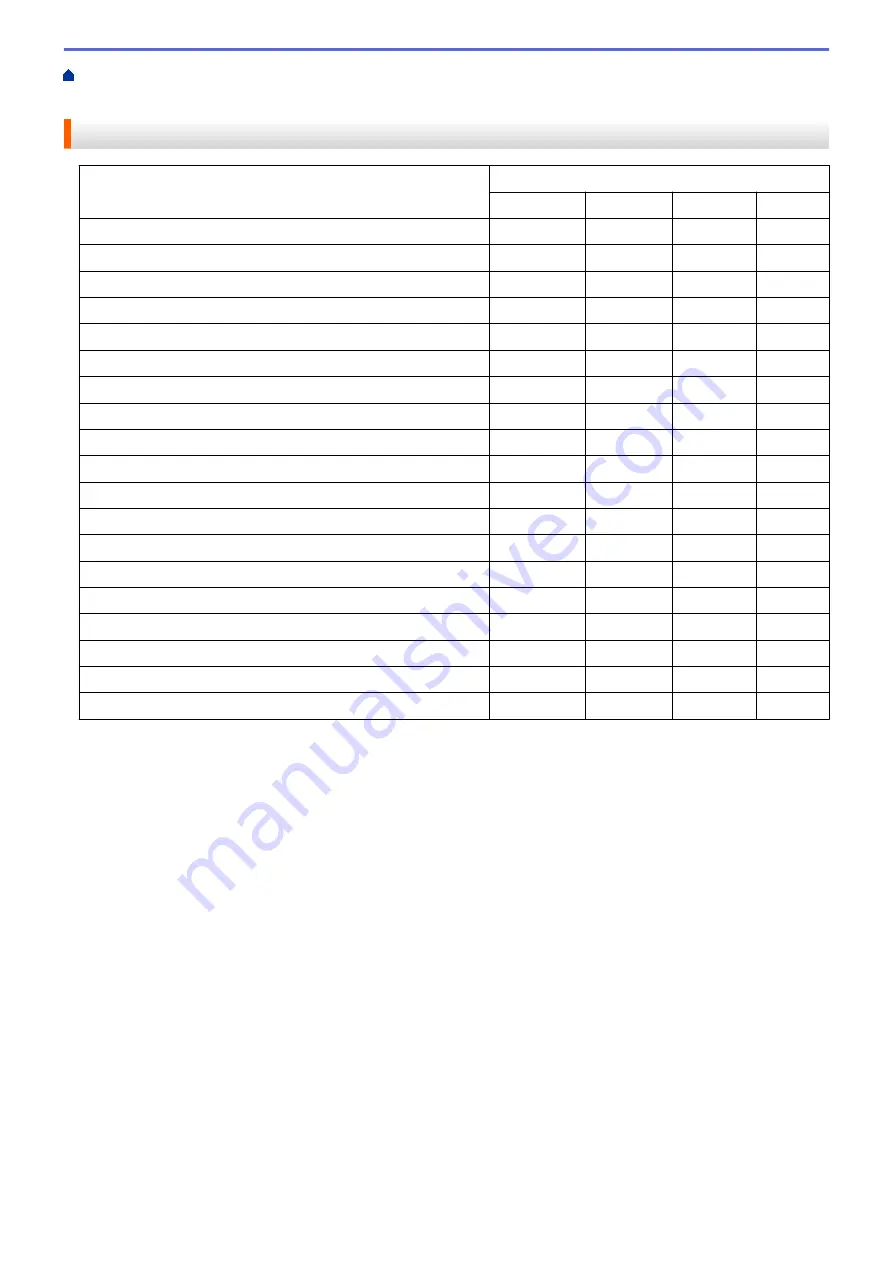
Scan from Your Computer (Windows
Scan Using ControlCenter4 Advanced Mode
> Scan Settings for ControlCenter4 Advanced Mode (Windows
®
)
Scan Settings for ControlCenter4 Advanced Mode (Windows
®
)
Settings
Applicable Features
Image
OCR
File
File Type
Yes
Yes
Yes
Yes
Target Application
Yes
Yes
-
-
OCR Language
-
Yes
-
-
File Name
Yes
Yes
Yes
Yes
Scan Location
or
Destination Folder
Yes
Yes
Yes
Yes
Show Folder
-
-
-
Yes
Show Save As Window
-
-
-
Yes
File size
Yes
-
Yes
Yes
PreScan
Yes
Yes
Yes
Yes
Resolution
Yes
Yes
Yes
Yes
Scan Type
Yes
Yes
Yes
Yes
Document Size
Yes
Yes
Yes
Yes
Brightness
Yes
Yes
Yes
Yes
Contrast
Yes
Yes
Yes
Yes
Continuous Scanning
Yes
Yes
Yes
Yes
2-sided Scanning
Yes
Yes
Yes
Yes
ID Card Scan
Yes
Yes
Yes
Yes
Advanced Settings
Yes
Yes
Yes
Yes
Default
Yes
Yes
Yes
Yes
File Type
Select the file type you want to use for the scanned data.
For Image, Email and File
•
Windows Bitmap (*.bmp)
•
JPEG (*.jpg)
(recommended for most users when scanning pictures)
•
TIFF Single-Page (*.tif)
•
TIFF Multi-Page (*.tif)
•
Portable Network Graphics (*.png)
•
PDF Single-Page (*.pdf)
(recommended for scanning and sharing documents)
•
PDF Multi-Page (*.pdf)
(recommended for scanning and sharing documents)
•
PDF/A Single-Page (*.pdf)
(recommended for scanning and sharing documents)
•
PDF/A Multi-Page (*.pdf)
(recommended for scanning and sharing documents)
•
High Compression PDF Single-Page (*.pdf)
•
High Compression PDF Multi-Page (*.pdf)
•
Secure PDF Single-Page (*.pdf)
•
Secure PDF Multi-Page (*.pdf)
•
Searchable PDF Single-Page (*.pdf)
•
Searchable PDF Multi-Page (*.pdf)
175
Summary of Contents for DCP-L5500DN
Page 17: ...Related Information Introduction to Your Brother Machine 10 ...
Page 23: ...6 Press Med 7 Press Related Information Introduction to Your Brother Machine 16 ...
Page 25: ...Related Information Introduction to Your Brother Machine 18 ...
Page 61: ...Related Information Print from Your Computer Windows Print Settings Windows 54 ...
Page 72: ... Create or Delete Your Print Profile Windows Print Settings Windows 65 ...
Page 85: ...Related Information Print from Your Computer Macintosh Print Options Macintosh 78 ...
Page 90: ... Printing Problems 83 ...
Page 190: ...Related Information Scan Using Windows Photo Gallery or Windows Fax and Scan 183 ...
Page 206: ...Related Information Scan from Your Computer Macintosh TWAIN Driver Settings Macintosh 199 ...
Page 302: ...Home Fax PC FAX PC FAX PC FAX for Windows PC FAX for Macintosh 295 ...
Page 306: ... Transfer Faxes to Your Computer 299 ...
Page 323: ...Related Information Run Brother s PC FAX Receive on Your Computer Windows 316 ...
Page 371: ...364 ...
Page 411: ...Home Security Security Lock the Machine Settings Network Security Features 404 ...
Page 429: ...Related Information Use Active Directory Authentication 422 ...
Page 482: ...Related Information Configure an IPsec Template Using Web Based Management 475 ...
Page 490: ...483 ...
Page 521: ...Related Information ControlCenter4 Windows 514 ...
Page 544: ...5 Put the paper tray firmly back in the machine Related Information Paper Jams 537 ...
Page 551: ...Related Information Paper Jams 544 ...
Page 590: ... Clean the Corona Wire Clean the Drum Unit Clean the Paper Pick up Rollers 583 ...
Page 599: ...Related Information Clean the Machine Printing Problems 592 ...
Page 692: ...Related Information Appendix 685 ...
Page 695: ...Related Information Appendix Replace Supplies 688 ...
Page 704: ...X Xmit Report Transmission Verification Report Home Glossary 697 ...
















































