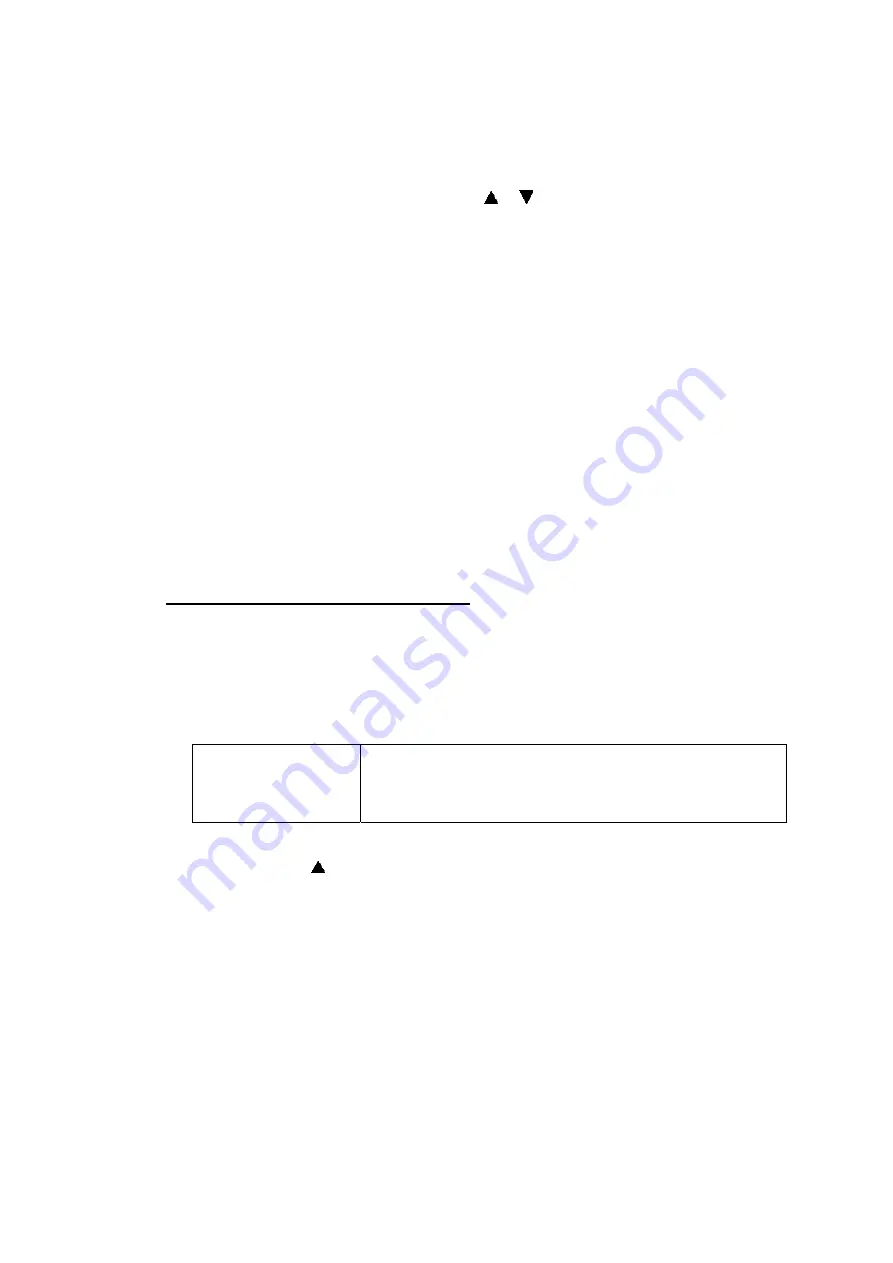
Confidential
4-12
(3) When the machine has recognized the USB flash memory drive, the
Direct
button
lights blue. Press the
Direct
button.
(4) “Direct Print” is displayed on the first line of the LCD, and the file names will be shown
on the second line of the LCD. Press the or button to choose the necessary
program file, and press the
OK
button.
(5) When “Program Update/ Press Start” appears on the LCD, press the OK button to
start. The “Program Updating/ Do not turn OFF” message appears on the LCD with
Status LED on while rewriting the firmware. Do not turn off the machine.
(6) After completion of firmware rewriting, the machine is rebooted and returns to the
Ready state automatically.
(7) Remove the USB flash memory drive from the USB direct Interface once the update
have finished.
Note:
- Enter the maintenance mode. (Refer to
“1.1 How to Enter the Maintenance Mode” in
Then, press the
2
and
5
buttons in this order and press the
Black Start
button twice so that the firmware version of the engine firmware can be checked.
- If rewriting the firmware using a USB flash memory drive fails, turn the power of the
machine off and on. Follow the steps 1 to 7 again.
- Rewriting the firmware (Engine firmware)
Note:
- DO NOT unplug the power cord of the machine or your PC or disconnect the USB cable
while rewriting the program files.
- In case of using the “FILEDG32.EXE”, the following firmware files are necessary to
rewrite.
Engine Firmware:
LZ0833_A.djf
LZXXXX_$.djf
LZXXXX: First six digits are a parts number of the firmware.
$: Alphabet representing the revision of the firmware.
(1) Turn on the power switch of the machine. Press the
Menu
and
Black Start
buttons.
Next press the button four times to make the machine enter the maintenance mode.
(Refer to
“1.1 How to Enter the Maintenance Mode” in Chapter 5
TIP:
FAX models equipped with numerical keypads can enter the maintenance mode in the
same way as conventional models; that is, by pressing the
Menu
,
*
,
2
,
8
,
6
and
4
buttons in this sequence.
(2) Connect the machine to your PC using the USB cable.
Summary of Contents for DCP-9045CDN
Page 239: ...Confidential 3 106 11 Remove the LCD from the Backlight module Fig 3 129 LCD Backlight module ...
Page 349: ...Confidential 4 5 8 Alert warning message of WHQL appears Click Continue Anyway to proceed ...
Page 365: ...Confidential 5 5 Black and white level data for scanning compensation Fig 5 1 ...
Page 382: ...Confidential 5 22 Cover page sample Fig 5 12 End page sample Fig 5 13 ...
Page 405: ...Confidential 6 2 Charge High voltage Power Supply PCB Circuit Diagram 2 4 ...
Page 406: ...Confidential 6 3 Charge High voltage Power Supply PCB Circuit Diagram 3 4 ...
Page 407: ...Confidential 6 4 Charge High voltage Power Supply PCB Circuit Diagram 4 4 ...
Page 408: ...Confidential 6 5 Transfer High voltage Power Supply PCB Circuit Diagram 1 2 ...
Page 409: ...Confidential 6 6 Transfer High voltage Power Supply PCB Circuit Diagram 2 2 ...
Page 410: ...Confidential 6 7 Low voltage Power Supply PCB Circuit Diagram 100V ...
Page 411: ...Confidential 6 8 Low voltage Power Supply PCB Circuit Diagram 200V ...
Page 413: ...Confidential 6 10 Filter PCB Circuit Diagram ...






























