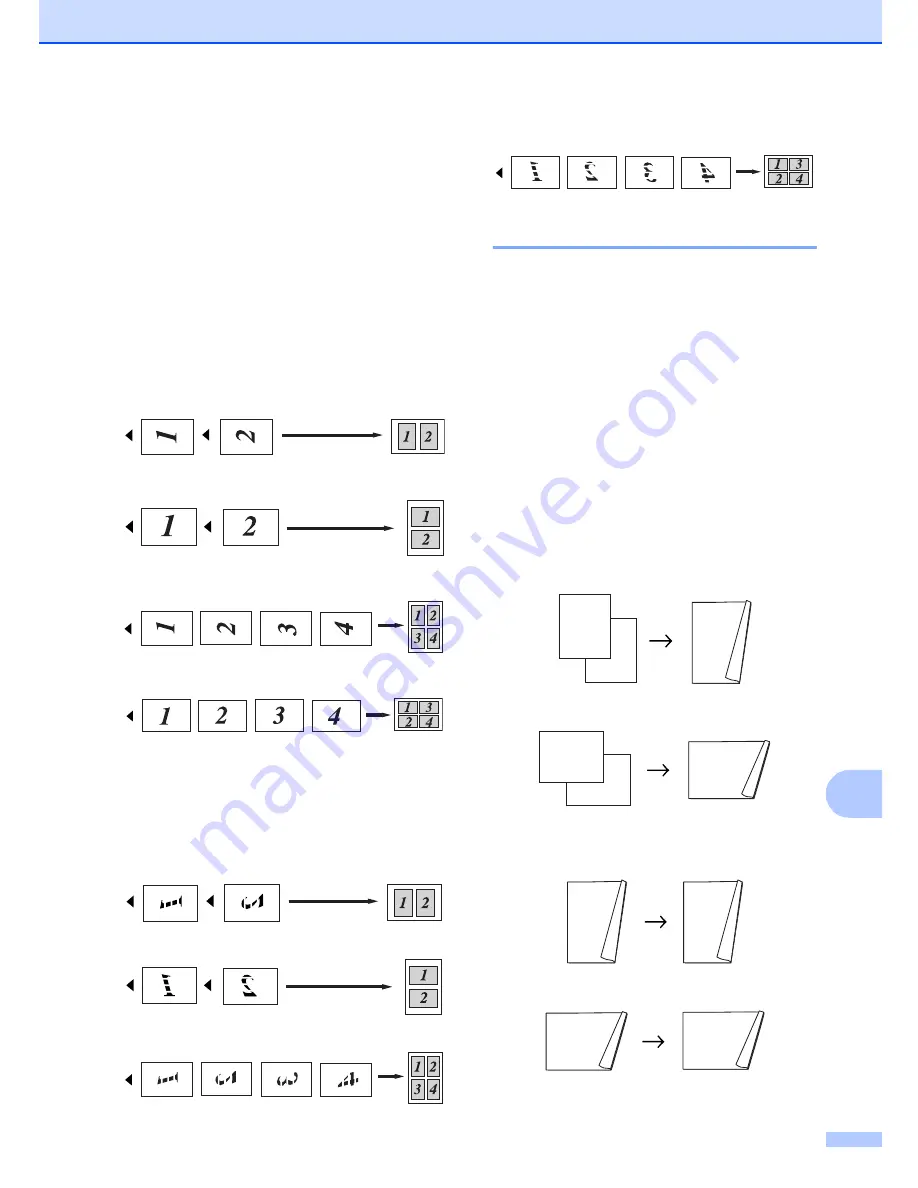
Making copies
81
12
h
Place the next page on the scanner
glass.
Press
OK
.
Repeat
g
and
h
for each page of the
layout.
i
After all the pages have been scanned,
press
2
in
g
to finish.
If you are copying from the ADF:
12
Insert your document face up in the direction
shown below:
2 in 1 (P)
2 in 1 (L)
4 in 1 (P)
4 in 1 (L)
If you are copying from the scanner
glass:
12
Insert your document face down in the
direction shown below:
2 in 1 (P)
2 in 1 (L)
4 in 1 (P)
4 in 1 (L)
Duplex (2-sided) copying
12
You can reduce the amount of paper used
when copying by using the duplex copy
feature. This allows you to copy on both sides
of a sheet of paper.
If you want to use the duplex copy feature, we
recommend you load your document in the
ADF.
If you get an Out of Memory message while
you are making duplex copies, try installing
extra memory. (See
Out of memory
message
on page 85.)
Duplex Copy (long edge)
1 sided
i
2 sided
Portrait
Landscape
2 sided
i
2 sided
Portrait
Landscape
1
2
11
2
1
1
2
1
2
11
2
11
2
1
1
2
1
2
Summary of Contents for 9840CDW - Color Laser - All-in-One
Page 1: ...USER S GUIDE MFC 9840CDW Version B USA CAN ...
Page 92: ...Chapter 11 76 ...
Page 93: ...Section III Copy III Making copies 78 ...
Page 102: ...Chapter 12 86 ...
Page 110: ...Chapter 14 94 ...
Page 111: ...Section V Software V Software and network features 96 ...






























