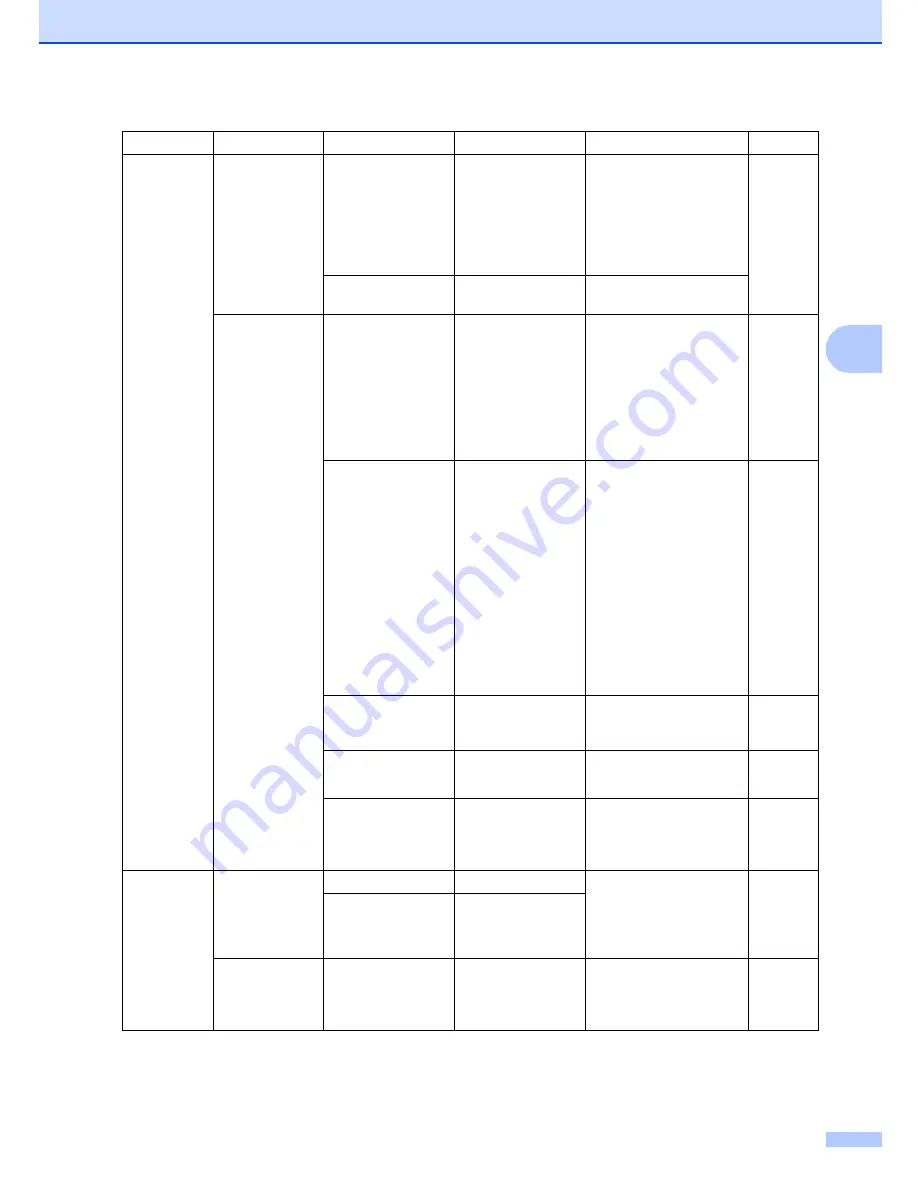
Menu and features
215
D
5.USB Direct
I/F
(continued)
2.Scan to USB 1.Resolution
Color 150 dpi
*
Color 300 dpi
Color 600 dpi
B&W 200 dpi
B&W 200x100 dpi
Sets the resolution to
send the scanned data to
USB flash memory drive.
See
Software
User’s
Guide on
the
CD-ROM.
2.File Name
—
Enter the file name of the
scanned data.
3.PictBridge
1.Paper Size
Letter
*
A4
B5
A5
B6
A6
Sets the paper size when
printing data from a
camera with using
PictBridge.
88
2.Orientation
Letter
A4
B5
A5
B6
A6
Then, you will
choose:
Portrait
*
Landscape
Sets the page orientation
when printing data from a
camera using PictBridge.
If you choose the paper
size Letter, A4 or B5,
Portrait will be chosen. If
you choose A5, B6 or A6,
Landscape will be
chosen.
88
3.Date & Time
On
Off
*
Prints the date and time
the photo is being taken
on the photo.
88
4.File Name
On
Off
*
Prints the file name of the
data on the photo.
88
5.Print Quality Normal
*
Fine
Sets the print quality
option when printing data
from a camera using
PictBridge.
88
6.Print
Reports
1.Transmission 1.View on LCD
—
You can view the
Transmission Verification
Report for your last 200
outgoing faxes and print
the last report.
75
2.Print Report
—
2.Help List
—
—
Prints the Help List so you
can see at-a-glance how
to quickly program your
machine.
75
Main Menu
Submenu
Menu Selections
Options
Descriptions
Page
Summary of Contents for 9840CDW - Color Laser - All-in-One
Page 1: ...USER S GUIDE MFC 9840CDW Version B USA CAN ...
Page 92: ...Chapter 11 76 ...
Page 93: ...Section III Copy III Making copies 78 ...
Page 102: ...Chapter 12 86 ...
Page 110: ...Chapter 14 94 ...
Page 111: ...Section V Software V Software and network features 96 ...






























