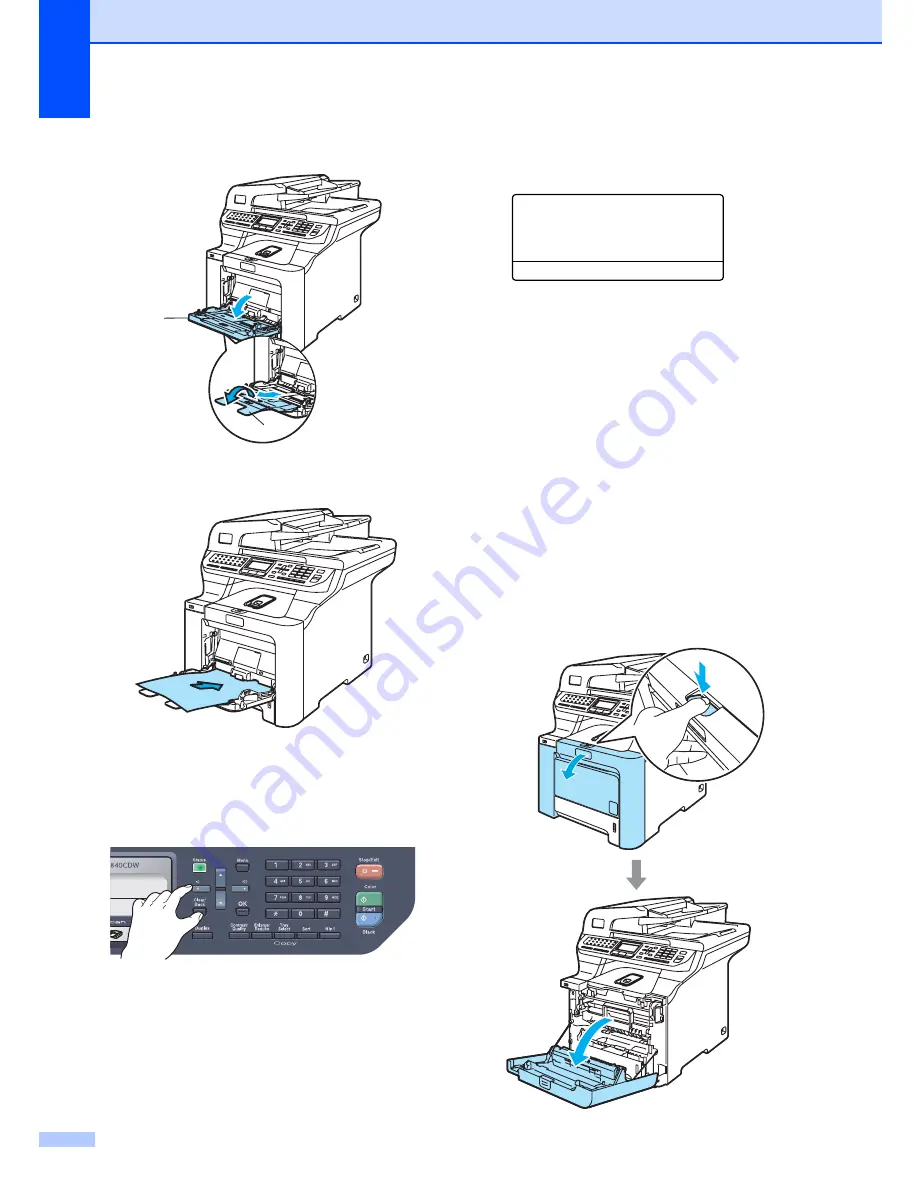
162
c
Pull out the MP tray (1) and unfold the
MP tray support flap (2).
d
Put a blank sheet of A4 or Letter sized
paper in the MP tray.
e
While pressing and holding down
Clear/Back
press
d
until
DRUM CLEANING
is displayed on the
LCD.
f
Press
Black Start
or
Color Start
. The
paper will feed into the machine to start
the drum cleaning.
g
The following message appears on the
LCD when the machine has finished
cleaning.
DRUM CLEANING
COMPLETED
h
Press
Stop/Exit
so that the machine
returns to the Ready state.
i
Try to print again. If this problem still
remains, repeat steps
c
to
h
several
times.
If the problem still remains after
repeating step
c
to
h
several times, go
to step
j
.
j
Turn off the machine’s power switch.
Unplug the telephone line cord first,
disconnect all cables, and then unplug
the power cord from the AC power
outlet.
k
Press the front cover release button and
then open the front cover.
1
2
Summary of Contents for 9840CDW - Color Laser - All-in-One
Page 1: ...USER S GUIDE MFC 9840CDW Version B USA CAN ...
Page 92: ...Chapter 11 76 ...
Page 93: ...Section III Copy III Making copies 78 ...
Page 102: ...Chapter 12 86 ...
Page 110: ...Chapter 14 94 ...
Page 111: ...Section V Software V Software and network features 96 ...






























