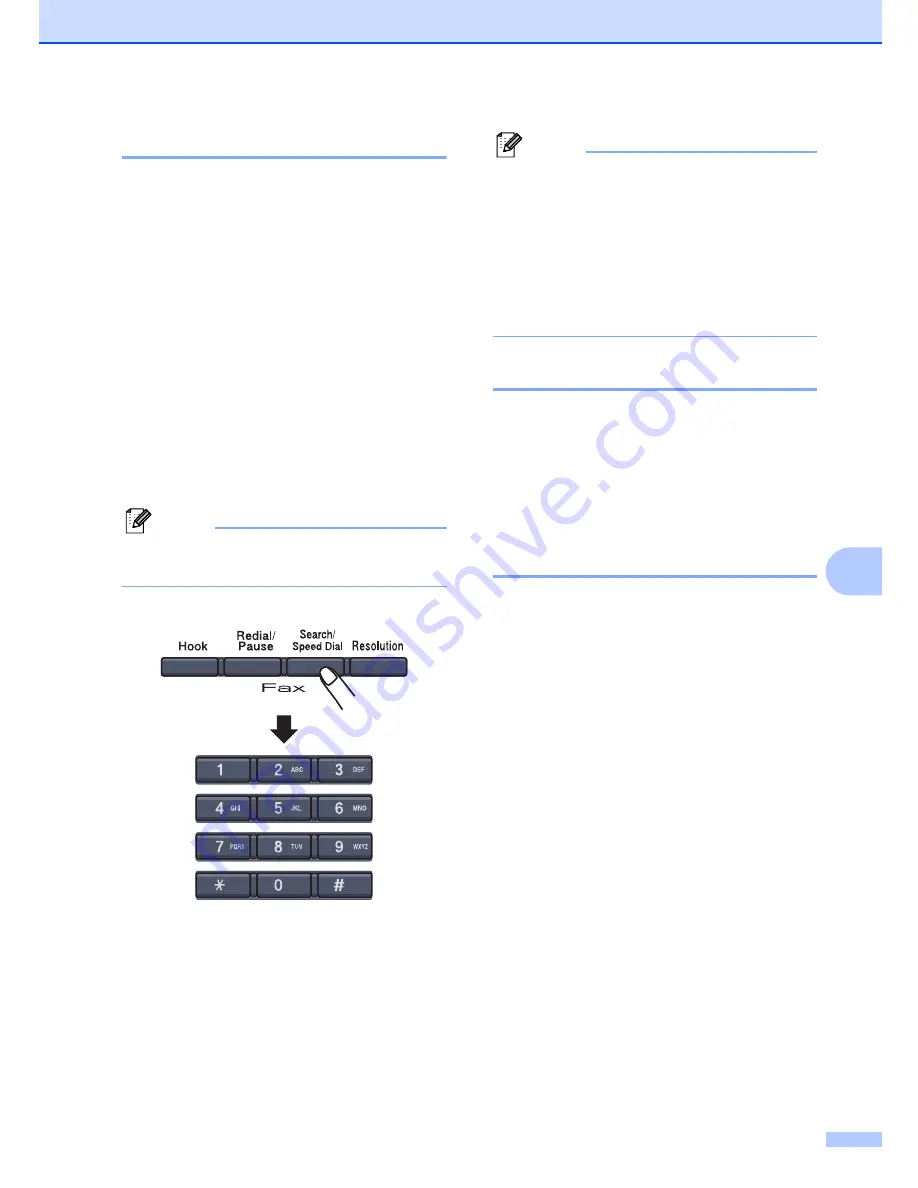
Dialing and storing numbers
59
8
Search
8
You can search alphabetically for names you
have stored in the One-Touch and
Speed-Dial memories. (See
Storing
one-touch dial numbers
on page 60 and
Storing speed-dial numbers
on page 61.)
a
Press
Search/Speed Dial
.
b
Press the dial pad key for the first letter
of the name.
(Use the chart on
Entering text
on
page 222 to help you enter letters.)
Press
OK
.
c
Press
a
or
b
to scroll until you find the
name you are looking for.
Press
OK
.
Note
You can press
Resolution
to change the
displayed resolution.
d
Press
Black Start
or
Color Start
.
Note
• If you do not enter a letter and Press
OK
in
b
, all registered names will appear.
Press
a
or
b
to scroll until you find the
name you are looking for.
• If the LCD shows
No Contact Found
when you enter the first letter of the name,
it means that a name for the letter is not
stored.
LDAP Search
8
If the machine is connected to your LDAP
server, you can search for information such
as fax numbers and E-mail addresses from
your server. (For details about how to set up
LDAP see
the Network User’s Guide on the
CD-ROM
.)
Fax redial
8
If you are sending a fax manually and the line
is busy, press
Redial/Pause
, wait for the
other fax machine to answer, and then press
Black Start
or
Color Start
to try again. If you
want to make a second call to the last number
dialed, you can save time by pressing
Redial/Pause
and
Black Start
or
Color Start
.
Redial/Pause
only works if you dialed from
the control panel.
If you are sending a fax automatically and the
line is busy, the machine will automatically
redial one time after five minutes.
Summary of Contents for 9840CDW - Color Laser - All-in-One
Page 1: ...USER S GUIDE MFC 9840CDW Version B USA CAN ...
Page 92: ...Chapter 11 76 ...
Page 93: ...Section III Copy III Making copies 78 ...
Page 102: ...Chapter 12 86 ...
Page 110: ...Chapter 14 94 ...
Page 111: ...Section V Software V Software and network features 96 ...






























