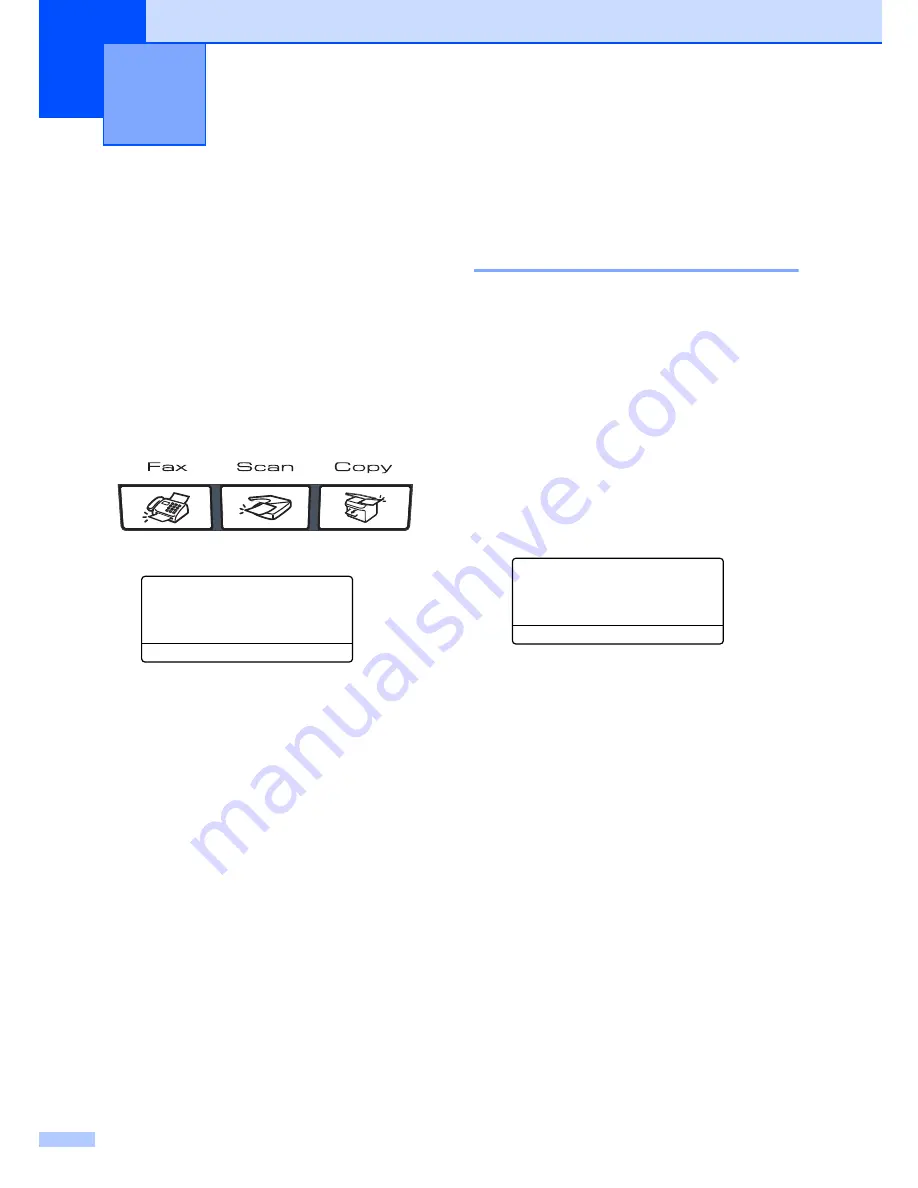
22
3
Mode timer
3
The machine has three mode keys on the
control panel:
Fax
,
Scan
, and
Copy
.
You can set how much time the machine
takes after the last Copy or Scan operation to
return to Fax mode. If you choose
Off
, the
machine will stay in the mode you used last.
Also, this setting sets the time the machine
will change from individual user to public user
when using Secure Function Lock. (See
Switching Users
on page 32.)
a
Press
Menu
,
1
,
1
11.Mode Timer
a
2 Mins
5 Mins
b
Off
Select
ab
or OK
b
Press
a
or
b
to choose
0 Sec
,
30 Secs
,
1 Min
,
2 Mins
,
5 Mins
or
Off
.
Press
OK
.
c
Press
Stop/Exit
.
Paper settings
3
Paper type
3
Set up the machine for the type of paper you
are using. This will give you the best print
quality.
a
Do one of the following:
To set the paper type for the
MP Tray
press
Menu
,
1
,
2
,
1
.
To set the paper type for
Tray#1
press
Menu
,
1
,
2
,
2
.
To set the paper type for
Tray#2
press
Menu
,
1
,
2
,
3
if you installed
the optional tray.
12.Paper Type
1.MP Tray
a
Plain
b
Thick
Select
ab
or OK
b
Press
a
or
b
to choose
Thin
,
Plain
or
Recycled Paper
for
Tray#1
and
Tray#2
. Choose
Thin
,
Plain
,
Thick
,
Thicker
or
Recycled Paper
for
MP Tray
.
Press
OK
.
c
Press
Stop/Exit
.
General setup
3
Summary of Contents for 9840CDW - Color Laser - All-in-One
Page 1: ...USER S GUIDE MFC 9840CDW Version B USA CAN ...
Page 92: ...Chapter 11 76 ...
Page 93: ...Section III Copy III Making copies 78 ...
Page 102: ...Chapter 12 86 ...
Page 110: ...Chapter 14 94 ...
Page 111: ...Section V Software V Software and network features 96 ...






























