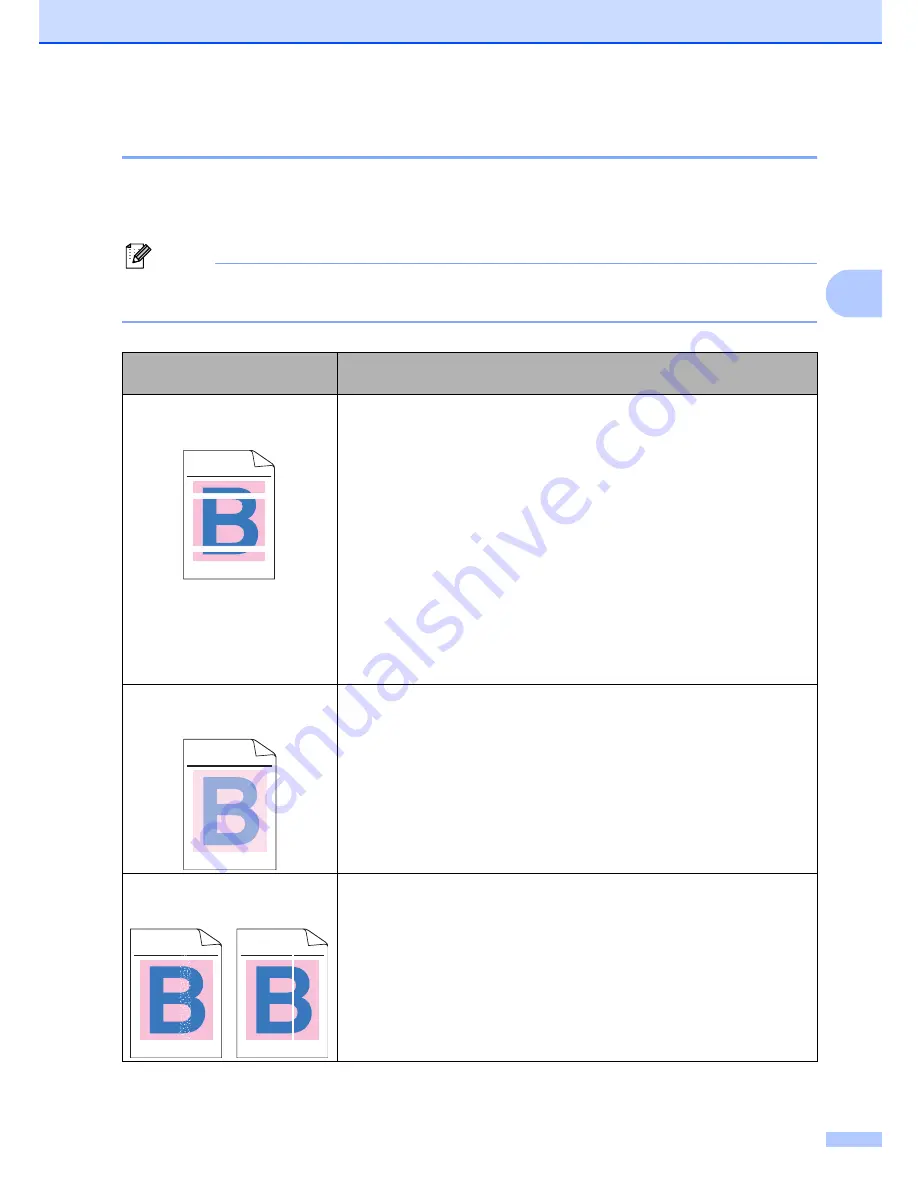
Troubleshooting and routine maintenance
121
C
Improving the print quality
C
If you have a print quality problem, print a test page first (
Menu
,
4
,
2
,
3
). If the printout looks good,
the problem is probably not the machine. Check the interface cable or try the machine on another
computer.
Note
You can resolve a print quality problem by replacing a toner cartridge with a new one when the
LCD shows the
Toner Life End
message.
Examples of poor print
quality
Recommendation
White lines or bands or ribbing
across the page
Make sure that the machine is on a solid level surface.
Make sure that the toner cartridges are installed properly. (See
Replacing a toner cartridge
on page 172.)
Shake the toner cartridges gently.
Make sure that the drum unit is installed properly. (See
Replacing the
drum unit
on page 177.)
Make sure that you use paper that meets our specifications. A rough
surfaced paper or thick print media can cause the problem. (See
Acceptable paper and other media
on page 11.)
Clean the laser scanner windows with a soft cloth. (See
Cleaning the
laser scanner windows
on page 154.)
The drum unit may be damaged. Put in a new drum unit. (See
Replacing the drum unit
on page 177.)
Colors are light or unclear on
the whole page.
Make sure that the recommended paper was used.
Change the paper to freshly unpacked paper.
Make sure that the front cover is closed properly.
Shake the toner cartridges gently.
Clean the laser scanner windows with a soft cloth. (See
Cleaning the
laser scanner windows
on page 154.)
Turn off Toner Save. (See
Toner save
on page 26.)
White streaks or bands down
the page
Shake the toner cartridges gently.
Clean the laser scanner windows with a soft cloth. (See
Cleaning the
laser scanner windows
on page 154.)
One of the toner cartridges may be damaged. Identify the missing
color and put in a new toner cartridge. (See
Replacing a toner
cartridge
on page 172.)
ABCDEFGHIJKLMNOPQRSTUVWXYZ. 0123456789. abcdefghijklmnopqrstuvwxyz.
ABCDEFGHIJKLMNOPQRSTUVWXYZ. 0123456789. abcdefghijklmnopqrstuvwxyz.
ABCDEFGHIJKLMNOPQRSTUVWXYZ. 0123456789. abcdefghijklmnopqrstuvwxyz.
ABCDEFGHIJKLMNOPQRSTUVWXYZ. 0123456789. abcdefghijklmnopqrstuvwxyz.
ABCDEFGHIJKLMNOPQRSTUVWXYZ. 0123456789. abcdefghijklmnopqrstuvwxyz.
ABCDEFGHIJKLMNOPQRSTUVWXYZ. 0123456789. abcdefghijklmnopqrstuvwxyz.
ABCDEFGHIJKLMNOPQRSTUVWXYZ. 0123456789. abcdefghijklmnopqrstuvwxyz.
ABCDEFGHIJKLMNOPQRSTUVWXYZ. 0123456789. abcdefghijklmnopqrstuvwxyz.
ABCDEFGHIJKLMNOPQRSTUVWXYZ. 0123456789. abcdefghijklmnopqrstuvwxyz.
ABCDEFGHIJKLMNOPQRSTUVWXYZ. 0123456789. abcdefghijklmnopqrstuvwxyz.
ABCDEFGHIJKLMNOPQRSTUVWXYZ. 0123456789. abcdefghijklmnopqrstuvwxyz.
ABCDEFGHIJKLMNOPQRSTUVWXYZ. 0123456789. abcdefghijklmnopqrstuvwxyz.
ABCDEFGHIJKLMNOPQRSTUVWXYZ. 0123456789. abcdefghijklmnopqrstuvwxyz.
ABCDEFGHIJKLMNOPQRSTUVWXYZ. 0123456789. abcdefghijklmnopqrstuvwxyz.
ABCDEFGHIJKLMNOPQRSTUVWXYZ. 0123456789. abcdefghijklmnopqrstuvwxyz.
ABCDEFGHIJKLMNOPQRSTUVWXYZ. 0123456789. abcdefghijklmnopqrstuvwxyz.
Summary of Contents for 9840CDW - Color Laser - All-in-One
Page 1: ...USER S GUIDE MFC 9840CDW Version B USA CAN ...
Page 92: ...Chapter 11 76 ...
Page 93: ...Section III Copy III Making copies 78 ...
Page 102: ...Chapter 12 86 ...
Page 110: ...Chapter 14 94 ...
Page 111: ...Section V Software V Software and network features 96 ...






























