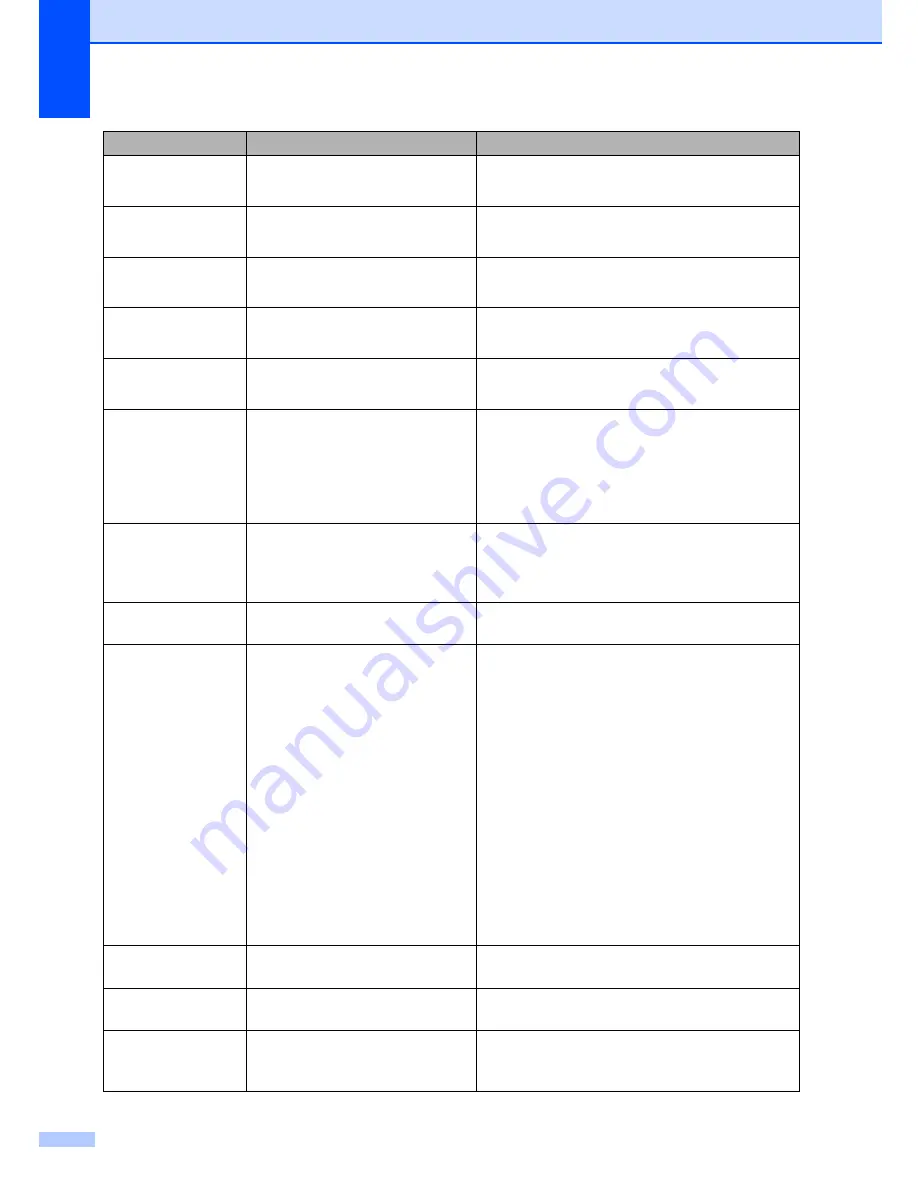
134
Change Parts
Laser Unit
It is time to replace the laser unit. Call Brother Customer Service to replace the
laser unit.
Change Parts
PF Kit MP
It is time to replace the paper
feeding kit for the MP tray.
Call Brother Customer Service to replace the
PF Kit MP.
Change Parts
PF Kit 1
It is time to replace the paper
feeding kit for Tray 1.
Call Brother Customer Service to replace the
PF Kit 1.
Change Parts
PF Kit 2
It is time to replace the paper
feeding kit for Tray 2.
Call Brother Customer Service to replace the
PF Kit 2.
Change Parts
Waste Toner Box
The waste toner box is almost full. Be ready to replace the waste toner box. (See
Replacing the waste toner box
on page 188.)
Check Paper Size
The paper in the tray is not the
correct size.
Load the correct size of paper in the tray and set
the “Paper Size” (
Menu
,
1
,
3
) and “Tray Use”
(
Menu
,
1
,
7
). (See
Paper size
on page 23,
Tray
use in copy mode
on page 23,
Tray use in fax
mode
on page 24 and
Tray use in print
mode
on page 24.)
Comm.Error
Poor telephone line quality
caused a communication error.
Send the fax again or connect the machine to
another telephone line. If the problem continues,
call the telephone company and ask them to
check your telephone line.
Connection Fail
You tried to poll a fax machine
that is not in Polled Waiting mode.
Check the other fax machine’s polling setup.
Cooling Down
Wait for a while
The temperature of the drum unit
or toner cartridge is too hot. The
machine will pause its current
print job and go into cooling down
mode. During the cooling down
mode, you will hear the cooling
fan running while the LCD shows
Cooling Down
, and
Wait for a while
.
Make sure that you can hear the fan in the
machine spinning and that the exhaust outlet
isn't blocked by something.
If the fan is spinning, remove any obstacles that
surround the exhaust outlet, and then leave the
machine turned on but do not use it for several
minutes.
If the fan is not spinning follow the suggestions
below.
Turn off the machine's power switch and then
turn it on again. If the error message continues
leave the machine for several minutes and then
try it again. (The machine can be turned off for
up to 4 days without losing faxes stored in the
memory.)
Cover is Open
The front cover is not closed
completely.
Close the front cover of the machine.
Cover is Open
The back cover is not closed
completely.
Close the back cover of the machine.
Disconnected
The other person or other
person’s fax machine stopped the
call.
Try to send or receive again.
Error Message
Cause
Action
Summary of Contents for 9840CDW - Color Laser - All-in-One
Page 1: ...USER S GUIDE MFC 9840CDW Version B USA CAN ...
Page 92: ...Chapter 11 76 ...
Page 93: ...Section III Copy III Making copies 78 ...
Page 102: ...Chapter 12 86 ...
Page 110: ...Chapter 14 94 ...
Page 111: ...Section V Software V Software and network features 96 ...






























