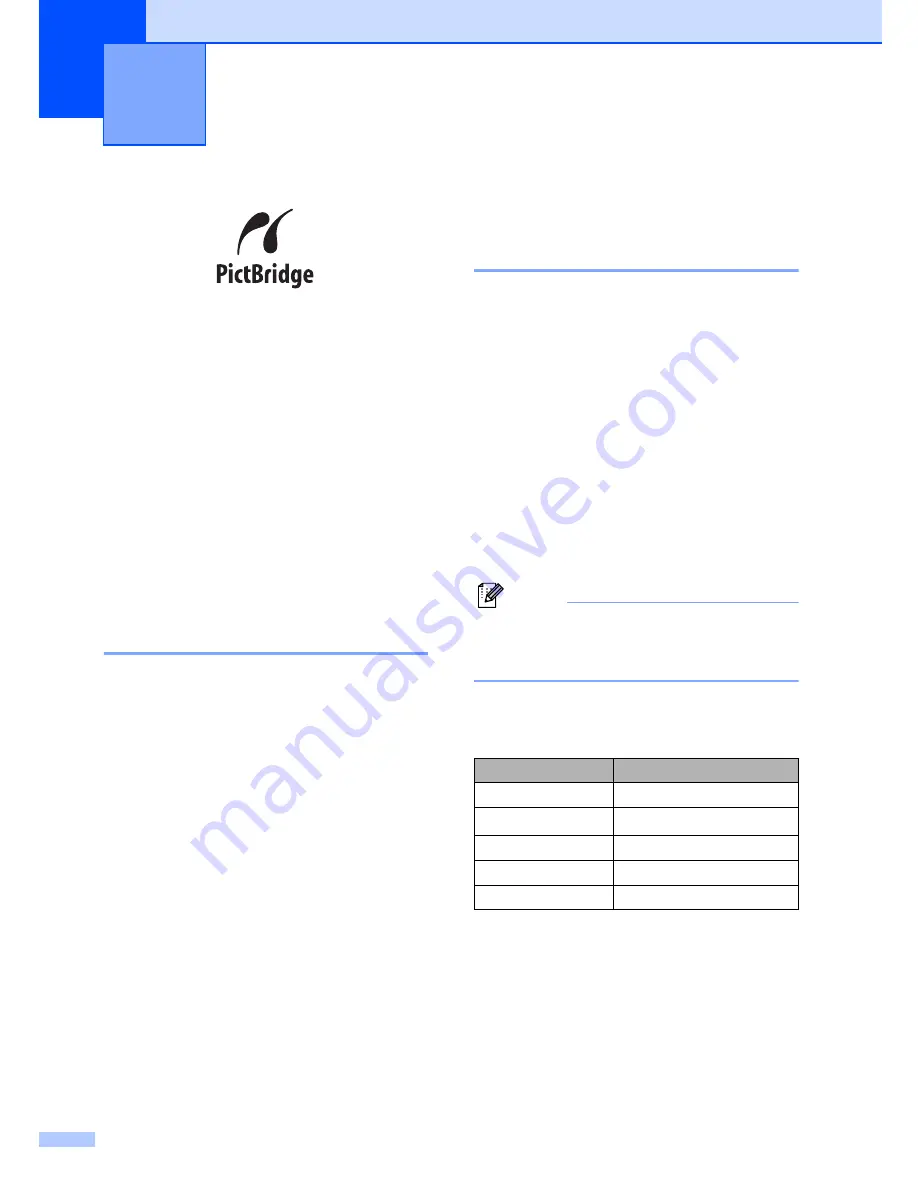
88
13
Your Brother machine supports the
PictBridge standard, allowing you to connect
to and print photos directly from any
PictBridge compatible digital camera.
If your camera is using the USB Mass
Storage standard, you can also print photos
from a digital camera without PictBridge.
(See
Connecting a camera as a storage
device
on page 90.)
Before using
PictBridge
13
PictBridge requirements
13
To avoid errors, remember the following
points:
The machine and the digital camera must
be connected using a suitable USB cable.
The image file must be taken with the
digital camera you want to connect to the
machine.
Using PictBridge
13
Setting your digital camera
13
Make sure your camera is in PictBridge
mode. The following PictBridge settings may
be available from the LCD of your PictBridge
compatible camera. Depending on your
camera some of these settings may not be
available.
Copies
Qualities
Paper size
Date print
File name print
Layout
Note
The names and availability of each setting
depends on the specification of your
camera.
You can also set the following PictBridge
settings by using the control panel.
1
If you choose the paper size Letter, A4 or B5, Portrait
will be chosen. If you choose A5, B6 or A6,
Landscape will be chosen.
Printing photos from a digital
camera
13
Menu selections
Options
Paper Size
Letter, A4, B5, A5, B6, A6
Orientation
Portrait, Landscape
1
Date & Time
Off, On
File Name
Off, On
Print Quality
Normal, Fine
Summary of Contents for 9840CDW - Color Laser - All-in-One
Page 1: ...USER S GUIDE MFC 9840CDW Version B USA CAN ...
Page 92: ...Chapter 11 76 ...
Page 93: ...Section III Copy III Making copies 78 ...
Page 102: ...Chapter 12 86 ...
Page 110: ...Chapter 14 94 ...
Page 111: ...Section V Software V Software and network features 96 ...






























