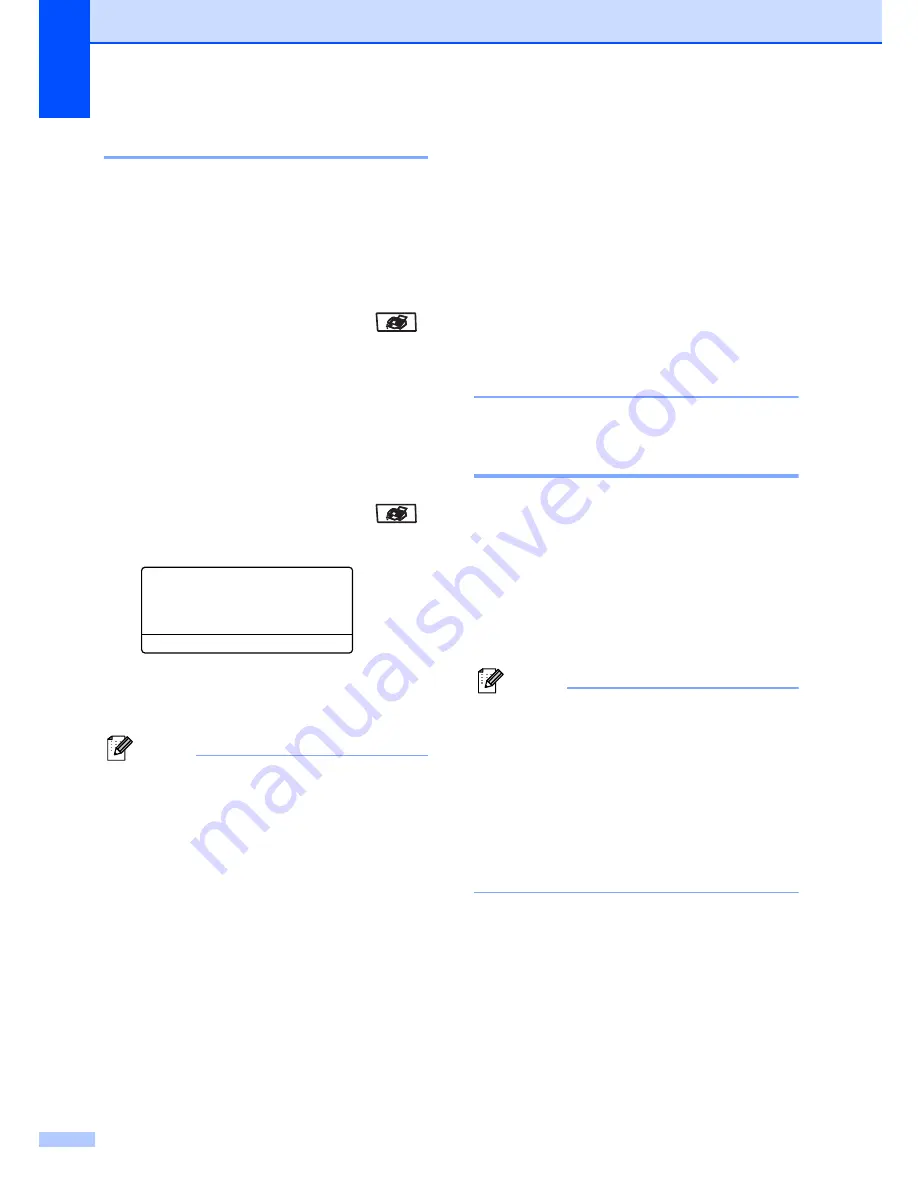
Chapter 5
40
Changing fax resolution
5
The quality of a fax can be improved by
changing the fax resolution. Resolution can
be changed for the next fax
or
for all faxes.
To change the fax resolution for the
next
fax
5
a
Make sure you are in Fax mode
.
b
Load your document.
c
Press
Resolution
, then
a
or
b
to choose
the resolution.
Press
OK
.
To change the default fax resolution
5
a
Make sure you are in Fax mode
.
b
Press
Menu
,
2
,
2
,
2
.
22.Setup Send
2.Fax Resolution
a
Standard
b
Fine
Select
ab
or OK
c
Press
a
or
b
to choose the resolution
you want.
Press
OK
.
Note
You can choose four different resolution
settings for black & white faxes and two for
color.
Black & white
Standard:
Suitable for most typed documents.
Fine:
Good for small print and transmits a little
slower than Standard resolution.
S.Fine:
Good for small print or artwork and
transmits slower than Fine resolution.
Photo:
Use when the document has varying
shades of gray or is a photograph. This
has the slowest transmission time.
Color
Standard:
Suitable for most typed documents.
Fine:
Use when the document is a photograph.
The transmission time is slower than
Standard resolution.
If you choose
S.Fine
or
Photo
and then
use the
Color Start
key to send a fax, the
machine will send the fax using the
Fine
setting.
Dual access
(black & white only)
5
You can dial a number, and start scanning the
fax into memory—even when the machine is
sending from memory, receiving faxes or
printing PC data. The LCD shows the new job
number.
The number of pages you can scan into the
memory will vary depending on the data that
is printed on them.
Note
• Your machine normally uses dual access.
• If you get an
Out of Memory
message
while scanning the first page of a fax,
press
Stop/Exit
to cancel scanning. If you
get an
Out of Memory
message while
scanning a subsequent page, you can
press
Black Start
to send the pages
scanned so far, or press
Stop/Exit
to
cancel the operation.
Summary of Contents for 9840CDW - Color Laser - All-in-One
Page 1: ...USER S GUIDE MFC 9840CDW Version B USA CAN ...
Page 92: ...Chapter 11 76 ...
Page 93: ...Section III Copy III Making copies 78 ...
Page 102: ...Chapter 12 86 ...
Page 110: ...Chapter 14 94 ...
Page 111: ...Section V Software V Software and network features 96 ...






























