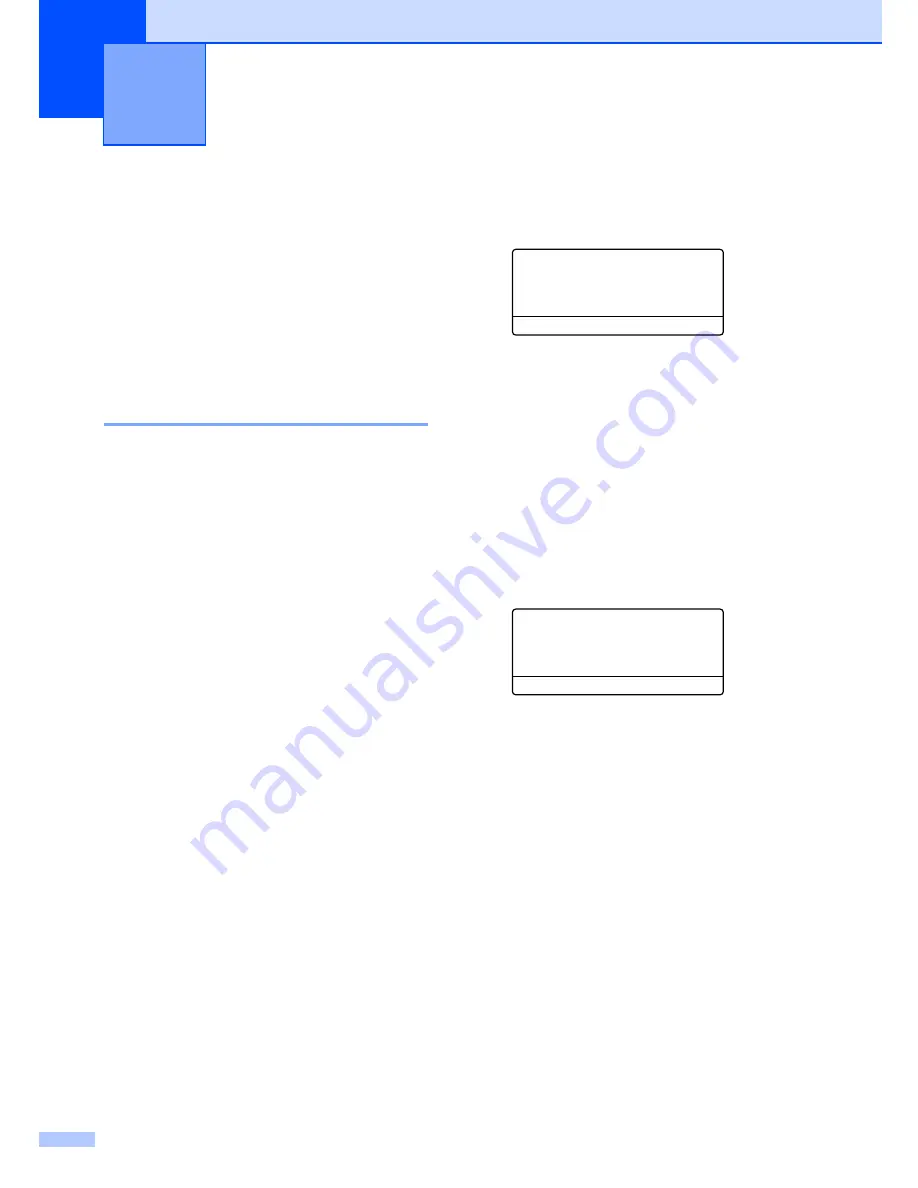
28
4
Security
4
You can set up your machine with multiple
levels of security using Setting Lock and
Secure Function Lock. You will not be able to
continue to schedule Delayed Faxes.
However, any prescheduled Delayed Faxes
will be sent even if you turn on Secure
Function Lock, so they won’t be lost.
Setting lock
4
Setting Lock lets you set a password to stop
other people from accidentally changing your
machine settings.
Make a careful note of your password. If you
forget it, please call Brother Customer
Service.
While Setting Lock is
On
, you cannot change
the following settings without a password:
Date/Time
Station ID
Quick-Dial settings
Mode Timer
Paper Type
Paper Size
Volume
Auto Daylight
Ecology
Tray Use
LCD Contrast
Setting Lock
Secure Function Lock
Setting up the password
4
a
Press
Menu
,
1
,
9
,
1
.
19.Security
1.Setting Lock
New Passwd:XXXX
Enter & OK Key
b
Enter a four-digit number for the
password using numbers 0-9,
l
or #.
Press
OK
.
c
Re-enter your password when the LCD
shows
Verify:
.
Press
OK
.
d
Press
Stop/Exit
.
Changing your setting lock password
4
a
Press
Menu
,
1
,
9
,
1
.
19.Security
1.Setting Lock
a
On
b
Set Password
Select
ab
or OK
b
Press
a
or
b
to choose
Set Password
.
Press
OK
.
c
Enter your four-digit password.
Press
OK
.
d
Enter a four-digit number for the new
password.
Press
OK
.
e
Re-enter your new password when the
LCD shows
Verify:
.
Press
OK
.
f
Press
Stop/Exit
.
Security features
4
Summary of Contents for 9840CDW - Color Laser - All-in-One
Page 1: ...USER S GUIDE MFC 9840CDW Version B USA CAN ...
Page 92: ...Chapter 11 76 ...
Page 93: ...Section III Copy III Making copies 78 ...
Page 102: ...Chapter 12 86 ...
Page 110: ...Chapter 14 94 ...
Page 111: ...Section V Software V Software and network features 96 ...






























