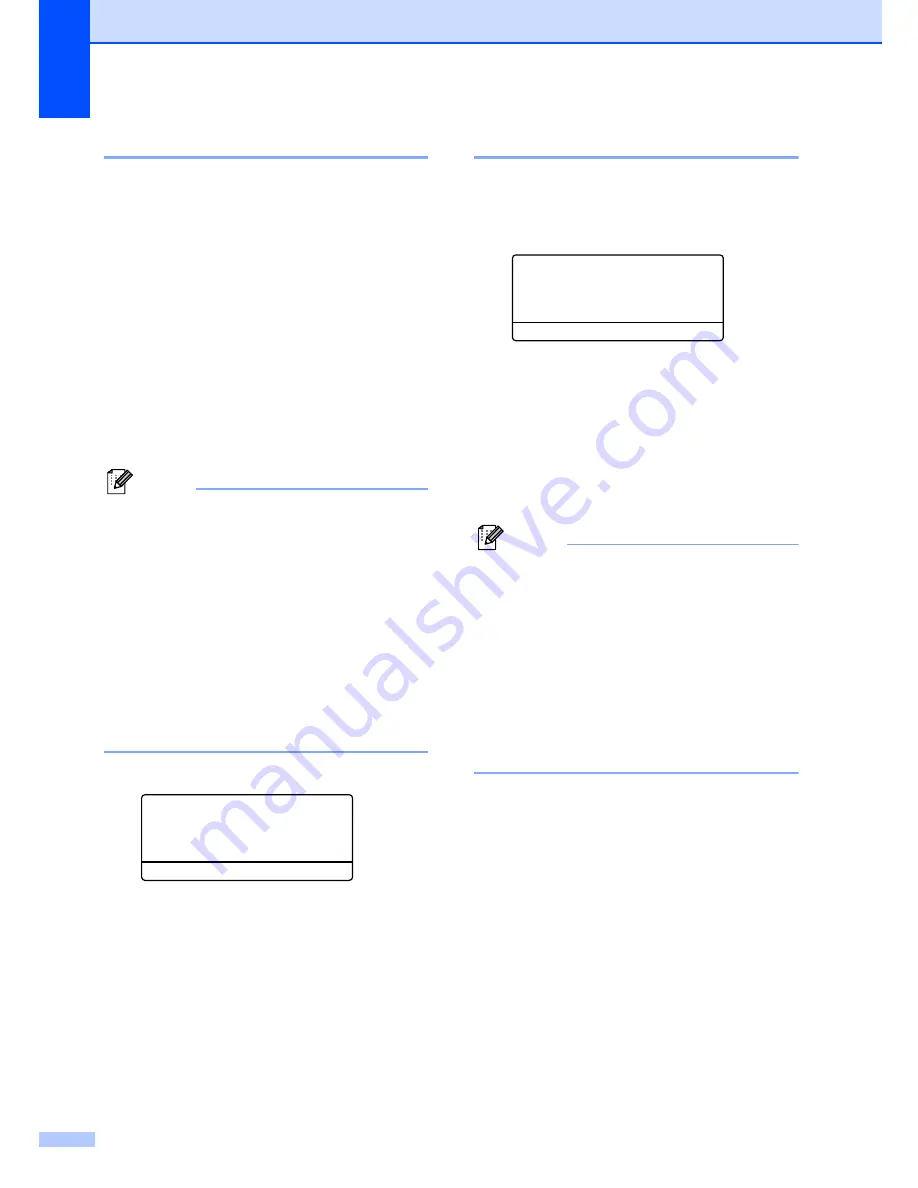
Chapter 3
24
Tray use in fax mode
3
You can change the default tray that the
machine will use for printing received faxes.
When you choose
Tray#1 Only
,
MP Only
or
Tray#2 Only
1
, the machine pulls the
paper only from that tray. If the selected tray
is out of paper,
No Paper
will appear on the
LCD. Insert the paper in the empty tray.
When you choose
T1>T2
1
>MP
, the machine
pulls paper from Tray #1 until it is empty, then
from Tray #2, and then from the MP tray.
When you choose
MP>T1>T2
1
, the machine
pulls paper from the MP tray until it is empty,
then from Tray #1, and then from Tray #2.
Note
• You can use four sizes of paper for
printing faxes: A4, Letter, Legal or Folio.
When a suitable size is not in any of the
trays received faxes will be stored in the
machine’s memory and
Check Paper Size
will appear on the
LCD. (For details, see
Error and
maintenance messages
on page 133.)
• If the tray is out of paper and received
faxes are in the machine’s memory,
No Paper
will appear on the LCD. Insert
paper in the empty tray.
a
Press
Menu
,
1
,
7
,
2
.
17.Tray Use
2.Fax
a
MP>T1
b
T1>MP
Select
ab
or OK
b
Press
a
or
b
to choose
Tray#1 Only
,
Tray#2 Only
,
MP Only
,
MP>T1>T2
1
or
T1>T2
1
>MP
.
Press
OK
.
1
Tray#2 Only
or
T2
appears only if the
optional tray is installed.
c
Press
Stop/Exit
.
Tray use in print mode
3
You can change the default tray the machine
will use for printing from your computer.
a
Press
Menu
,
1
,
7
,
3
.
17.Tray Use
3.Print
a
MP>T1
b
T1>MP
Select
ab
or OK
b
Press
a
or
b
to choose
Tray#1 Only
,
Tray#2 Only
1
,
MP Only
,
MP>T1>T2
1
or
T1>T2
1
>MP
.
Press
OK
.
1
Tray#2 Only
or
T2
appears only if the
optional tray is installed.
c
Press
Stop/Exit
.
Note
• The setting in the printer driver will take
priority over the setting made on the
control panel.
• If the control panel is set to
Tray#1 Only
,
MP Only
or
Tray#2 Only
1
and you choose
Auto
Select
in the printer driver, the machine
pulls the paper from that tray.
1
Tray#2 Only
appears only if the optional tray is
installed.
Summary of Contents for 9840CDW - Color Laser - All-in-One
Page 1: ...USER S GUIDE MFC 9840CDW Version B USA CAN ...
Page 92: ...Chapter 11 76 ...
Page 93: ...Section III Copy III Making copies 78 ...
Page 102: ...Chapter 12 86 ...
Page 110: ...Chapter 14 94 ...
Page 111: ...Section V Software V Software and network features 96 ...






























