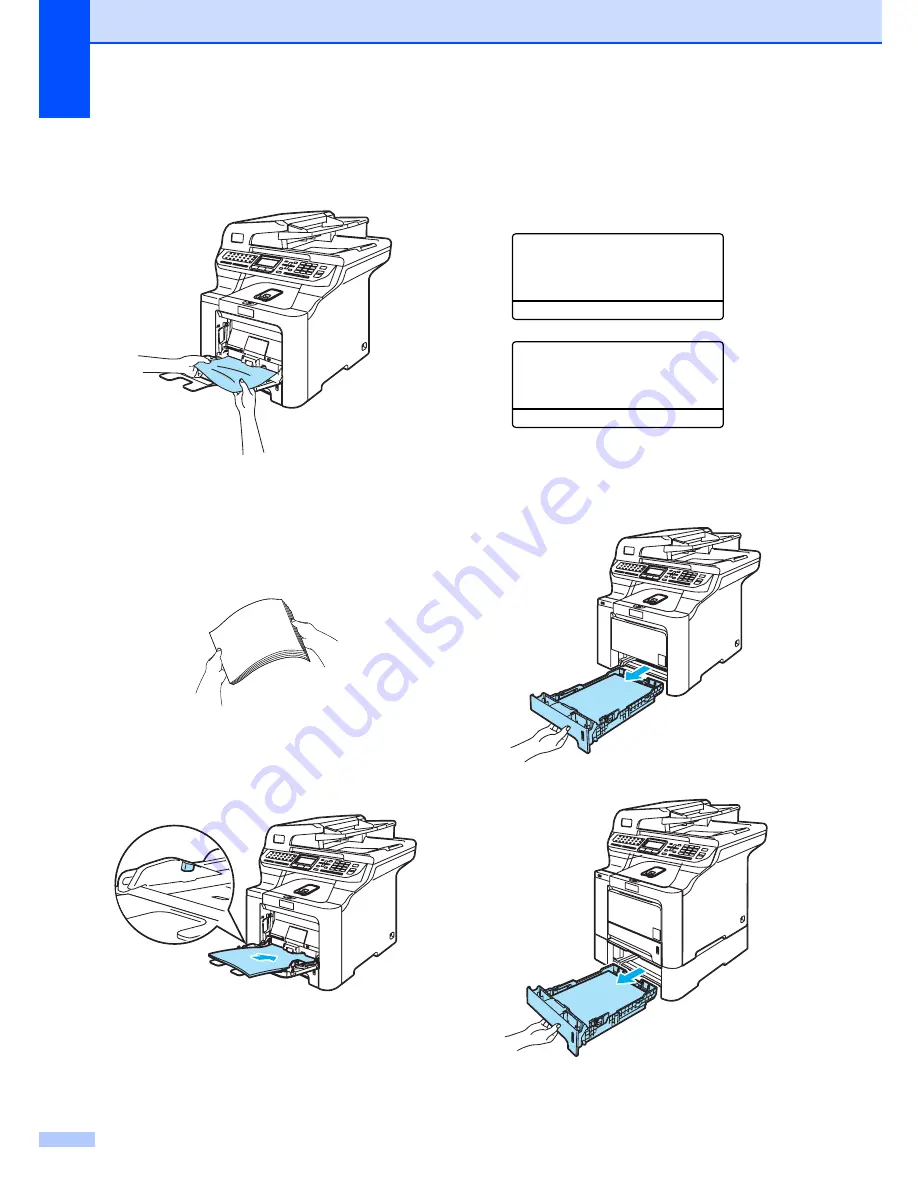
142
a
Remove the paper from the MP tray.
b
Remove any jammed paper from in and
around the MP tray.
c
Close the MP tray. Then open the front
cover and close it to reset the machine.
Open the MP tray again.
d
Fan the paper stack, and then put it back
in the MP tray.
e
When loading paper in the MP tray,
make sure that the paper stays under
the maximum paper height guides on
both sides of the tray.
Paper is jammed in Paper Tray 1 or
Tray 2
C
If the LCD shows
Jam Tray 1
or
Jam Tray 2
, follow these steps:
Jam Tray 1
Jam Tray 2
a
Pull the paper tray completely out of the
machine.
For
Jam Tray 1
:
For
Jam Tray 2
:
Summary of Contents for 9840CDW - Color Laser - All-in-One
Page 1: ...USER S GUIDE MFC 9840CDW Version B USA CAN ...
Page 92: ...Chapter 11 76 ...
Page 93: ...Section III Copy III Making copies 78 ...
Page 102: ...Chapter 12 86 ...
Page 110: ...Chapter 14 94 ...
Page 111: ...Section V Software V Software and network features 96 ...






























