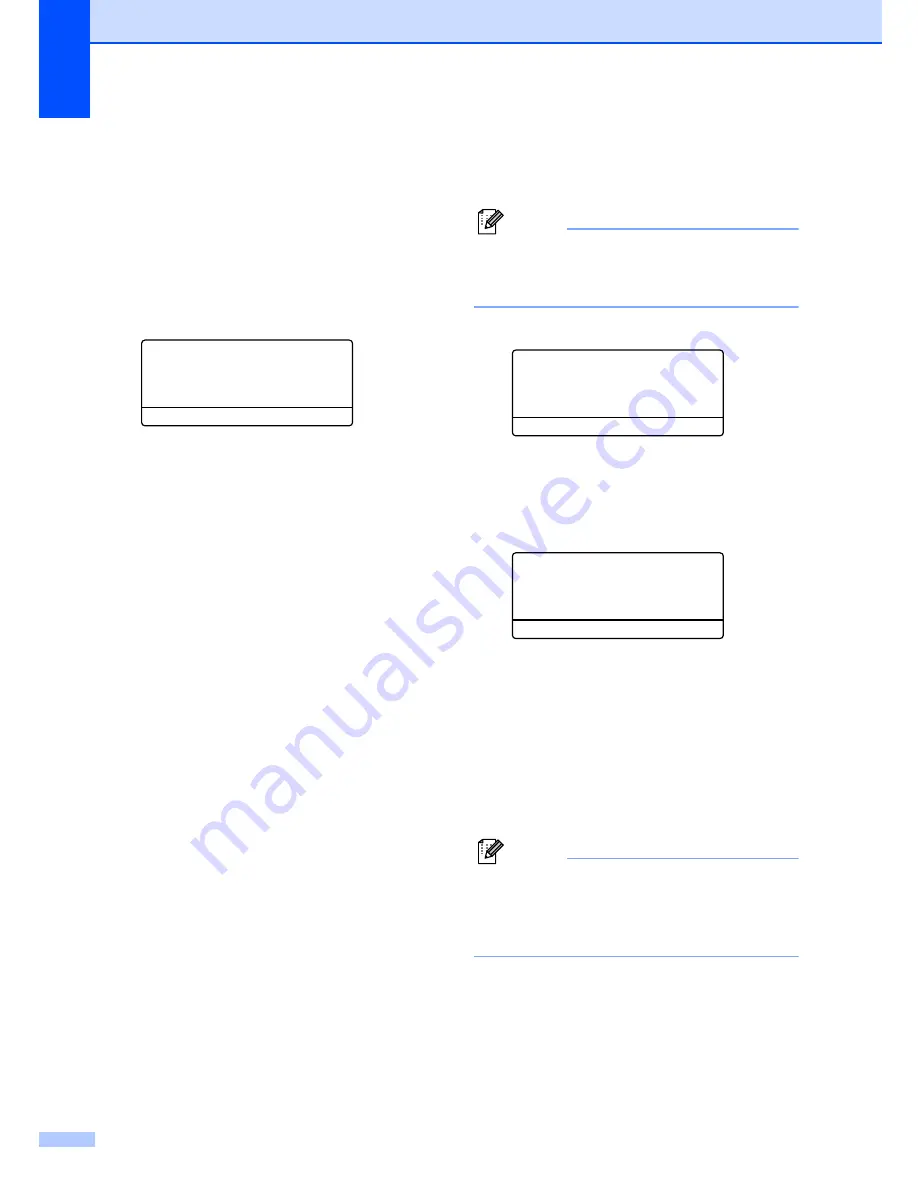
Chapter 4
30
Setting the password for the
administrator
4
The password you set in these steps is for the
administrator. This password is used to set
up users and to turn Secure Function Lock on
or off. (See
Setting up restricted
users
on page 31 and
Turning Secure
Function Lock on
on page 31.)
a
Press
Menu
,
1
,
9
,
2
.
19.Security
2.Function Lock
New Passwd:XXXX
Enter & OK Key
b
Enter a four-digit number for the
password using numbers 0-9,
l
or #.
Press
OK
.
c
Re-enter the password when the LCD
shows
Verify:
.
Press
OK
.
d
Press
Stop/Exit
.
Setting up the Public user
4
You can set up the Public user. Public users
do not need to enter a password.
Note
You must disable at least one function to
turn on Secure Function Lock for Public
user.
a
Press
Menu
,
1
,
9
,
2
.
19.Security
2.Function Lock
a
Lock Off
i
On
b
Set Password
Select
ab
or OK
b
Press
a
or
b
to select
Setup User
.
Press
OK
.
c
Enter the administrator password.
Press
OK
.
19.Security
Setup User
a
Public
b
User01
Select
ab
or OK
d
Press
a
or
b
to select
Public
.
Press
OK
.
e
Press
a
or
b
to select
Enable
or
Disable
for Fax Tx. Press
OK
.
After you have set Fax Tx, repeat this
step for Fax Rx, Copy(Color),
Copy(B&W), Scan and Print.
Press
OK
.
Note
You can set PC print for only the Public
user. When Print is disabled for the Public
user, all restricted users cannot use the
Print function.
f
Press
Stop/Exit
.
Summary of Contents for 9840CDW - Color Laser - All-in-One
Page 1: ...USER S GUIDE MFC 9840CDW Version B USA CAN ...
Page 92: ...Chapter 11 76 ...
Page 93: ...Section III Copy III Making copies 78 ...
Page 102: ...Chapter 12 86 ...
Page 110: ...Chapter 14 94 ...
Page 111: ...Section V Software V Software and network features 96 ...






























