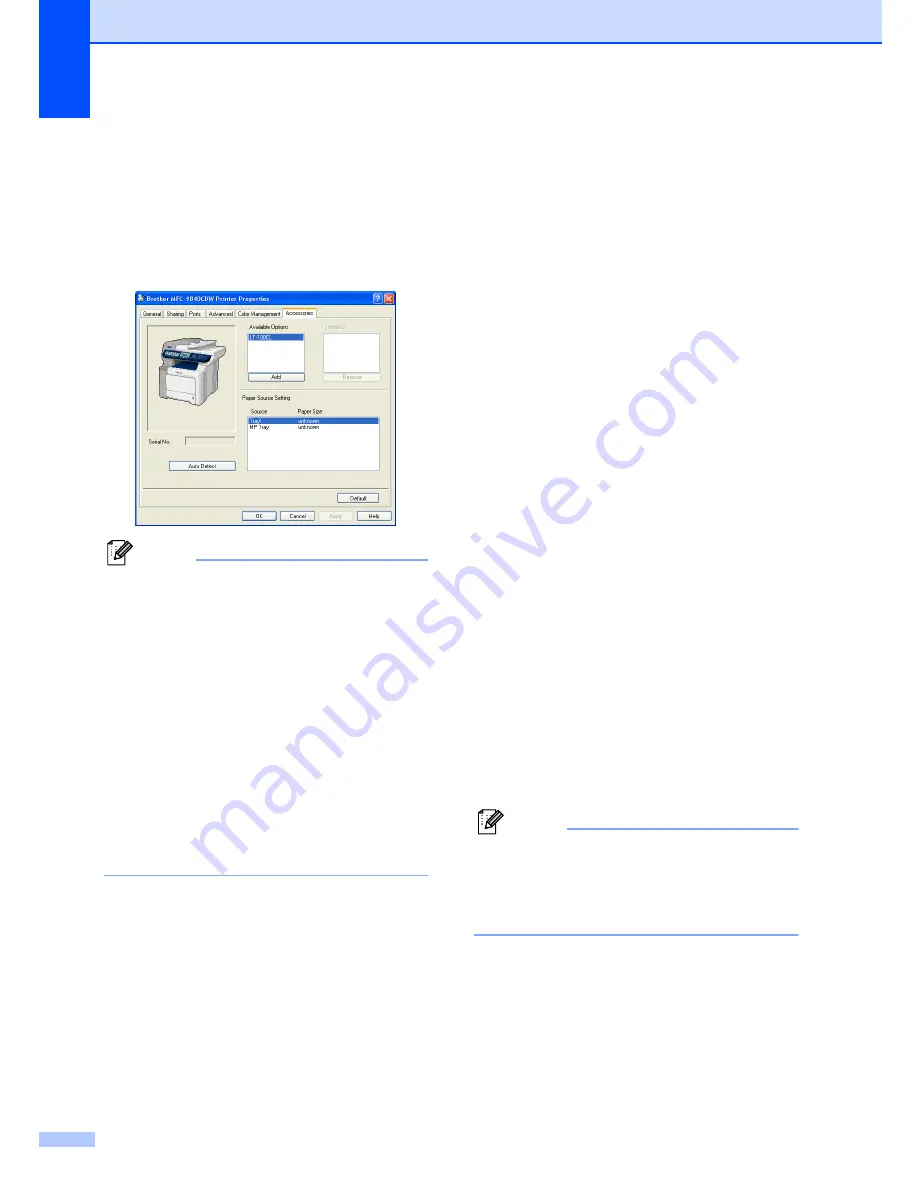
112
e
For Windows
®
users:
Go to
Start
>
Control Panel
>
Printers
and Faxes
. Right-click on your printer
icon and choose
Properties
. Choose
the
Accessories
tab and click
Auto
Detect
. When the optional lower tray
and paper size have been detected click
Apply
.
Note
The
Auto Detect
function is not available
under the following machine conditions:
• The machine power switch is off.
• The machine is in an error state.
• The machine is in a network shared
environment.
• The cable is not connected to the
machine correctly.
• If this situation occurs, you can
manually add the options you have
installed. In
Available Options
select
the option you have installed, click
Add
, and then click
Apply
.
For Macintosh
®
users:
The printer driver is already configured for
use with the lower paper tray. No additional
steps are required.
Memory board
B
This machine has 128 MB of standard
memory and one slot for optional memory
expansion. You can expand the memory up
to 640 MB by installing dual in-line memory
modules (SO-DIMMs). When you add the
optional memory, it increases the
performance for both copy and print
operations.
In general, the machine uses industry-
standard SO-DIMM with the following
specifications:
Type: 144 pin and 64 bit output
CAS latency: 2
Clock frequency: 100 MHz or more
Capacity: 64 MB, 128 MB, 256 MB or 512 MB
Height: 1.25 in. (31.75 mm)
Dram Type: SDRAM 2 Bank
You can install the following SO-DIMM:
SDRAM SO-DIMM 144 pin
Capacity: 64 MB, 128 MB, 256 MB or 512 MB
The following web sites sell memory
modules:
http://www.crucial.com/
http://www.kingston.com/
http://www.goldenram.com/
http://www.buffalo-technology.com/
Note
• There might be some SO-DIMMs that will
not work with the machine.
• For more information, call Brother
Customer Service.
Summary of Contents for 9840CDW - Color Laser - All-in-One
Page 1: ...USER S GUIDE MFC 9840CDW Version B USA CAN ...
Page 92: ...Chapter 11 76 ...
Page 93: ...Section III Copy III Making copies 78 ...
Page 102: ...Chapter 12 86 ...
Page 110: ...Chapter 14 94 ...
Page 111: ...Section V Software V Software and network features 96 ...






























