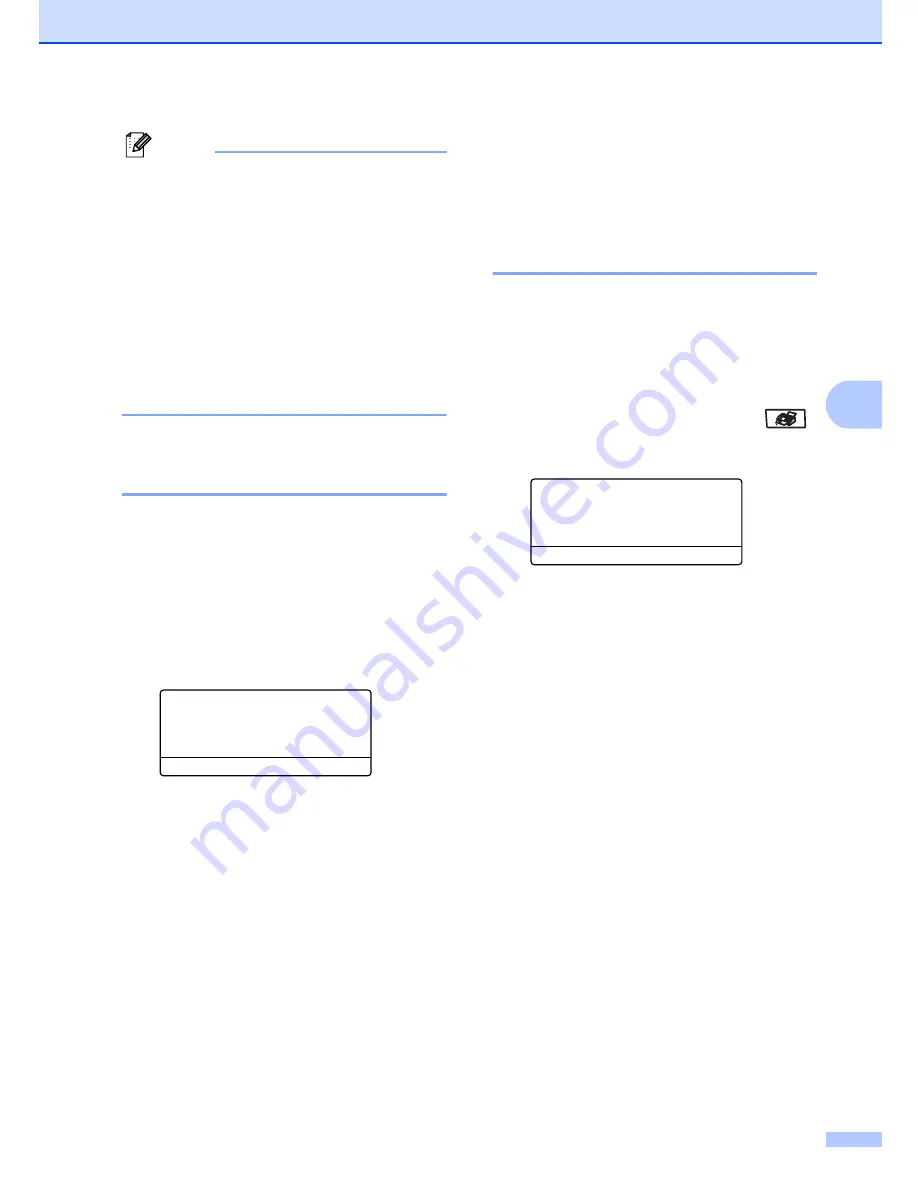
Sending a fax
37
5
Note
• The scan profile of the One-Touch,
Speed-Dial or Group number you chose
first will be applied to the broadcast.
• If the fax resolution of the fax number you
choose first is
S.Fine
and you enter a
stored I-FAX number,
Select Std/Fine
will appear on the
LCD. Press
Stop/Exit
. Press
Resolution
and choose
Standard
,
Fine
or
Photo
,
then re-enter the I-FAX number. If you
want to enter other numbers,
go back to
c
.
Canceling a broadcast in
progress
5
While broadcasting you can cancel the fax
currently being sent or the whole broadcast
job.
a
Press
Menu
,
2
,
6
.
The LCD will display the fax being dialed
(for example,
#001 0123456789
) and
the broadcast job number (for example,
Broadcast#001
):
26.Remaining Jobs
a
#001 0123456789
b
Broadcast#001
Select
ab
or OK
b
Press
a
or
b
to choose the job number
you want to cancel.
Press
OK
.
c
Press
1
to clear the job number or
2
to
exit.
If you chose to only cancel the fax
currently being sent in
b
, the machine
will ask you if you want to cancel the
broadcast. Press
1
to clear the whole
broadcast job or
2
to exit.
d
Press
Stop/Exit
.
Additional sending
operations
5
Sending faxes using multiple
settings
5
Before you send a fax, you can change any
combination of these settings: contrast,
resolution, overseas mode, delayed fax timer,
polling transmission, real time transmission
or cover page settings.
a
Make sure you are in Fax mode
.
After each setting is accepted, the LCD
asks if you want to enter more settings:
22.Setup Send
Other Settings?
a
1.Yes
b
2.No
Select
ab
or OK
b
Do one of the following:
To choose more settings, press
1
.
The LCD returns to the
Setup Send
menu so you can choose another
setting.
If you have finished choosing
settings, press
2
and go to the next
step for sending your fax.
Summary of Contents for 9840CDW - Color Laser - All-in-One
Page 1: ...USER S GUIDE MFC 9840CDW Version B USA CAN ...
Page 92: ...Chapter 11 76 ...
Page 93: ...Section III Copy III Making copies 78 ...
Page 102: ...Chapter 12 86 ...
Page 110: ...Chapter 14 94 ...
Page 111: ...Section V Software V Software and network features 96 ...






























