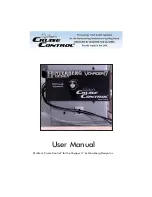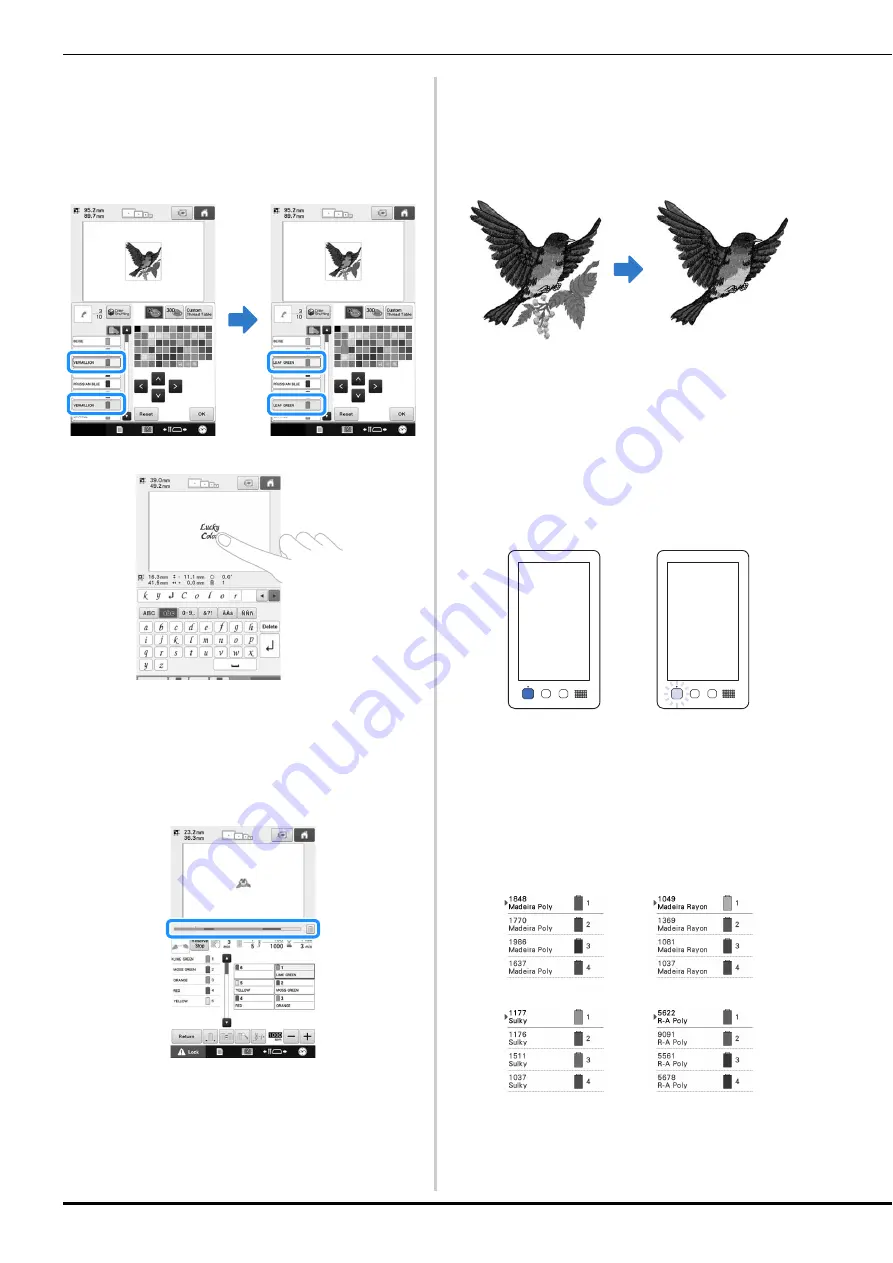
10
■
More user friendly pattern editing
Pattern editing, such as changing all parts with the
same thread color to a different color or adding
characters while entering text, has become more
user friendly.
■
Embroidering progress bar
Since numbers for the time and stitches do not
always provide the clearest image of the remaining
embroidery time, the new embroidering progress
bar shows the progress of the entire embroidery at a
glance.
■
Deselect region function
Since you can specify a part of the embroidery
pattern or a specific color not to be sewn, you can
arrange the sewn embroidery without editing the
pattern.
■
Safety mechanism
The machine is equipped with a locking mechanism
that helps prevent injuries from accidental
operation. The machine can only be started after the
machine is unlocked. The color of the start/stop
button changes to inform you of whether or not the
machine is locked.
■
Wide selection of built-in thread
color information
The thread color information for manufacturers’
threads is available, making it easy to choose the
appropriate thread color.
Lit in red
Flashing in green
The machine is locked.
The machine can be
started.