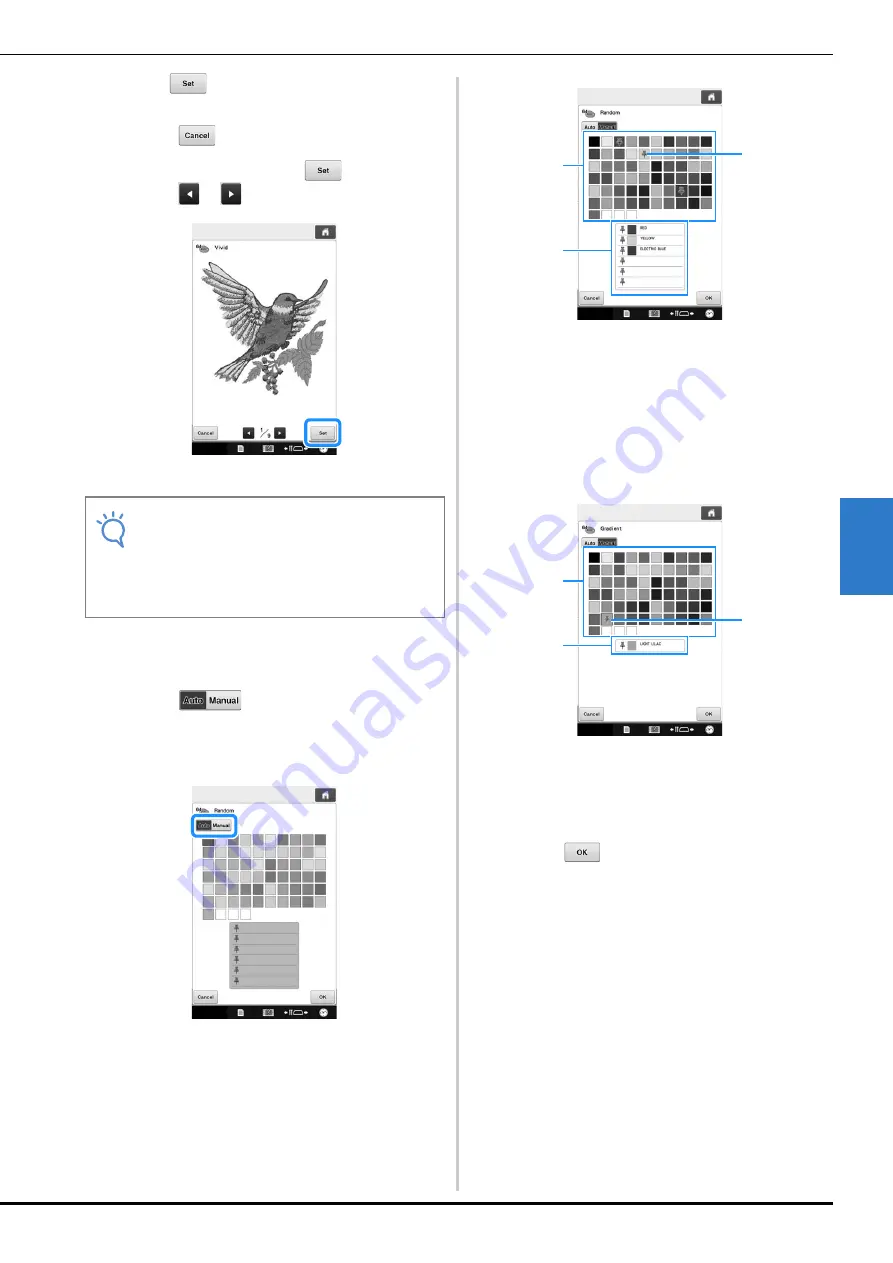
SELECTING/EDITING/SAVING PATTERNS
161
5
f
Press
to select the displayed color
scheme.
* Touch
to return to the previous screen.
* You can continue selecting color schemes from the
selected page prior to touching
.
* Touch
or
to display the other color schemes.
The change thread color screen appears again.
■
When “Random” or “Gradient” is
selected
a
Touch
to select the desired thread
palette mode.
If the thread colors to be used will not be selected,
select “Auto”.
With “Random”
Up to six thread colors can be pinned.
A random color scheme will be created from the
pinned colors.
1
Select the thread colors from the palette.
2
The selected thread colors appear in the list.
3
Push pins appear on the colors used in the color
scheme. Touch the pinned color twice, to unpin
the unwanted color.
With “Gradient”
Only one thread color can be selected.
A gradient will be created with the selected color.
1
Select the thread color from the palette.
2
The selected thread color appear in the list.
3
A push pin appears on the color used in the color
scheme. Touch the pinned color twice, to unpin
the unwanted color.
b
Touch .
The sample image is displayed with the created
color scheme.
• Continue with step
e
on page 160.
Note
• The following settings in the settings screen
cannot be changed in this function;
• Thread color brand selection
• Reserved needle setting
• “PES Thread Code” setting
1
3
2
1
3
2






























