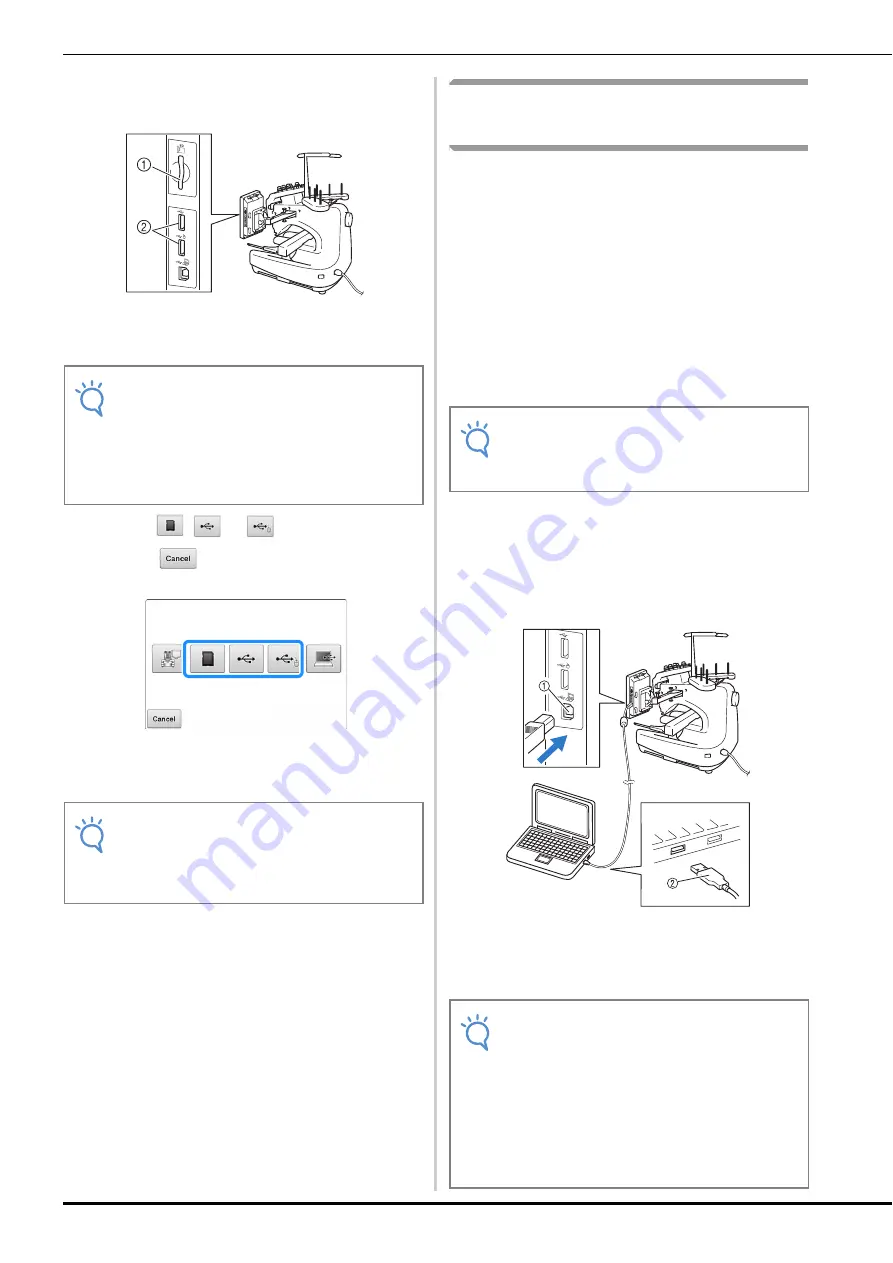
136
b
Insert the USB media/SD card into the USB
port/SD card slot on the machine.
1
SD card slot
2
USB ports
c
Touch ,
or .
*
Touch
to return to the original screen without
saving.
The “Saving…” screen is displayed. When the
pattern is saved, the display returns to the original
screen automatically.
Saving embroidery patterns in
the computer
Using the included USB cable, the machine can
be connected to your computer, and the
embroidery patterns can be temporarily retrieved
from and saved in the “Removable Disk” folder in
your computer. An approximate of 5 MB of
embroidery patterns can be saved in the
“Removable Disk”, but the saved embroidery
patterns are deleted when the machine is turned
OFF.
For Computers and Operating Systems, refer to
“Connecting your machine to the PC” on
page 123.
a
Plug the USB cable connector into the
corresponding USB ports for the computer
and for the machine.
*
The USB cable can be plugged into the USB ports
on the computer and embroidery machine whether
or not they are turned on.
1
USB port for computer
2
USB cable connector
The “Removable Disk” icon will appear in
“Computer (My Computer)” on the computer.
Note
• Do not insert anything other than USB
media into the USB media port. Otherwise,
the USB media drive may be damaged.
• Do not insert anything other than SD card
into the SD card slot. Otherwise, the SD
card slot may be damaged.
Note
• Do not insert or remove USB media/SD
card while “Saving…” screen is displayed.
You will lose some or all of the pattern you
are saving.
Note
• Do not turn the main power to OFF while the
“Saving…” screen is displayed. You will
lose the pattern you are saving.
Note
• The connectors on the USB cable can only
be inserted into a port in one direction. If it
is difficult to insert the connector, do not
insert it with force. Check the orientation of
the connector.
• For details on the position of the USB port
on the computer (or USB hub), refer to the
instruction manual for the corresponding
equipment.






























