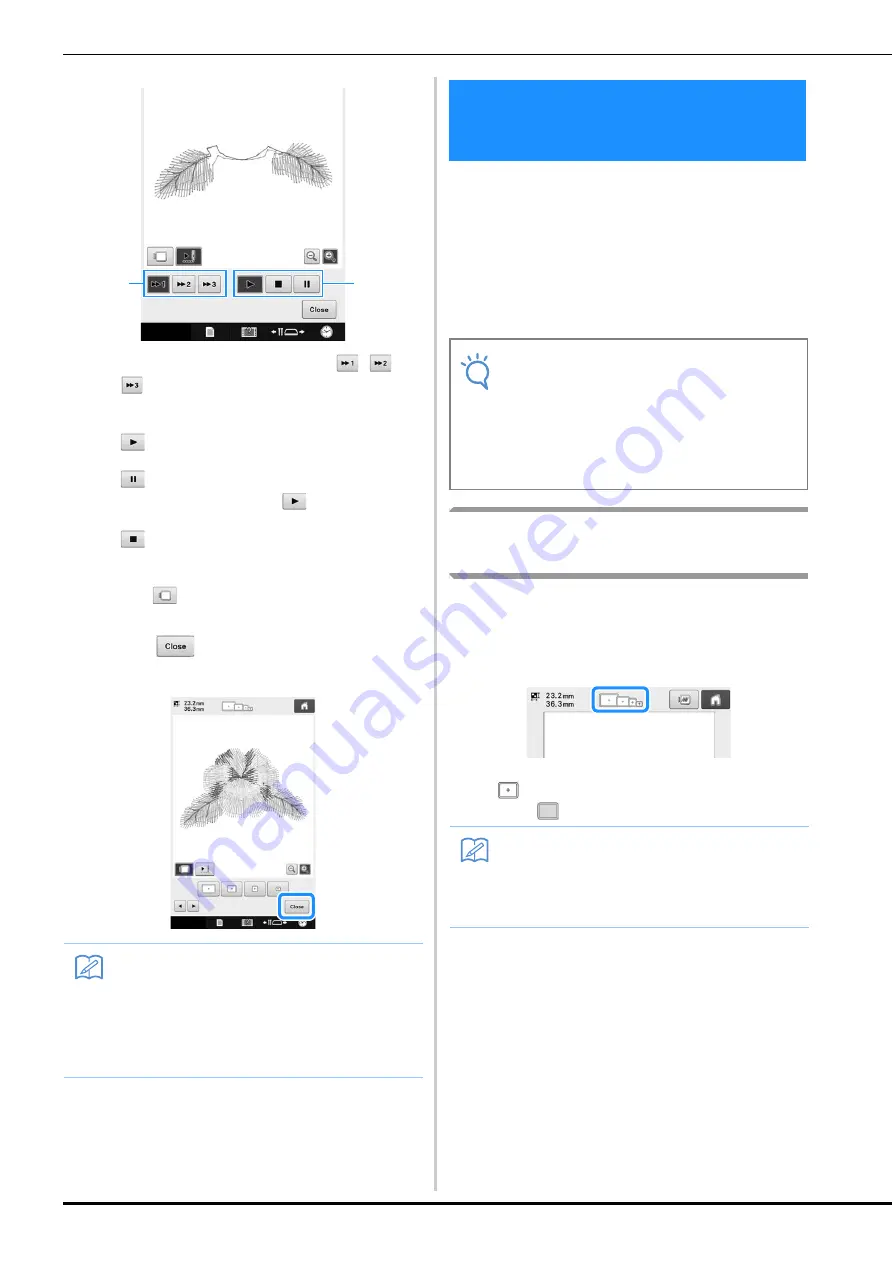
42
1
Select the simulation speed. Touch
,
or
to change the speed. The speed can even be
changed while the simulation is running.
2
Operation keys
: Touch to start the simulation at the set
speed.
: Touch this key while the simulation is
running to pause it. Touch
to continue the
simulation.
: Touch this key while the simulation is
running or paused to stop it and return to the
condition before it was started.
• Touch
to return to the embroidery frame holder/
embroidery frame selection screen.
d
Touch
to return to the previous
screen.
After selecting the pattern to be embroidered,
check which embroidery frames can be used to
sew the pattern. Select the appropriate frame, and
hoop the fabric and stabilizer in the embroidery
frame.
(Refer to “Attaching Iron-On Stabilizer (Backing) to
Fabric” on page 84.) For precautions concerning
the fabric, refer to page 31.
Hooping the fabric in the
embroidery frame
a
Select an embroidery frame.
From the sizes of embroidery frames indicated in the
screen, select the embroidery frame that you wish to
use.
Embroidery frames that can be used appear lighter
(
) embroidery frames that cannot be used appear
darker (
).
Memo
• The embroidery can be sewn while the
preview image is displayed in the
embroidering screen. If the preview image is
displayed in any screen other than the
embroidering screen, the embroidery
cannot be sewn.
1
2
6. Hooping the Fabric in
the Embroidery Frame
Note
• If the fabric is not taut, the pattern may be
misaligned or the fabric may pucker. Follow
the procedure described below to firmly
stretch the fabric in the embroidery frame
so that the fabric is not loose. In addition,
be sure to work on a level surface when
putting the fabric in the embroidery frame.
Memo
• If the embroidery frame holder is not
attached to the machine, the embroidering
area will not display the correct frame size.
(Refer to page 45.)






























