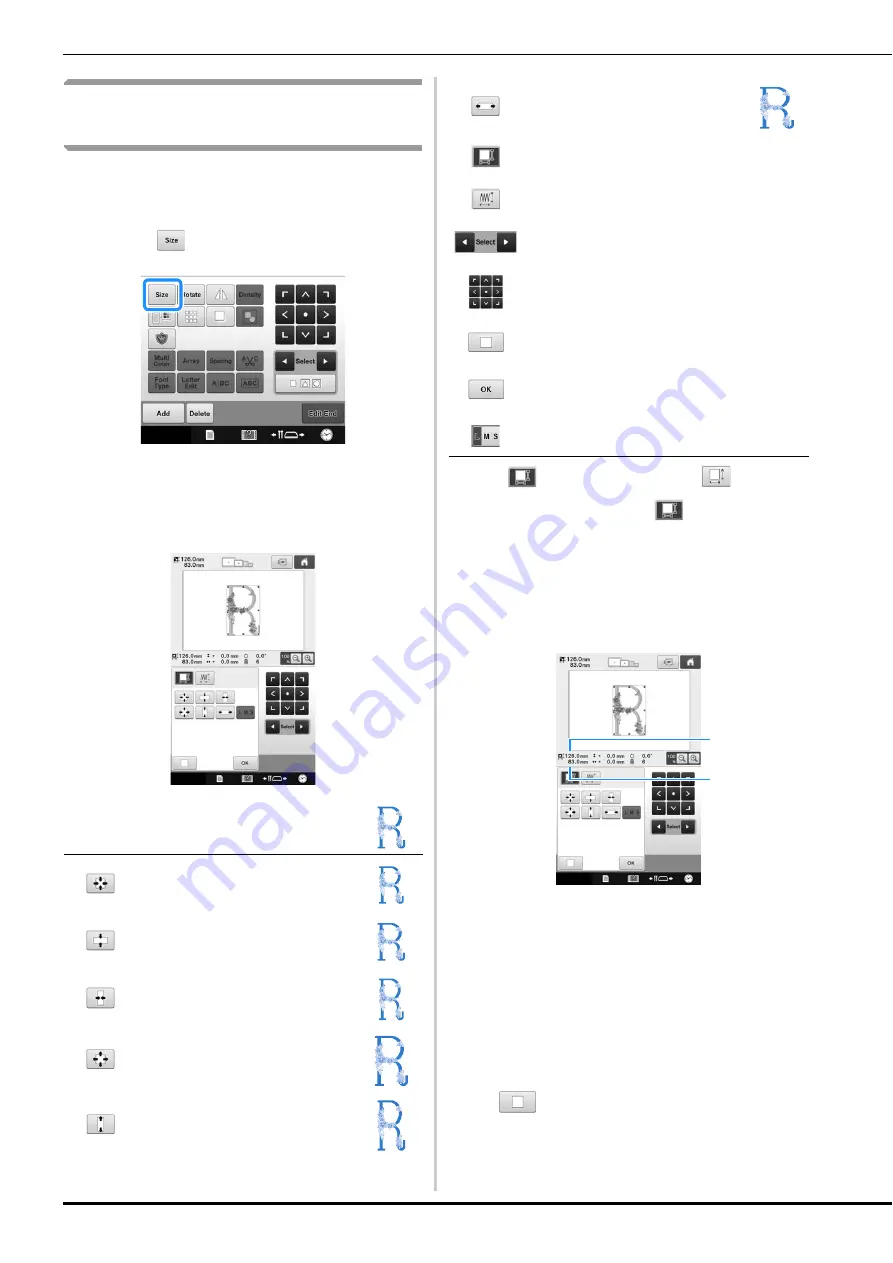
150
Changing the size of a pattern
(Normal resizing mode)
The size of the pattern can be increased or
decreased to between 90% and 120% of its
original size.
a
Touch .
The screen shown below appears.
• The pattern rotation handle appears in the screen. The
pattern can be rotated while it is being resized. For
details on rotating the pattern, refer to “Adjusting the
angle” on page 91.
b
If
is not selected, touch
.
If a new pattern is selected,
is selected. Simply
continue with step
c
.
c
Touch the keys to adjust the pattern to the
desired size.
Each touch of a key slightly enlarges or reduces the
pattern.
The size of the pattern is displayed after a key is
touched to change it.
1
Vertical length
2
Horizontal width
• The size that the pattern can be enlarged depending
on the pattern or character.
• Depending on the pattern or character, if it is rotated
90 degrees it may be enlarged even more.
• If the pattern is rotated, the vertical and horizontal
directions may be reversed.
• To return the pattern to its original size, touch
.
Example: Original angle
Reduces without changing the height-
to-width proportion.
Reduces only in the vertical direction.
Reduces only in the horizontal
direction.
Enlarges without changing the height-
to-width proportion.
Enlarges only in the vertical direction.
Enlarges only in the horizontal
direction.
Normal resizing mode
Enlarges/reduces without changing the number of
stitches.
Stitch Recalculator mode
Enlarges/reduces while thread density is
maintained.
Selects a pattern to be resized.
Moves the pattern in the direction of the arrow on
the key.
Touch this key to return the pattern to its original
size.
Closes the screen.
Available only with character patterns.
Touch this key to switch the size of the character
pattern.
1
2
















































