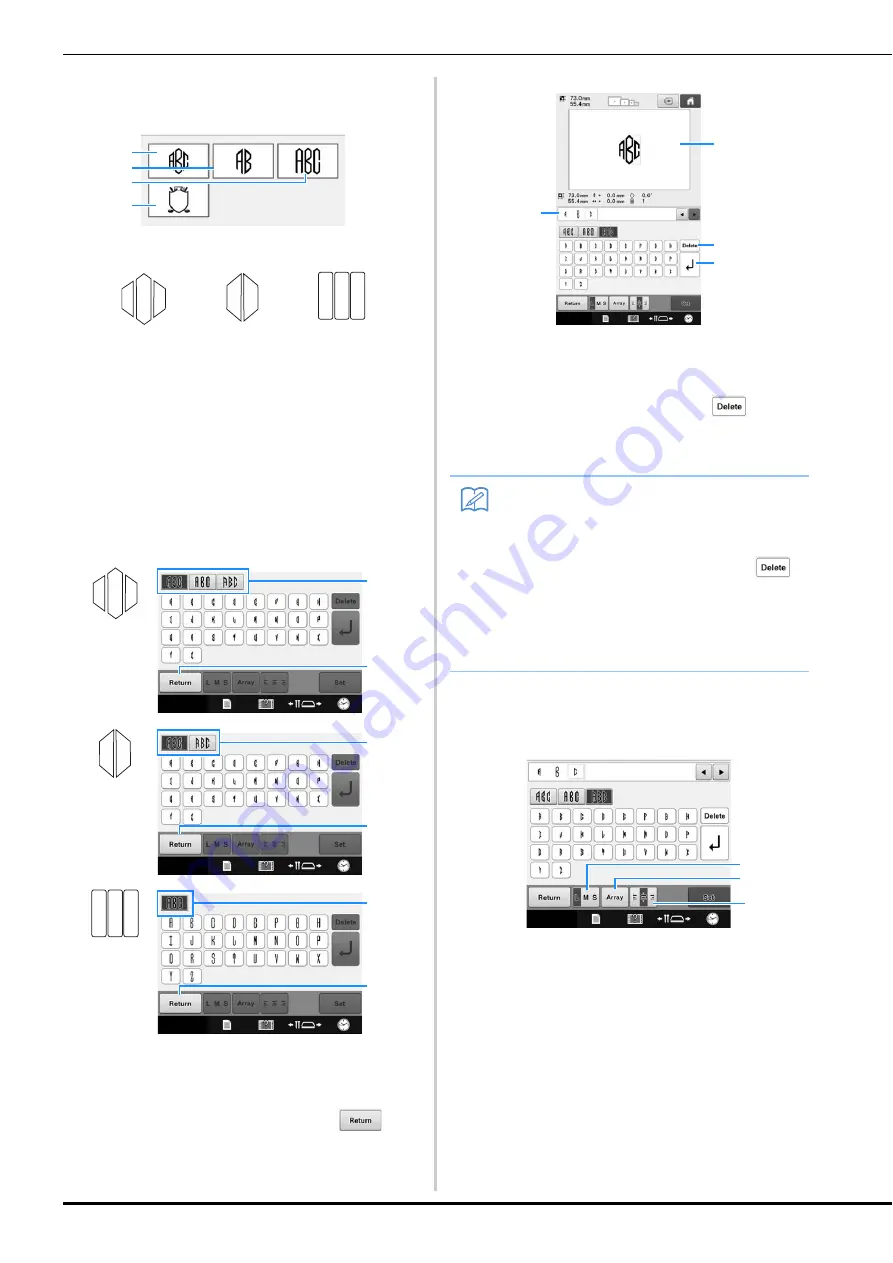
128
b
Select the monogram design.
Touch the button for the desired character style.
The text input screen appears.
• If
4
is selected, the frame pattern list appears. When
creating a pattern by combining letters with a frame, it
does not matter which of the two, the letters or the
frame, is selected first. The sewing order follows the
order in which the parts of the monogram are
selected. For this example, we will select the letters
first.
c
Select the characters.
Touch the tabs to select different character shapes, and
then touch the key for one letter on each tab.
*
Since the shapes of the letters are the same with this
design, there are no tabs to select. On this screen,
select three letters.
1
Tabs
2
To change the character font, touch
to
return to the design selection screen.
The selected characters appear in the text preview
area and the pattern display area.
1
Text preview area
2
Pattern display area
3
If the wrong character was selected or you wish to
select a different character, touch
to delete
the last character selected, and then touch the
desired character.
4
Line feed key
d
If necessary, edit the characters.
• For details on editing characters, refer to “Alphabet
patterns” on page 130.
1
Touch this key to change the size of the
characters.
2
Touch this key to change the text arrangement.
3
Touch this key to change the text alignment.
1
2
3
4
1
2
3
2
1
2
1
2
1
Memo
• Depending on the design, there is a preset
number of letters; however, more than the
preset number of letters can be entered. If
too many letters are selected, touch
to delete the letters.
• If desired, multiple letters can be selected to
use these characters in the same way as
any other character pattern without creating
a monogram.
2
3
4
1
1
2
3
















































