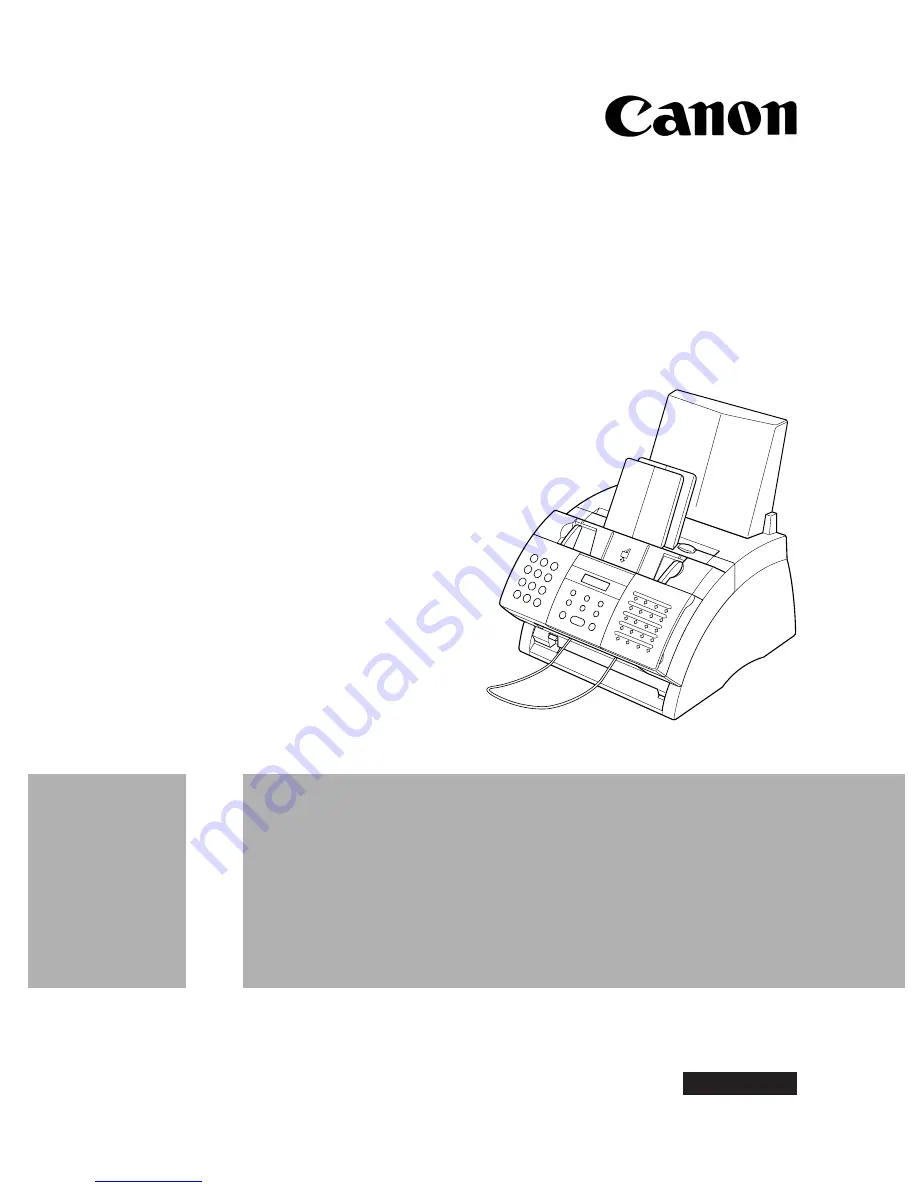
FAX-L280/L200
Getting Started Guide
Please Read
This First!
The following pages have been copied from the
FAX-L280/L200 User’s Guide
to
get you started. Please use the FAX-L280/L200 User’s Guide for full details.
ENGLISH
Get user manuals:
See SafeManuals.com