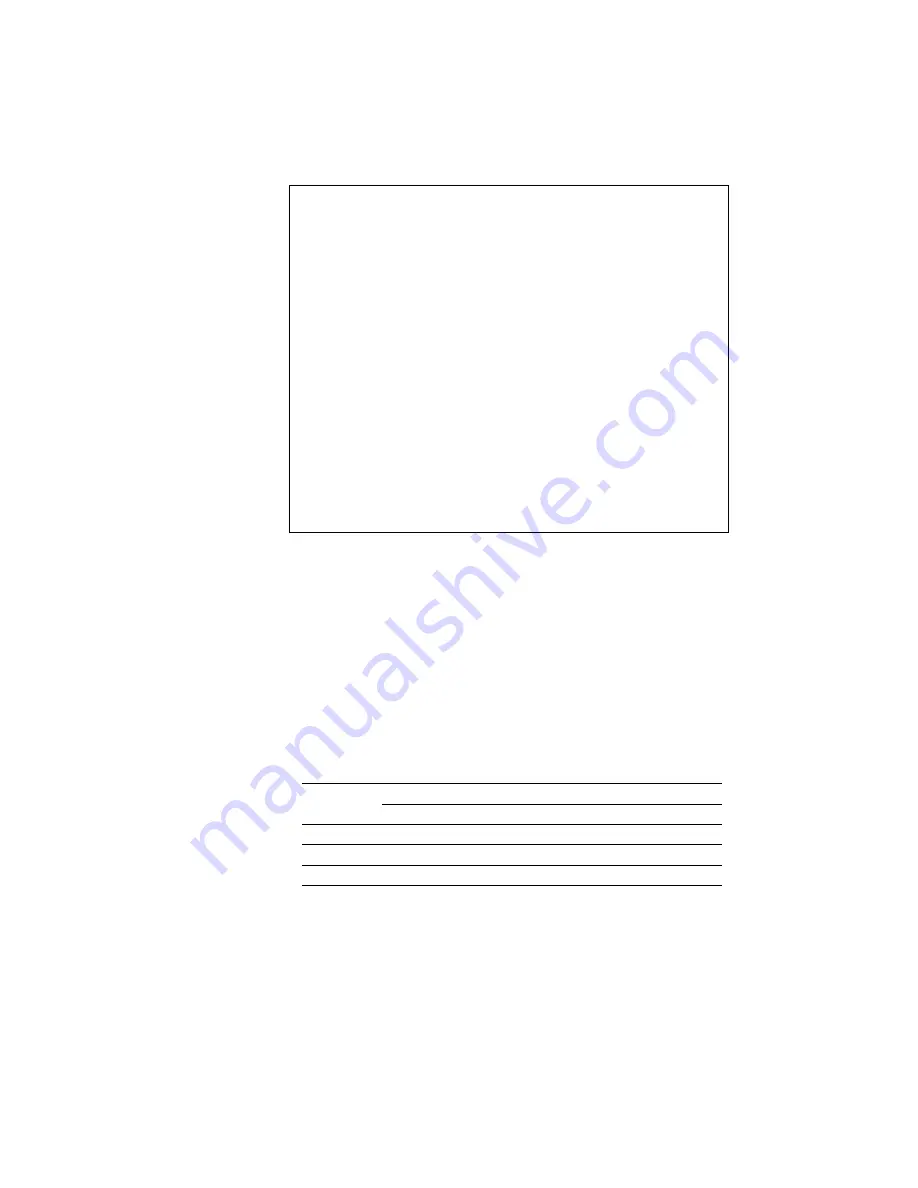
USER’S GUIDE
4–24
✒
Notes
When you make settings in PAGE FORMAT MODE, note the following:
•
The letter size has been factory set for 110/120V model. The A4 size has
been factory set for 220/240V model.
•
When you use a smaller size of paper than that specified in the PAGE
FORMAT MODE, be sure that the print area is smaller than the paper
size, or the inside of the printer will get stained with toner. It is
recommended that you perform a test before actual use: for this test, you
could use a letter or A4 size of paper to see the printed area is
completely inside the paper size you are going to use. This simple test
will help prevent toner from being incorrectly applied to the inside of
your printer, which may cause later print jobs to be smudged with toner.
•
The factory settings of the right/left margins and lines vary according to
the paper size and orientation. See the tables below.
•
The top and bottom margins have been factory set to 0.5” in the HP
emulation mode and to 0.33” in the non-HP emulation modes.
•
The setting margins are subject to the current page orientation. The
display shows the current orientation with “P” for portrait and “L” for
landscape.
•
Images offset outside the print area are not printed.
■
About Right and Left Margins
The settings range of the right and left margins are subject to the page
orientation as follows. The right margin should be placed 10 columns
greater than the left margin: minimum text width = 10 columns.
If the orientation is changed, the margin settings are restored to the factory
settings. If the paper size is changed and the right and left margins exceed
the paper size, they are restored to the factory settings: if they do not exceed
the paper size, they remain effective.
The following table shows the settings range in columns. The factory
settings are printed in bold.
Paper Size
Portrait
Landscape
Left Margin Right Margin
Left Margin Right Margin
Letter
0-70
10-80
0-96
10-106
A4
0-70
10-78-80
0-103
10-113
Legal
0-70
10-80
0-126
10-136
Summary of Contents for 1660e - B/W Laser Printer
Page 1: ...I Brother Laser Printer HL 1260e HL 1660 USER S GUIDE ...
Page 210: ...USER S GUIDE Appendix 16 PC 8 10U PC 8 D N 11U PC 850 12U PC 852 17U ...
Page 211: ...APPENDICES Appendix 17 PC 8 Turkish 9T Windows Latin1 19U Windows Latin2 9E Windows Latin5 5T ...
Page 212: ...USER S GUIDE Appendix 18 Legal 1U Ventura Math 6M Ventura Intl 13J Ventura US 14J ...
Page 213: ...APPENDICES Appendix 19 PS Math 5M PS Text 10J Math 8 8M Pi Font 15U ...
Page 214: ...USER S GUIDE Appendix 20 MS Publishing 6J Windows 3 0 9U Desktop 7J MC Text 12J ...
Page 217: ...APPENDICES Appendix 23 PC 8 PC 8 D N PC 850 PC 852 ...
Page 218: ...USER S GUIDE Appendix 24 PC 860 PC 863 PC 865 PC 8 Turkish ...
Page 219: ...APPENDICES Appendix 25 IBM Mode PC 8 PC 8 D N PC 850 PC 852 ...
Page 220: ...USER S GUIDE Appendix 26 PC 860 PC 863 PC 865 PC 8 Turkish ...
Page 221: ...APPENDICES Appendix 27 HP GL Mode ANSI ASCII 9825 CHR SET ...
Page 222: ...USER S GUIDE Appendix 28 FRENCH GERMAN SCANDINAVIAN SPANISH LATIN JIS ASCII ...
Page 223: ...APPENDICES Appendix 29 ROMAN8 EXT ISO IRV ISO SWEDISH ISO SWEDISH N ...
Page 224: ...USER S GUIDE Appendix 30 ISO NORWAY 1 ISO GERMAN ISO FRENCH ISO U K ...
Page 225: ...APPENDICES Appendix 31 ISO ITALIAN ISO SPANISH ISO PORTUGUESE ISO NORWAY 2 ...






























