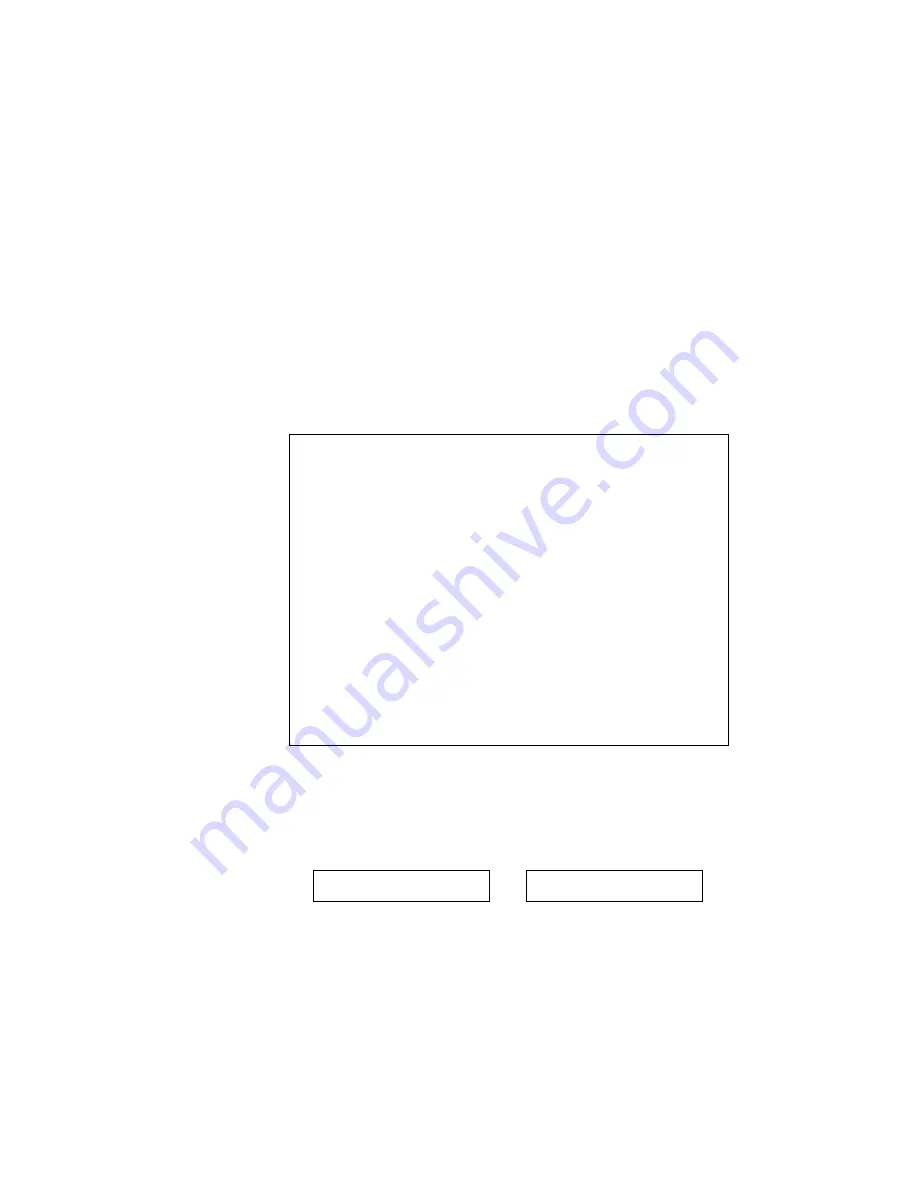
CHAPTER 3 BEFORE WORKING WITH THE PRINTER
3–15
Cassette Feed
The printer can feed paper from the multi-purpose tray, the upper or the
optional lower paper cassette. You can select the multi-purpose tray as a
paper cassette with the FEEDER switch. Since the auto paper feed
mode has been factory set, the printer usually feeds paper from the
upper paper cassette. When the optional lower paper cassette is installed
and the upper paper cassette runs out of paper, the printer automatically
switches to the lower paper cassette. When the lower paper cassette
runs out of paper or it is not installed, the printer automatically switches
to the multi-purpose tray (T1>T2>MP) and feeds from there as long as
they contain paper of the same size. When necessary, select the feeder
with the FEEDER switch. For further information, see
“FEEDER
Switch” in Chapter 4
. For information about the lower paper cassette,
see
“LOWER TRAY UNIT” in Chapter 5
.
✒
Notes
When you load paper into the multi-purpose tray or the paper cassette, note
the following:
•
If you use the multi-purpose tray, the paper size has to be manually set
in the MP TRAY SETTING mode with the FEEDER switch.
•
If your application software supports paper size selection on the print
menu, you can select it through the software. If your application
software does not support it, you can set the paper size with the MODE
switch.
•
The paper size has been factory set to letter for 110/120V models or A4
for 220/240V models. If you want to use other sizes of paper or
envelopes, change the paper size in the PAGE FORMAT MODE of the
FORMAT MODE with the MODE switch. For paper size selection, see
“MODE Switch” in Chapter 4.
•
If you use pre-printed paper in the cassettes, please note that the paper
should be loaded with the printed side face down and the top of the
paper to the front of the cassette. If you use pre-printed paper in the
multi-purpose tray, the paper should be loaded with the printed side
face up and the top of the paper towards the printer.
You can set the paper size for the paper cassette with the MODE switch in
the PAGE FORMAT mode. The printer automatically detects the paper size
you set in the paper cassette. If you load a different size of paper in the
paper cassette from the size selected with the MODE switch or through
your application software, the printer prompts you to set the proper size of
paper as follows:
LOAD PAPER
↔
**** SIZE
(
****
indicates the paper size you have selected with the MODE
switch in the PAGE FORMAT mode or through your application
software.)
Summary of Contents for 1660e - B/W Laser Printer
Page 1: ...I Brother Laser Printer HL 1260e HL 1660 USER S GUIDE ...
Page 210: ...USER S GUIDE Appendix 16 PC 8 10U PC 8 D N 11U PC 850 12U PC 852 17U ...
Page 211: ...APPENDICES Appendix 17 PC 8 Turkish 9T Windows Latin1 19U Windows Latin2 9E Windows Latin5 5T ...
Page 212: ...USER S GUIDE Appendix 18 Legal 1U Ventura Math 6M Ventura Intl 13J Ventura US 14J ...
Page 213: ...APPENDICES Appendix 19 PS Math 5M PS Text 10J Math 8 8M Pi Font 15U ...
Page 214: ...USER S GUIDE Appendix 20 MS Publishing 6J Windows 3 0 9U Desktop 7J MC Text 12J ...
Page 217: ...APPENDICES Appendix 23 PC 8 PC 8 D N PC 850 PC 852 ...
Page 218: ...USER S GUIDE Appendix 24 PC 860 PC 863 PC 865 PC 8 Turkish ...
Page 219: ...APPENDICES Appendix 25 IBM Mode PC 8 PC 8 D N PC 850 PC 852 ...
Page 220: ...USER S GUIDE Appendix 26 PC 860 PC 863 PC 865 PC 8 Turkish ...
Page 221: ...APPENDICES Appendix 27 HP GL Mode ANSI ASCII 9825 CHR SET ...
Page 222: ...USER S GUIDE Appendix 28 FRENCH GERMAN SCANDINAVIAN SPANISH LATIN JIS ASCII ...
Page 223: ...APPENDICES Appendix 29 ROMAN8 EXT ISO IRV ISO SWEDISH ISO SWEDISH N ...
Page 224: ...USER S GUIDE Appendix 30 ISO NORWAY 1 ISO GERMAN ISO FRENCH ISO U K ...
Page 225: ...APPENDICES Appendix 31 ISO ITALIAN ISO SPANISH ISO PORTUGUESE ISO NORWAY 2 ...






























