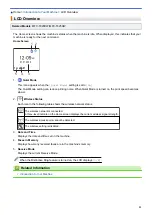Table of Contents
Definitions of Notes ........................................................................................................................................ 2
Trademarks .................................................................................................................................................... 3
Important Notes.............................................................................................................................................. 4
Before Using Your Machine ........................................................................................................................... 6
Control Panel Overview ................................................................................................................................. 7
LCD Overview .............................................................................................................................................. 11
Enter Text on Your Brother Machine ............................................................................................................ 12
Access Brother Utilities (Windows) .............................................................................................................. 14
Load Paper in the Paper Tray ............................................................................................................ 19
Load Paper in the Manual Feed Slot.................................................................................................. 34
Load Paper in the Multi-purpose Tray (MP Tray) ............................................................................... 37
Unprintable Area ................................................................................................................................ 41
Paper Settings.................................................................................................................................... 42
Acceptable Paper and Other Print Media........................................................................................... 46
Load Documents in the Automatic Document Feeder (ADF) ............................................................. 55
Load Documents on the Scanner Glass ............................................................................................ 57
Unscannable Area.............................................................................................................................. 58
Print a Photo (Windows)..................................................................................................................... 61
Print a Document (Windows).............................................................................................................. 62
Cancel a Print Job (Windows) ............................................................................................................ 63
Print More Than One Page on a Single Sheet of Paper (N in 1) (Windows)...................................... 64
Print as a Poster (Windows)............................................................................................................... 65
Print on Both Sides of the Paper Automatically (Automatic 2-sided Printing) (Windows) .................. 66
Print on Both Sides of the Paper Manually (Manual 2-sided Printing) (Windows) ............................. 69
Print as a Booklet Automatically (Windows)....................................................................................... 72
Print as a Booklet Manually (Windows).............................................................................................. 74
Print a Color Document in Grayscale (Windows) ............................................................................... 76
Prevent Smudged Printouts and Paper Jams (Windows) .................................................................. 77
Use a Preset Print Profile (Windows) ................................................................................................. 78
Change the Default Print Settings (Windows) .................................................................................... 81
Print Settings (Windows) .................................................................................................................... 82
Print Photos or Documents Using Brother iPrint&Scan (Windows/Mac)............................................ 87
Print on Both Sides of the Paper Automatically Using Brother iPrint&Scan (Automatic 2-sided
Home > Table of Contents
i
Summary of Contents for DCP-T520W
Page 23: ...Home Paper Handling Paper Handling Load Paper Load Documents 17 ...
Page 33: ...2 1 Related Information Load Paper in the Paper Tray 27 ...
Page 107: ... Compatible USB Flash Drives 101 ...
Page 127: ... WIA Driver Settings Windows 121 ...
Page 226: ...Related Information Configure your PC Fax Address Book Windows 220 ...
Page 317: ...Related Information Brother Web Connect 311 ...
Page 378: ...Related Topics Error and Maintenance Messages 372 ...
Page 419: ...Related Topics Telephone and Fax Problems Other Problems 413 ...
Page 440: ...Related Topics Cancel a Print Job Windows 434 ...
Page 446: ... Other Problems Prevent Smudged Printouts and Paper Jams Windows Print Settings Windows 440 ...
Page 475: ...Related Information Settings and Features Tables 469 ...
Page 501: ...MEX LTN ENG Version 0 ...