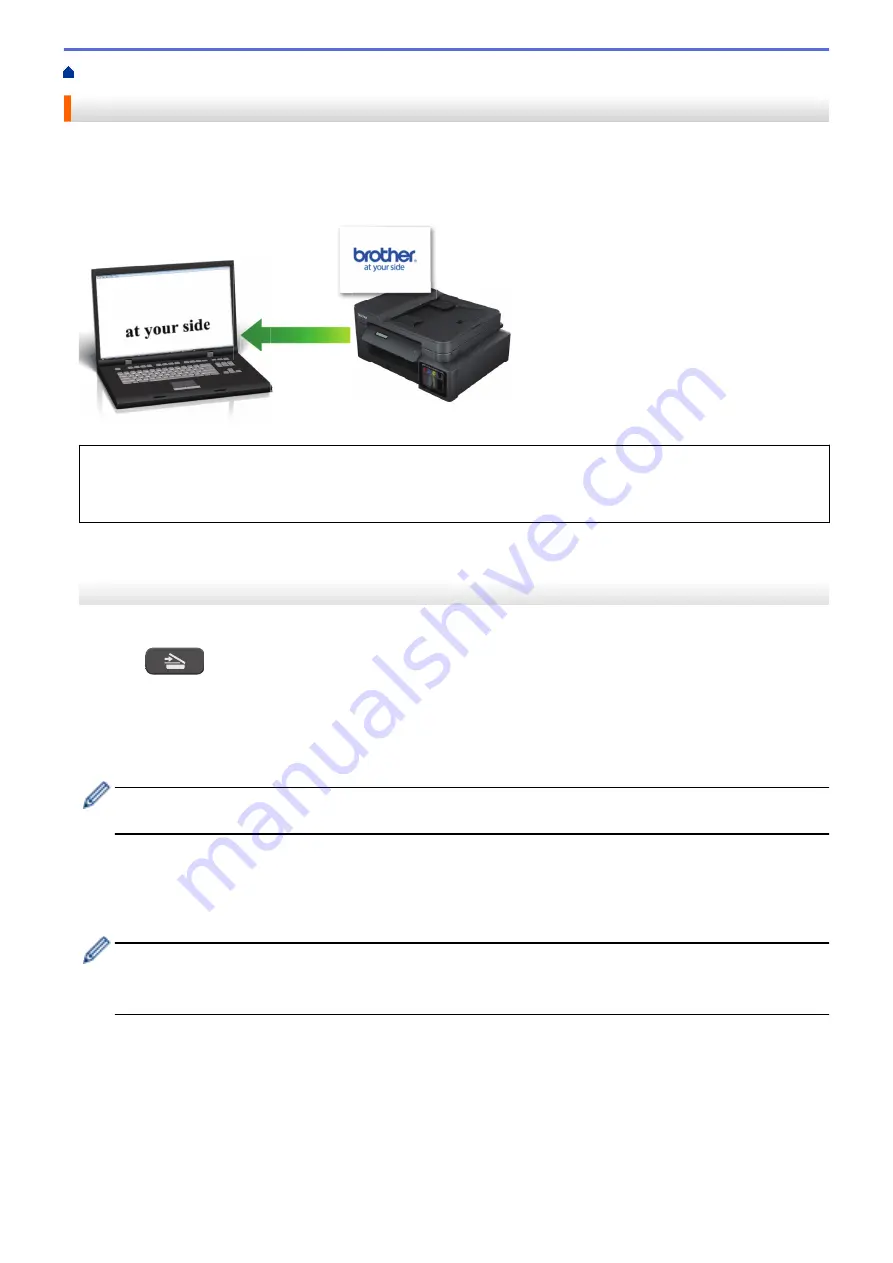
Scan Using the Scan Button on Your Machine
> Scan to an Editable Text File Using OCR
Scan to an Editable Text File Using OCR
Your machine can convert characters in a scanned document to text using optical character recognition (OCR)
technology. You can edit this text using your preferred text-editing application.
•
The Scan to OCR feature is available for certain languages.
•
Use the Scan button on the machine to make temporary changes to the scan settings. To make permanent
changes, use Brother iPrint&Scan.
>> DCP-T520W/DCP-T525W/DCP-T720DW/DCP-T725DW/DCP-T820DW/DCP-T825DW
>> MFC-T920DW/MFC-T925DW
DCP-T520W/DCP-T525W/DCP-T720DW/DCP-T725DW/DCP-T820DW/DCP-T825DW
1. Load your document.
2. Press
(
ESCÁNER (SCAN)
).
3. Press
a
or
b
to select the
[Scan to PC]
option, and then press
OK
.
4. Press
a
or
b
to select the
[OCR]
option, and then press
OK
.
5. If the machine is connected to a network, press
a
or
b
to select the computer where you want to send data,
and then press
OK
.
If the LCD prompts you to enter a PIN, use the control panel to enter the four-digit PIN for the computer,
and then press
OK
.
6. Do one of the following:
•
To change the settings, press
Opciones de Copia / Escáner (Copy / Scan Options)
, and then go to the
next step.
•
To use the default settings, press
Inicio Negro (Black Start)
or
Inicio Color (Color Start)
.
-
[Color Setting]
depends on the default settings. Pressing
Inicio Negro (Black Start)
or
Inicio
Color (Color Start)
does not allow you to change the settings.
-
To use scan options, you must connect a computer with Brother iPrint&Scan installed to the machine.
7. The machine will prompt you to set each of the following scan settings. Press
a
or
b
to select the desired
option, and then press
OK
to proceed to the next scan setting.
•
[Color Setting]
•
[Resolution]
•
[File Type]
•
[Document Size]
•
[Remove Bkg Clr]
103
Summary of Contents for DCP-T520W
Page 23: ...Home Paper Handling Paper Handling Load Paper Load Documents 17 ...
Page 33: ...2 1 Related Information Load Paper in the Paper Tray 27 ...
Page 107: ... Compatible USB Flash Drives 101 ...
Page 127: ... WIA Driver Settings Windows 121 ...
Page 226: ...Related Information Configure your PC Fax Address Book Windows 220 ...
Page 317: ...Related Information Brother Web Connect 311 ...
Page 378: ...Related Topics Error and Maintenance Messages 372 ...
Page 419: ...Related Topics Telephone and Fax Problems Other Problems 413 ...
Page 440: ...Related Topics Cancel a Print Job Windows 434 ...
Page 446: ... Other Problems Prevent Smudged Printouts and Paper Jams Windows Print Settings Windows 440 ...
Page 475: ...Related Information Settings and Features Tables 469 ...
Page 501: ...MEX LTN ENG Version 0 ...






























