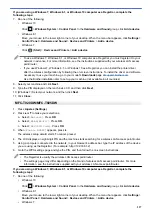Error Code
Problem and Recommended Solutions
TS-06
The wireless security information (Authentication method / Encryption method / Network Key) is
incorrect. Check the following points and try to set up your wireless connection again:
1. Confirm the Network Key. If your Network Key contains upper-case and lower-case letters,
make sure you type them correctly. Brother cannot provide this information.
2. Confirm whether the authentication method entered and the authentication method or
encryption method supported by the wireless router/access point are the same.
3. If the network key, authentication method, and encryption method have been confirmed,
restart your wireless router/access point and Brother machine.
4. If the machine is still unable to connect and your router supports WPS, try connecting with
WPS. To set up your wireless connection using WPS, you must enable WPS on the Brother
machine and wireless router/access point.
TS-07
The machine cannot detect a wireless router/access point that has WPS enabled. Check the
following points and try again:
1. To check if your wireless router/access point supports WPS, look for the WPS symbol
displayed on the router/access point. For more information, see the documentation provided
with your wireless router/access point.
2. To set up your wireless connection using WPS, you must configure both your Brother
machine and the wireless router/access point.
3. If you do not know how to set up your wireless router/access point using WPS, see the
documentation provided with your wireless router/access point, or contact the router
manufacturer, your system administrator, or Internet service provider.
TS-08
Two or more wireless access points that have WPS enabled are detected. Check the following
points and try again:
1. Make sure that only one wireless router/access point within range has WPS enabled, and
then try to connect again.
2. Try to connect again after a few minutes to avoid interference from other access points/
routers.
How to confirm wireless security information (SSID/authentication method/encryption method/Network Key)
of your WLAN access point/router:
1. The default security settings may be provided on a label attached to the WLAN access point/router. Or
the manufacturer's name or model number of the WLAN access point/router may be used as the default
security settings.
2. See the documentation provided with your WLAN access point/router for information on how to find the
security settings.
•
If the WLAN access point/router is set to not broadcast the SSID, the SSID will not automatically be
detected. You will have to manually enter the SSID name.
•
The Network key may also be described as the Password, Security Key, or Encryption Key.
If you do not know the SSID and wireless security settings of your WLAN access point/router or how to
change the configuration, see the documentation provided with your WLAN access point/router, ask the
manufacturer of your access point/router or ask your Internet provider or network administrator.
Related Information
•
Related Topics:
•
If You Are Having Difficulty with Your Machine's Network
270
Summary of Contents for DCP-T520W
Page 23: ...Home Paper Handling Paper Handling Load Paper Load Documents 17 ...
Page 33: ...2 1 Related Information Load Paper in the Paper Tray 27 ...
Page 107: ... Compatible USB Flash Drives 101 ...
Page 127: ... WIA Driver Settings Windows 121 ...
Page 226: ...Related Information Configure your PC Fax Address Book Windows 220 ...
Page 317: ...Related Information Brother Web Connect 311 ...
Page 378: ...Related Topics Error and Maintenance Messages 372 ...
Page 419: ...Related Topics Telephone and Fax Problems Other Problems 413 ...
Page 440: ...Related Topics Cancel a Print Job Windows 434 ...
Page 446: ... Other Problems Prevent Smudged Printouts and Paper Jams Windows Print Settings Windows 440 ...
Page 475: ...Related Information Settings and Features Tables 469 ...
Page 501: ...MEX LTN ENG Version 0 ...