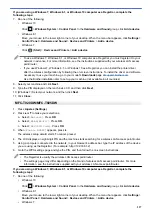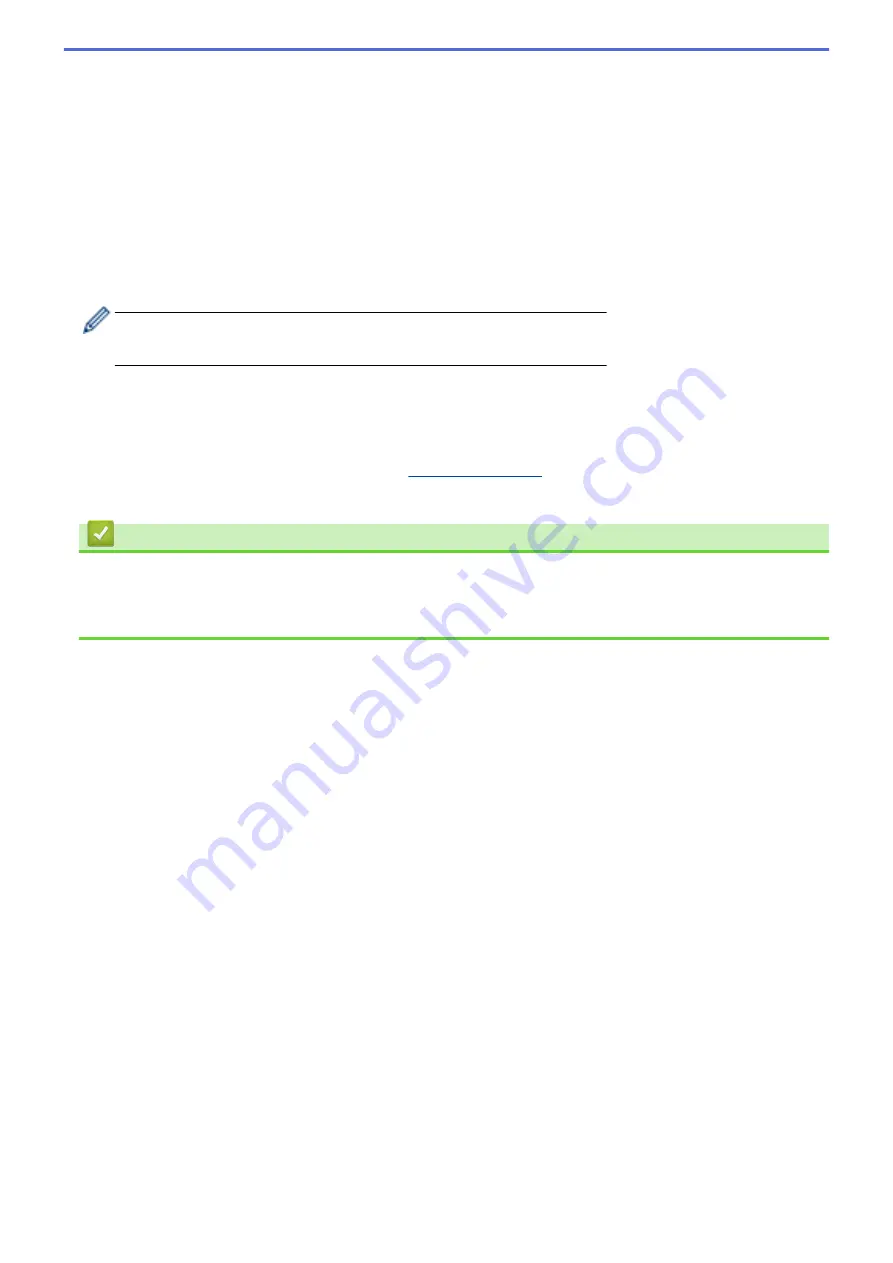
7. Select
[Infrastructure]
, and then press
OK
.
8. Select the Authentication Method, and then press
OK
.
9. Do one of the following:
•
If you selected the
[Open System]
option, press
a
or
b
to select the Encryption type
[None]
or
[WEP]
,
and then press
OK
.
If you selected the
[WEP]
option for Encryption type, enter the WEP key, and then press
OK
.
•
If you selected the
[Shared Key]
option, enter the WEP key, and then press
OK
.
•
If you selected the
[WPA/WPA2-PSK]
option, press
a
or
b
to select the Encryption type
[TKIP+AES]
or
[AES]
, and then press
OK
.
Enter the WPA key, and then press
OK
.
•
For more information about how to enter text, see
Related Information
.
•
Your Brother machine supports the use of the first WEP key only.
10. The machine attempts to connect to the wireless device you have selected.
If your wireless device is connected successfully, the machine's LCD displays
[Connection successful.]
.
You have completed the wireless network setup. To install the drivers and software necessary to use your
machine, go to your model's
Downloads
(Windows) Or, use the Brother installation disc to set up your machine (not available in all countries).
Related Information
•
Related Topics:
•
Enter Text on Your Brother Machine
261
Summary of Contents for DCP-T520W
Page 23: ...Home Paper Handling Paper Handling Load Paper Load Documents 17 ...
Page 33: ...2 1 Related Information Load Paper in the Paper Tray 27 ...
Page 107: ... Compatible USB Flash Drives 101 ...
Page 127: ... WIA Driver Settings Windows 121 ...
Page 226: ...Related Information Configure your PC Fax Address Book Windows 220 ...
Page 317: ...Related Information Brother Web Connect 311 ...
Page 378: ...Related Topics Error and Maintenance Messages 372 ...
Page 419: ...Related Topics Telephone and Fax Problems Other Problems 413 ...
Page 440: ...Related Topics Cancel a Print Job Windows 434 ...
Page 446: ... Other Problems Prevent Smudged Printouts and Paper Jams Windows Print Settings Windows 440 ...
Page 475: ...Related Information Settings and Features Tables 469 ...
Page 501: ...MEX LTN ENG Version 0 ...