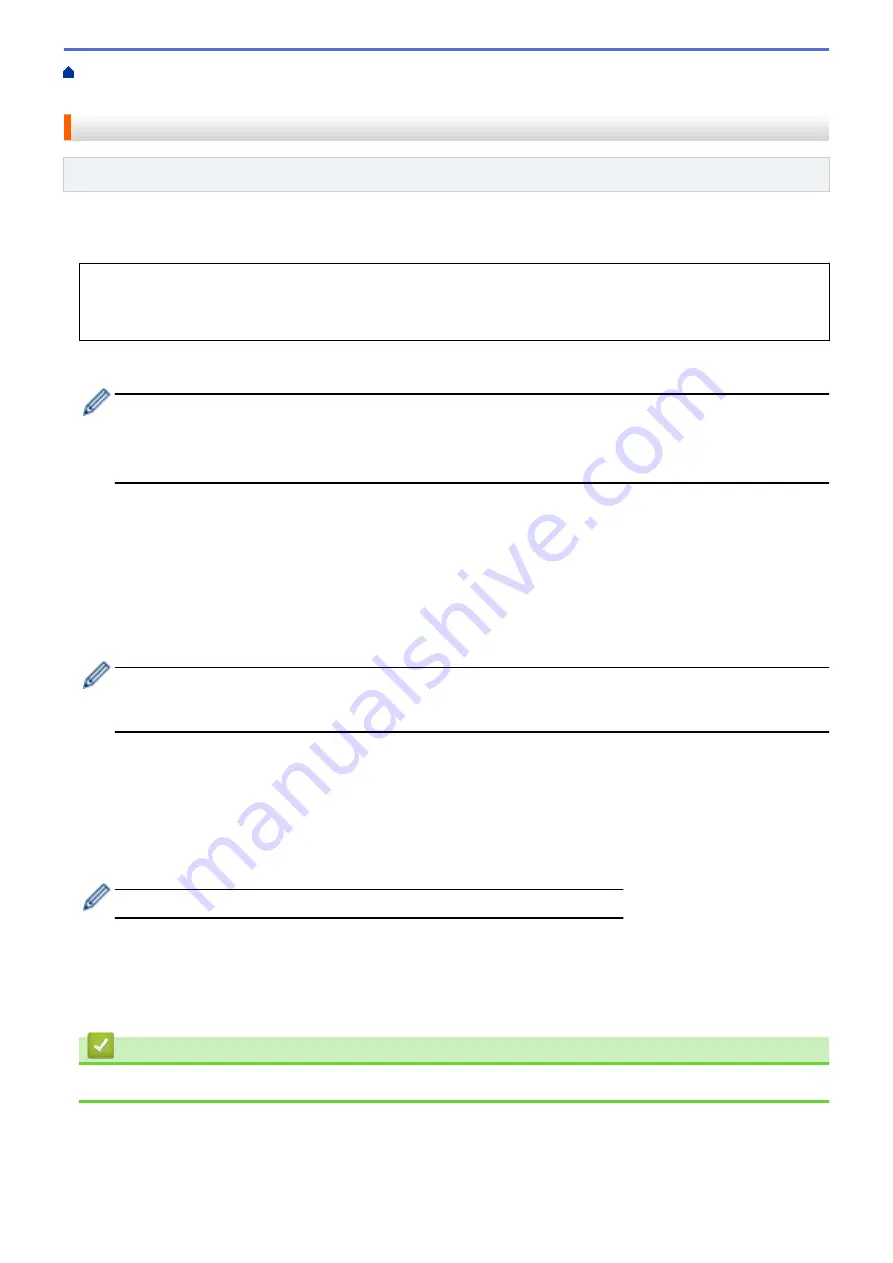
>
Account on Your Brother Machine for Brother Web Connect
Register an Account on Your Brother Machine for Brother Web Connect
Related Models
: MFC-T920DW/MFC-T925DW
You must enter your Brother Web Connect account information and configure your machine so that it can use
Brother Web Connect to access the service you want.
•
You must apply for Brother Web Connect access to register an account on your machine.
•
Before you register an account, confirm that the correct date and time are set on the machine's control
panel.
1. Press
FOTO/WEB (PHOTO/WEB)
.
•
If information regarding the Internet connection appears on the machine's LCD, read the information
and press
c
.
•
Occasionally, updates or announcements about Brother Web Connect's features will appear on the
LCD. Read the information, and then press
c
.
2. Press
a
or
b
to select the following:
a. Select the service with which you want to register. Press
OK
.
b. Select
[Register/Delete]
. Press
OK
.
c. Select
[Register Account]
. Press
OK
.
3. The machine will prompt you to enter the temporary ID you received when you applied for Brother Web
Connect access. Press
c
.
4. Enter the temporary ID using the dial pad. Press
OK
.
An error message will appear on the LCD if the information you entered does not match the temporary ID
you received when you applied for access, or if the temporary ID has expired. Either enter the temporary ID
correctly, or apply for access again to receive a new temporary ID.
5. The machine will prompt you to enter the account name that you want to be displayed on the LCD. Press
c
.
6. Enter the name, and then press
OK
.
7. Do one of the following:
•
To set a PIN for the account, press
c
. (A PIN prevents unauthorized access to the account.) Enter a four-
digit number, and then press
OK
.
•
If you do not want to set a PIN, press
d
.
When the account information you entered appears, confirm that it is correct.
8. Press
c
to register your information as entered.
9. Press
c
.
Account registration is complete and your machine can now access the service.
10. Press
Detener/Salir (Stop/Exit)
.
Related Information
•
317
Summary of Contents for DCP-T520W
Page 23: ...Home Paper Handling Paper Handling Load Paper Load Documents 17 ...
Page 33: ...2 1 Related Information Load Paper in the Paper Tray 27 ...
Page 107: ... Compatible USB Flash Drives 101 ...
Page 127: ... WIA Driver Settings Windows 121 ...
Page 226: ...Related Information Configure your PC Fax Address Book Windows 220 ...
Page 317: ...Related Information Brother Web Connect 311 ...
Page 378: ...Related Topics Error and Maintenance Messages 372 ...
Page 419: ...Related Topics Telephone and Fax Problems Other Problems 413 ...
Page 440: ...Related Topics Cancel a Print Job Windows 434 ...
Page 446: ... Other Problems Prevent Smudged Printouts and Paper Jams Windows Print Settings Windows 440 ...
Page 475: ...Related Information Settings and Features Tables 469 ...
Page 501: ...MEX LTN ENG Version 0 ...






























