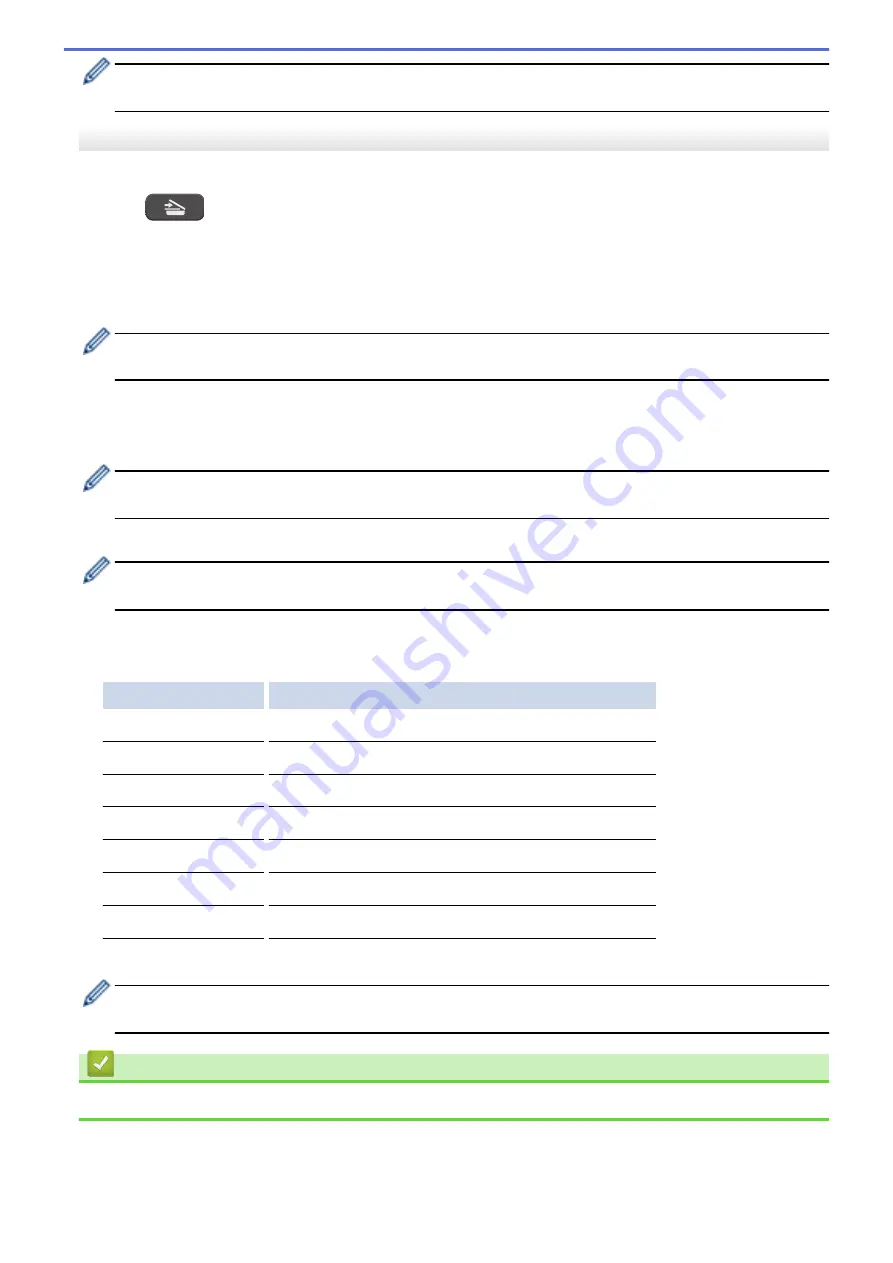
[Color Setting]
depends on the settings you have selected. Pressing
Inicio Negro (Black Start)
or
Inicio Color (Color Start)
does not allow you to change the settings.
MFC-T920DW/MFC-T925DW
1. Load your document.
2. Press
(
ESCÁNER (SCAN)
).
3. Press
a
or
b
to select the
[to PC]
option, and then press
OK
.
4. Press
a
or
b
to select the
[to Image]
option, and then press
OK
.
5. If the machine is connected over the network, press
a
or
b
to select the computer where you want to send
data, and then press
OK
.
If the LCD message prompts you to enter a PIN, use the control panel to enter the four-digit PIN for the
computer, and then press
OK
.
6. Do one of the following:
•
To change the settings, go to the next step.
•
To use the default settings, press
Inicio Negro (Black Start)
or
Inicio Color (Color Start)
.
[Color Setting]
depends on the default settings. Pressing
Inicio Negro (Black Start)
or
Inicio Color
(Color Start)
does not allow you to change the settings.
7. Press
a
or
b
to select the
[Scan Settings]
option, and then press
OK
.
To use the
[Scan Settings]
option, you must connect a computer with Brother iPrint&Scan installed to
the machine.
8. Press
a
or
b
to select the
[Set at Device]
option, and then press
OK
.
9. Select the scan settings you want to change, and then press
OK
.
Option
Description
Color Setting
Select the scan color format of your document.
Resolution
Select the scan resolution for your document.
File Type
Select the file format for your document.
Document Size
Select your document size.
Brightness
Select the brightness level.
Contrast
Select the contrast level.
Remove Background
Change the amount of background color that is removed.
10. Press
Inicio Negro (Black Start)
or
Inicio Color (Color Start)
.
[Color Setting]
depends on the settings you have selected. Pressing
Inicio Negro (Black Start)
or
Inicio Color (Color Start)
does not allow you to change the settings.
Related Information
•
Scan Using the Scan Button on Your Machine
97
Summary of Contents for DCP-T520W
Page 23: ...Home Paper Handling Paper Handling Load Paper Load Documents 17 ...
Page 33: ...2 1 Related Information Load Paper in the Paper Tray 27 ...
Page 107: ... Compatible USB Flash Drives 101 ...
Page 127: ... WIA Driver Settings Windows 121 ...
Page 226: ...Related Information Configure your PC Fax Address Book Windows 220 ...
Page 317: ...Related Information Brother Web Connect 311 ...
Page 378: ...Related Topics Error and Maintenance Messages 372 ...
Page 419: ...Related Topics Telephone and Fax Problems Other Problems 413 ...
Page 440: ...Related Topics Cancel a Print Job Windows 434 ...
Page 446: ... Other Problems Prevent Smudged Printouts and Paper Jams Windows Print Settings Windows 440 ...
Page 475: ...Related Information Settings and Features Tables 469 ...
Page 501: ...MEX LTN ENG Version 0 ...






























