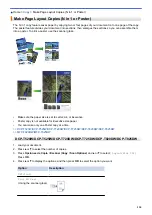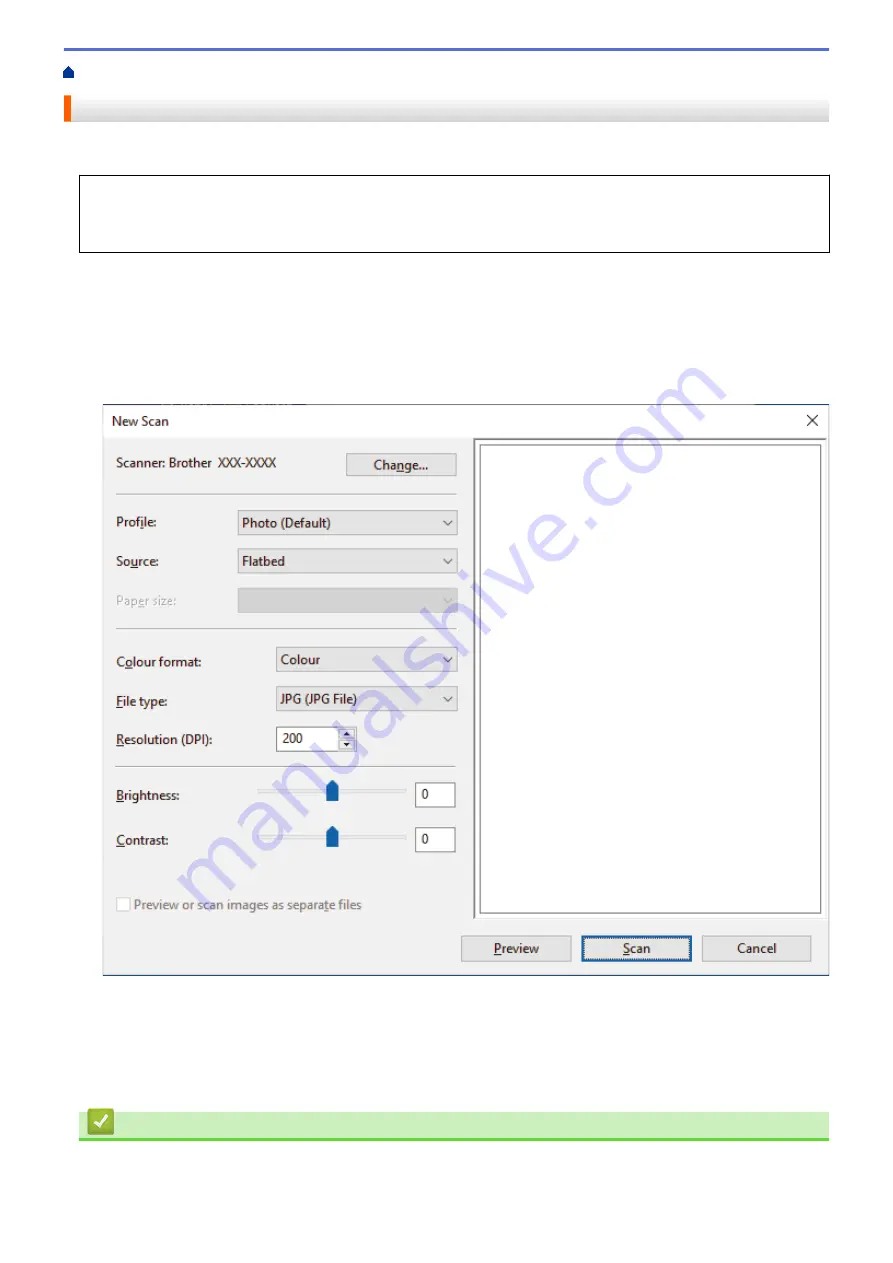
Scan from Your Computer (Windows)
> Scan Using Windows Fax and Scan
Scan Using Windows Fax and Scan
Windows Fax and Scan application is another option that you can use for scanning.
•
Windows Fax and Scan uses the WIA scanner driver.
•
If you want to crop a portion of a page after pre-scanning the document, you must scan using the scanner
glass (also called the flatbed).
1. Load your document.
2. Launch Windows Fax and Scan.
3. Click
File
>
New
>
Scan
.
4. Select the scanner you want to use.
5. Click
OK
.
The
New Scan
dialog box appears.
6. Adjust the settings in the dialog box, if needed.
The scanner resolution can be set to a maximum of 1200 dpi. If you want to scan at higher resolutions, use
the
Scanner Utility
software from
Brother Utilities
.
7. Click
Scan
.
The machine starts scanning the document.
Related Information
•
Scan from Your Computer (Windows)
120
Summary of Contents for DCP-T520W
Page 23: ...Home Paper Handling Paper Handling Load Paper Load Documents 17 ...
Page 33: ...2 1 Related Information Load Paper in the Paper Tray 27 ...
Page 107: ... Compatible USB Flash Drives 101 ...
Page 127: ... WIA Driver Settings Windows 121 ...
Page 226: ...Related Information Configure your PC Fax Address Book Windows 220 ...
Page 317: ...Related Information Brother Web Connect 311 ...
Page 378: ...Related Topics Error and Maintenance Messages 372 ...
Page 419: ...Related Topics Telephone and Fax Problems Other Problems 413 ...
Page 440: ...Related Topics Cancel a Print Job Windows 434 ...
Page 446: ... Other Problems Prevent Smudged Printouts and Paper Jams Windows Print Settings Windows 440 ...
Page 475: ...Related Information Settings and Features Tables 469 ...
Page 501: ...MEX LTN ENG Version 0 ...