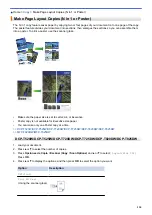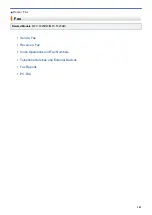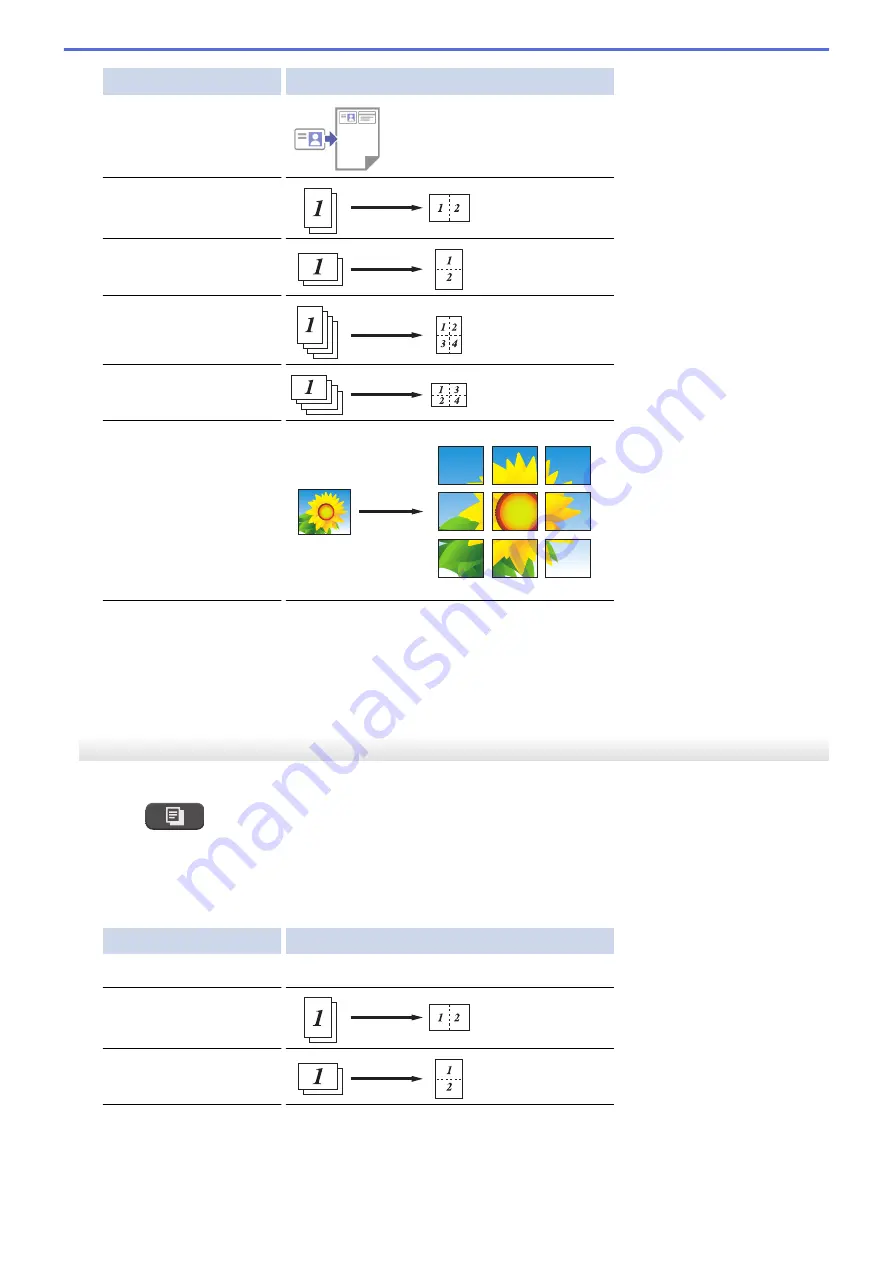
Option
Description
2in1 ID Horiz.
(Using the scanner glass)
2in1(P)
2in1(L)
4in1(P)
4in1(L)
Poster(3x3)
(Using the scanner glass)
5. Press
Inicio Negro (Black Start)
or
Inicio Color (Color Start)
. If you placed the document in the ADF or are
making a poster, the machine scans the pages and starts printing.
6. If you are using the scanner glass, repeat the following steps for each page of the document:
•
Place the next page on the scanner glass, and then press
a
to scan the page.
•
After scanning all the pages, press
b
to start printing.
MFC-T920DW/MFC-T925DW
1. Load your document.
2. Press
(
COPIA (COPY)
).
3. Enter the number of copies using the dial pad.
4. Press
a
or
b
to select
[Page Layout]
. Press
OK
.
5. Press
a
or
b
to display the options, and then press
OK
to select the option you want.
Option
Description
Off(1in1)
-
2in1(Portrait)
2in1(Landscape)
131
Summary of Contents for DCP-T520W
Page 23: ...Home Paper Handling Paper Handling Load Paper Load Documents 17 ...
Page 33: ...2 1 Related Information Load Paper in the Paper Tray 27 ...
Page 107: ... Compatible USB Flash Drives 101 ...
Page 127: ... WIA Driver Settings Windows 121 ...
Page 226: ...Related Information Configure your PC Fax Address Book Windows 220 ...
Page 317: ...Related Information Brother Web Connect 311 ...
Page 378: ...Related Topics Error and Maintenance Messages 372 ...
Page 419: ...Related Topics Telephone and Fax Problems Other Problems 413 ...
Page 440: ...Related Topics Cancel a Print Job Windows 434 ...
Page 446: ... Other Problems Prevent Smudged Printouts and Paper Jams Windows Print Settings Windows 440 ...
Page 475: ...Related Information Settings and Features Tables 469 ...
Page 501: ...MEX LTN ENG Version 0 ...